Shortcuts
Shortcuts offer one-click access to frequently used actions, including:
Speed dials. Place or transfer a call to a specific phone number or extension, such as the receptionist or your favorite cafe, so you don’t have to look it up every time.
Star codes. Let the app remember the star codes for features you use the most, such as Do Not Disturb, Call Recording, Group Log In/Out, and more.
URLs. Open important webpages in your default browser while on a call. Quickly access an intake form, timesheet, CRM, and more, without searching your bookmarks for the right link.
Shortcuts are accessible from the dialpad and can be used anytime, including during an active call.
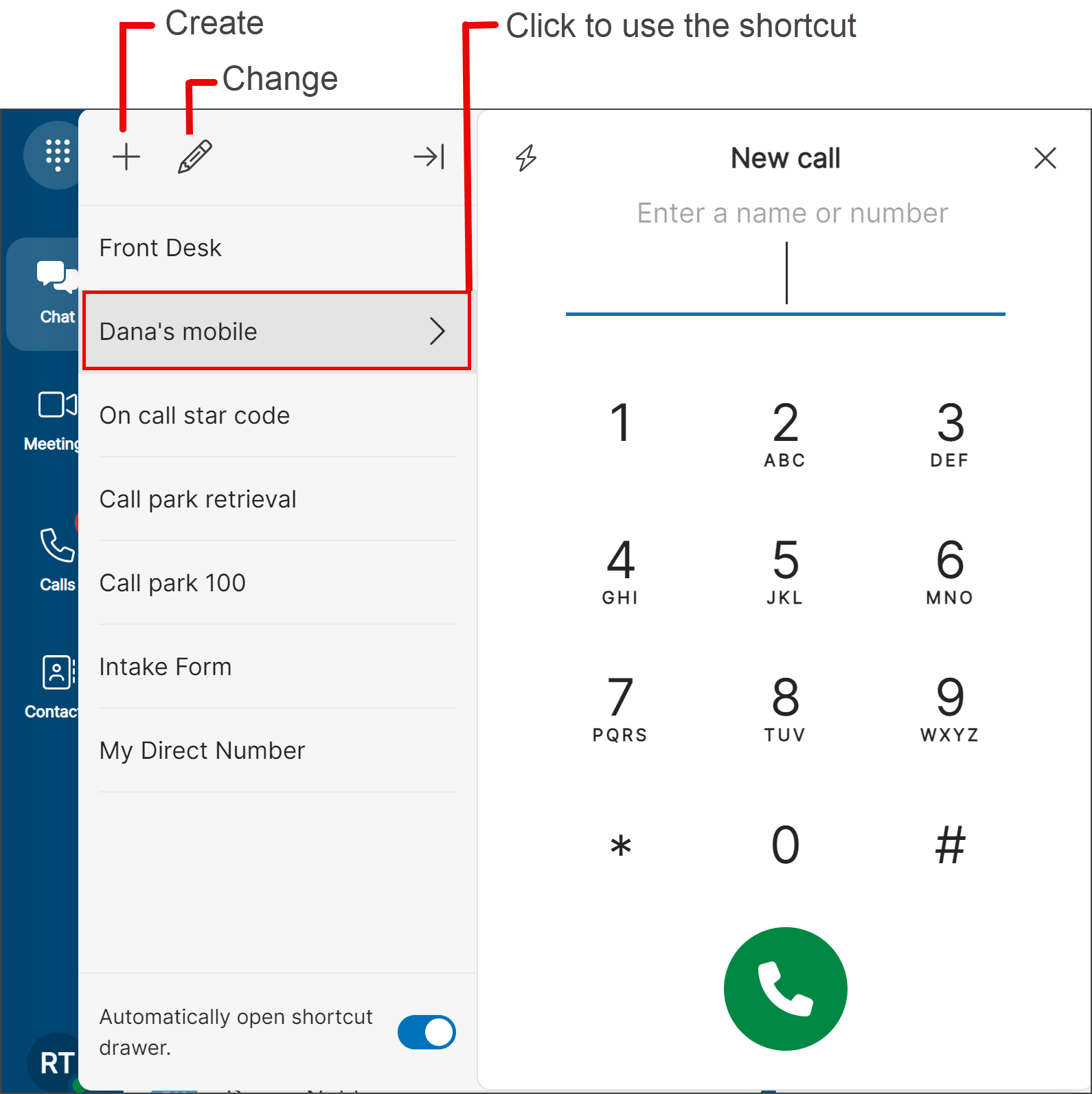 |
Examples
Here are a few examples of how shortcuts can be used.
Star Codes Disclaimer
Star codes are customized for each account. Contact your account admin for a list of available star codes.
Instead of manually searching for the right extension each time, create shortcuts for numbers you use often. For example, if you regularly call the receptionist, create a shortcut with their extension. Then, whenever you need to reach the receptionist, simply select the shortcut to start the call.
To transfer an active call using a shortcut:
On the call screen, select More > Transfer to....
Select the shortcut for the receptionist.
Select Dial the number to complete the transfer.
If you log in to a call group at the start of your shift, simplify the process with a shortcut. Suppose your star code for Group Log In/Out is *89, and the group number is 153.
Create a shortcut with the star code and the group number, such as *89153.
When your shift begins, open the app and use the shortcut. The app will dial the code.
Follow the audio prompts to log in.
At the end of your shift, use the same shortcut and follow the prompts to log out.
Does your account and license support call recording? Depending on the settings, there are four possible actions to manage recordings: start, stop, pause, and resume — which is a lot to remember. Use shortcuts to simplify the process.
Ask your account admin for the call recording star codes to use.
If automatic recording is enabled, you may only need the Pause and Resume star codes. If recording is optional, the Start and Stop star codes are required, but Pause and Resume may be optional.
Create a shortcut for each call recording action.
During a call, use the shortcuts to manage the recording. To stop the recording, use the Stop Recording shortcut or end the call.
Call Park combines the elements of transferring a call and placing it on hold. Rather than asking a caller to call back later or sending them to voicemail, the user can transfer the call to a virtual parking spot where the caller will remain on hold until the called party is available.
Ask your account admin for the call park star codes and the parking spot to use.
Create two shortcuts per spot: one to park a call in a specific spot and another to retrieve it from that spot.
For example, if the call park star code is *62 and the spot to use is 100, enter *62100 for the call park shortcut. Similarly, enter *66100 to retrieve it from the spot.
During a call, use the shortcut to transfer the active call to a parking spot.
On the call screen, select More > Transfer to....
Select the shortcut for parking it at the spot.
Select Dial the number to complete the transfer. The call is parked at the spot.
Since the app has no visual indicator that a parking spot is in use, communicate to the appropriate colleague(s) that a call is parked in the spot. Make sure to include the spot number so they can retrieve it.
Create a Shortcut
Up to 15 shortcuts can be saved on each device.
Open the shortcut drawer:
Desktop: On the left, select
 Dialpad. The shortcut drawer appears on the left side of the dialpad.
Dialpad. The shortcut drawer appears on the left side of the dialpad.Mobile: Go to the
 Calls tab and select
Calls tab and select  Dialpad on the bottom right. Then select the
Dialpad on the bottom right. Then select the  Shortcut icon on the top right corner.
Shortcut icon on the top right corner.
Select Create Shortcut.
Enter a name, such as front desk or timesheet, to identify the shortcut. Keep it under 20 characters.
Select an action and configure the shortcut:
Dial phone number: Enter the contact’s name, phone number, or extension. If the entry is in the contact lists, select the contact card when it comes up.
Dial star code: Enter the complete star code, starting with *.
Open URL: Enter the complete URL, starting with https:// or http://.
Select Create Shortcut to save. The shortcut is added to the bottom of the list.
Create Shortcuts on Each Device
Shortcuts are not synchronized between the Cymbus apps. Configure shortcuts on each device.
Move or Change a Shortcut
Organize the shortcut list by moving the most used shortcut to the top, or in the order that works best.
Open the Dialpad and select Edit in the shortcut drawer.
To move the shortcut up or down in the list, drag the
 icon and release it where desired.
icon and release it where desired.To change the name or destination, select
 > Edit shortcut. Update the shortcut and select Save Changes.
> Edit shortcut. Update the shortcut and select Save Changes.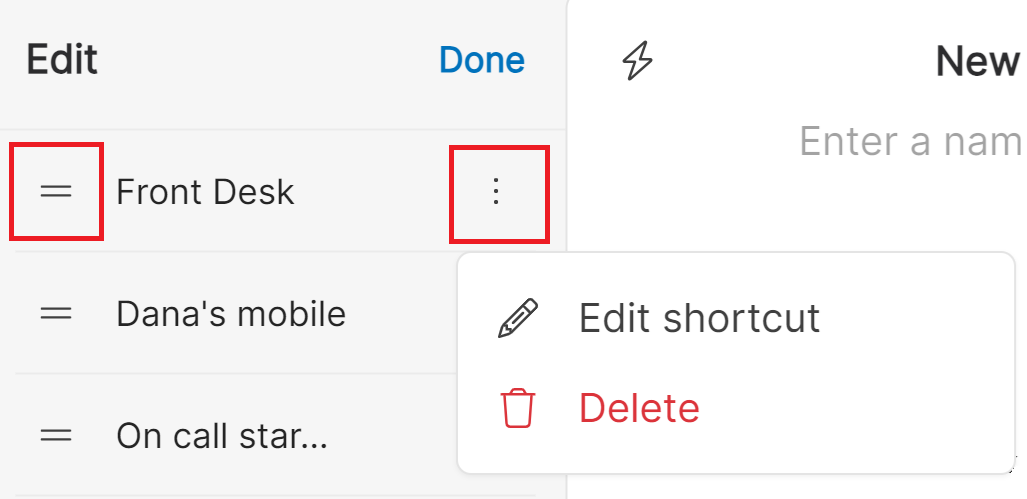
Select Done to go back to the shortcut drawer.
Delete a Shortcut
Open the Dialpad and select Edit in the shortcut drawer.
To the right of the shortcut to delete, select
 > Delete.
> Delete.Read the confirmation dialog and select Delete again.