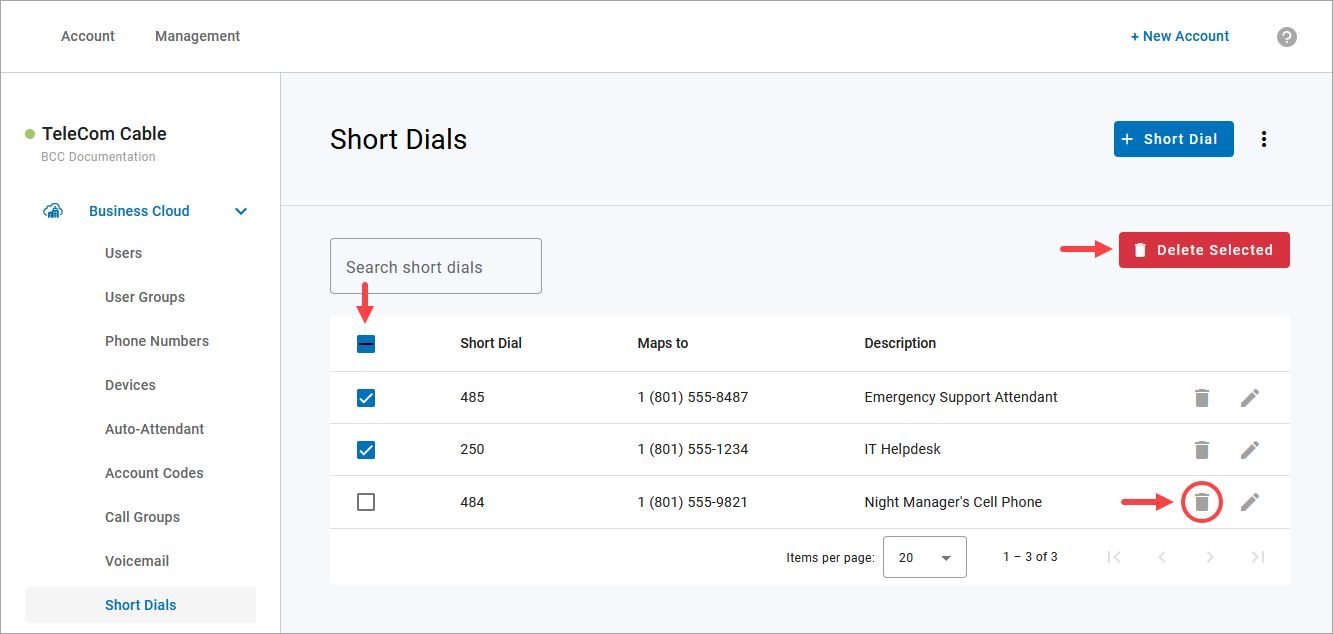Manage Short Dials
To view and manage the short dials on the account, go to Business Cloud > Short Dials. From here, you can add new ones, edit or delete existing ones, or export a list to share with account users. Read the information in the tabs below for details.
There are multiple ways to add short dials to the account. See Add Short Dials for details.
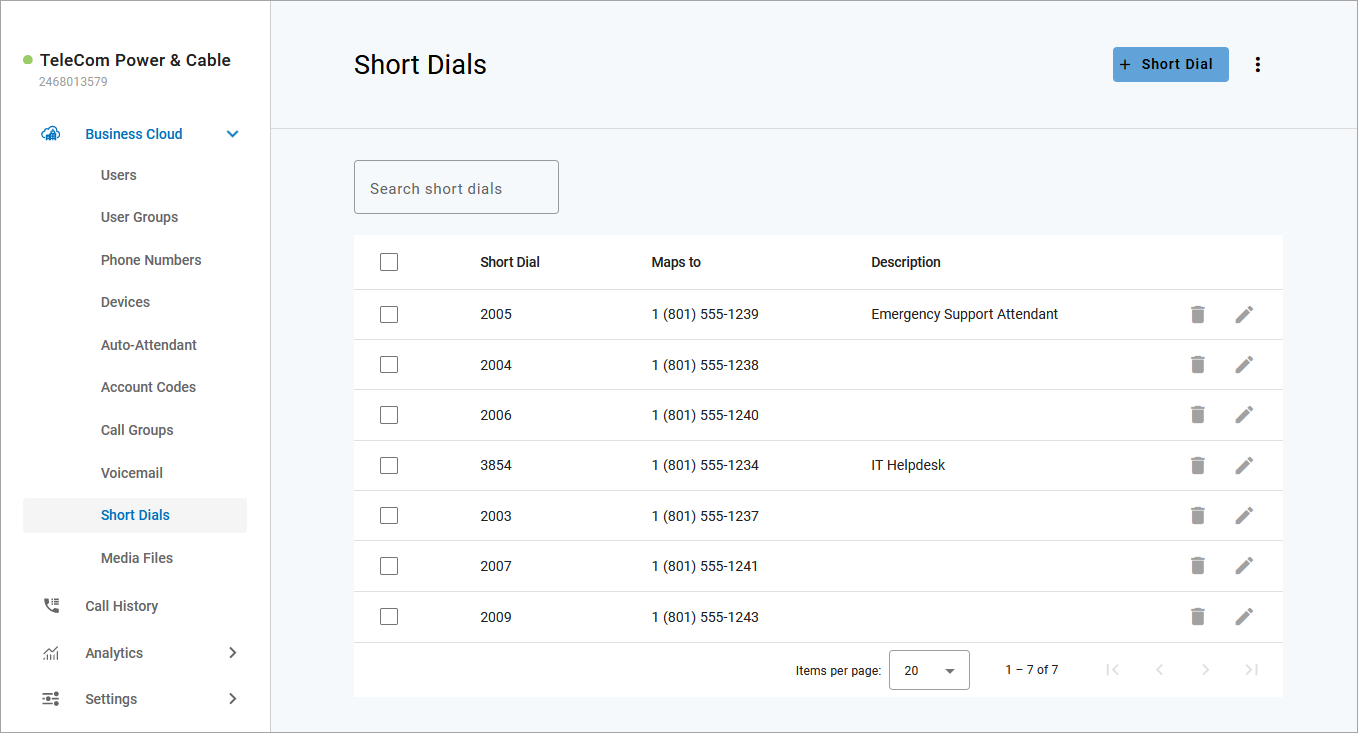
Edit Short Dial
Follow these steps to edit the phone number or description of an existing short dial:
Go to Business Cloud > Short Dials.
Locate the short dial in the list. If it isn’t easily visible, search by number, Maps To location, or description.
Click the
 edit icon on the right to update the name or description.
edit icon on the right to update the name or description.Click [Save] when you're done.
The short dial number cannot be edited. However, multiple short dials can be routed to the same phone number. If you need to change a short dial number, create a new one and then delete the old one, or keep both to give users more options.
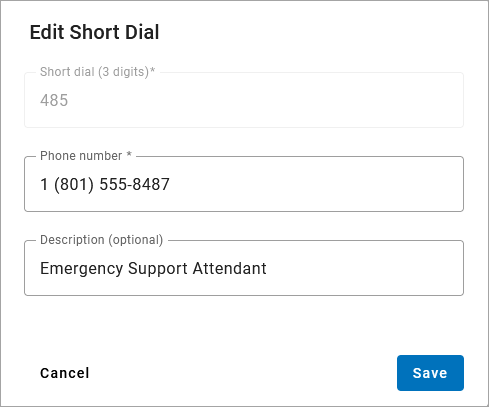 |
Delete Short Dials
There are two ways to delete short dial numbers that aren’t needed anymore:
Delete One: Locate the short dial, then click the
 trash icon on the right.
trash icon on the right.Delete Multiple: Check the box on the left for each short dial you want to delete or check the top box to select them all, then click [Delete Selected].