Phone Numbers
In the Voice Portal, go to . Here you can see the phone numbers on your account, including their status and destination. To add a phone number to your account, please contact Customer Support.
Select the phone number to view the Customer Service Record and edit the E911 record. If you don’t have access to this feature, please contact Customer Support.
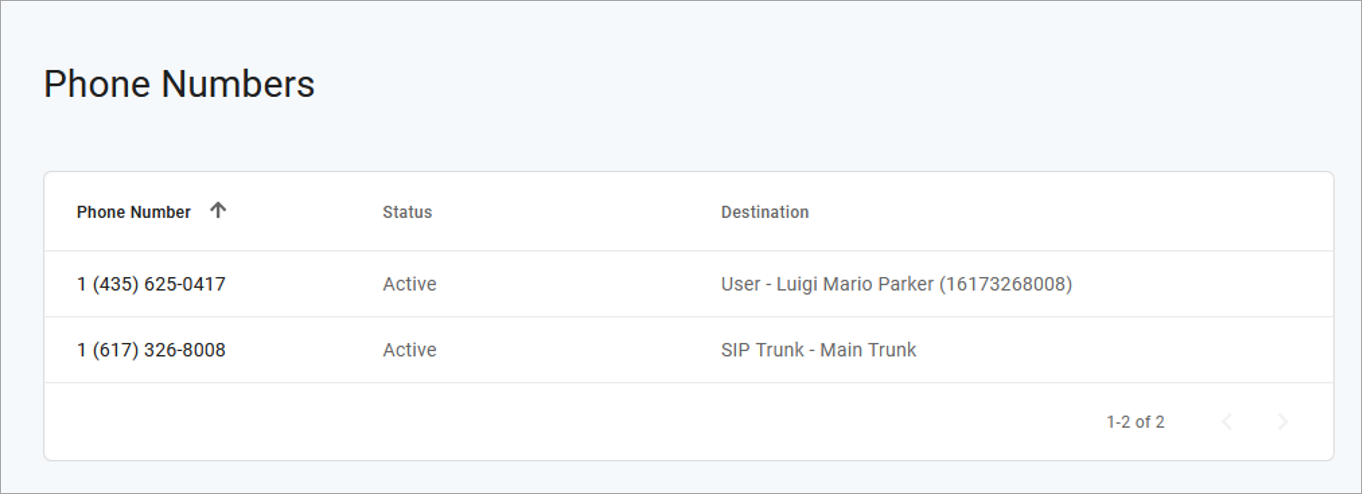 |
Customer Service Record
The customer service record (CSR) includes the person’s or company’s name, postal code, and street address. This information is entered when the phone number is added to the account. If this address needs to be changed, please contact Customer Support.
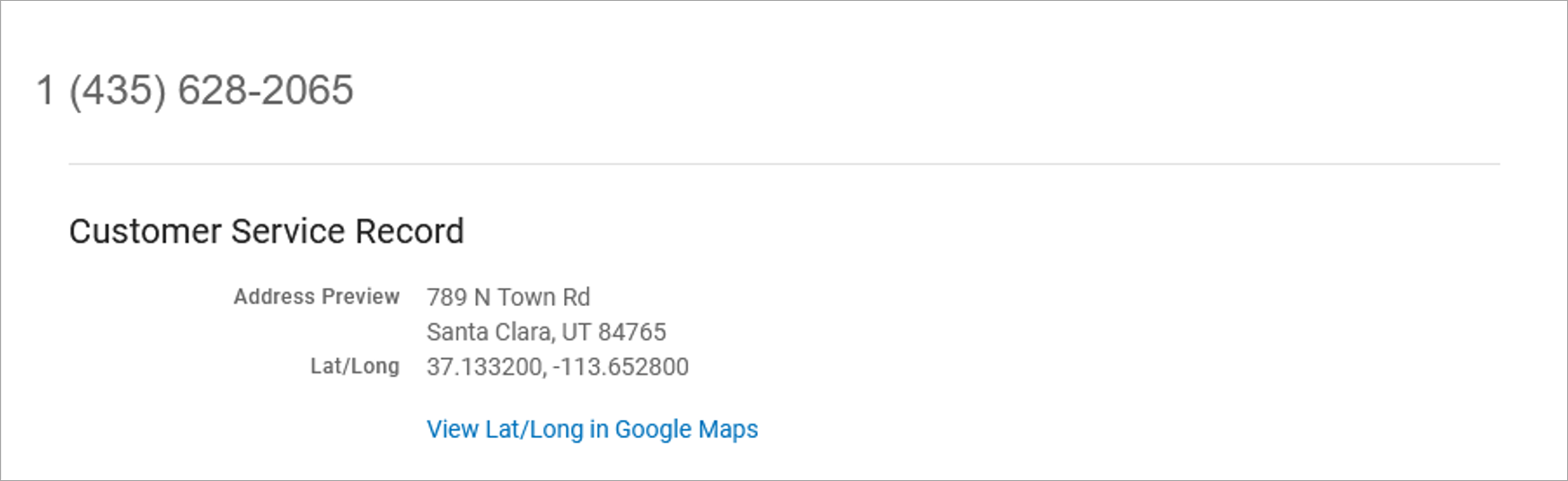
E911 Record
An E911 address allows emergency services to determine the location of each phone or device in case they need to call 911. The registered address must be the physical address where the device is located and include any additional information (such as a suite, apartment, building, etc.) necessary to identify the caller's location.
If the E911 address is the same as the CSR, check the Same as CSR Record box. If not, uncheck the box and enter the correct information in the fields below. When you’re done, click [Save]. It may take several hours for the changes to take effect.
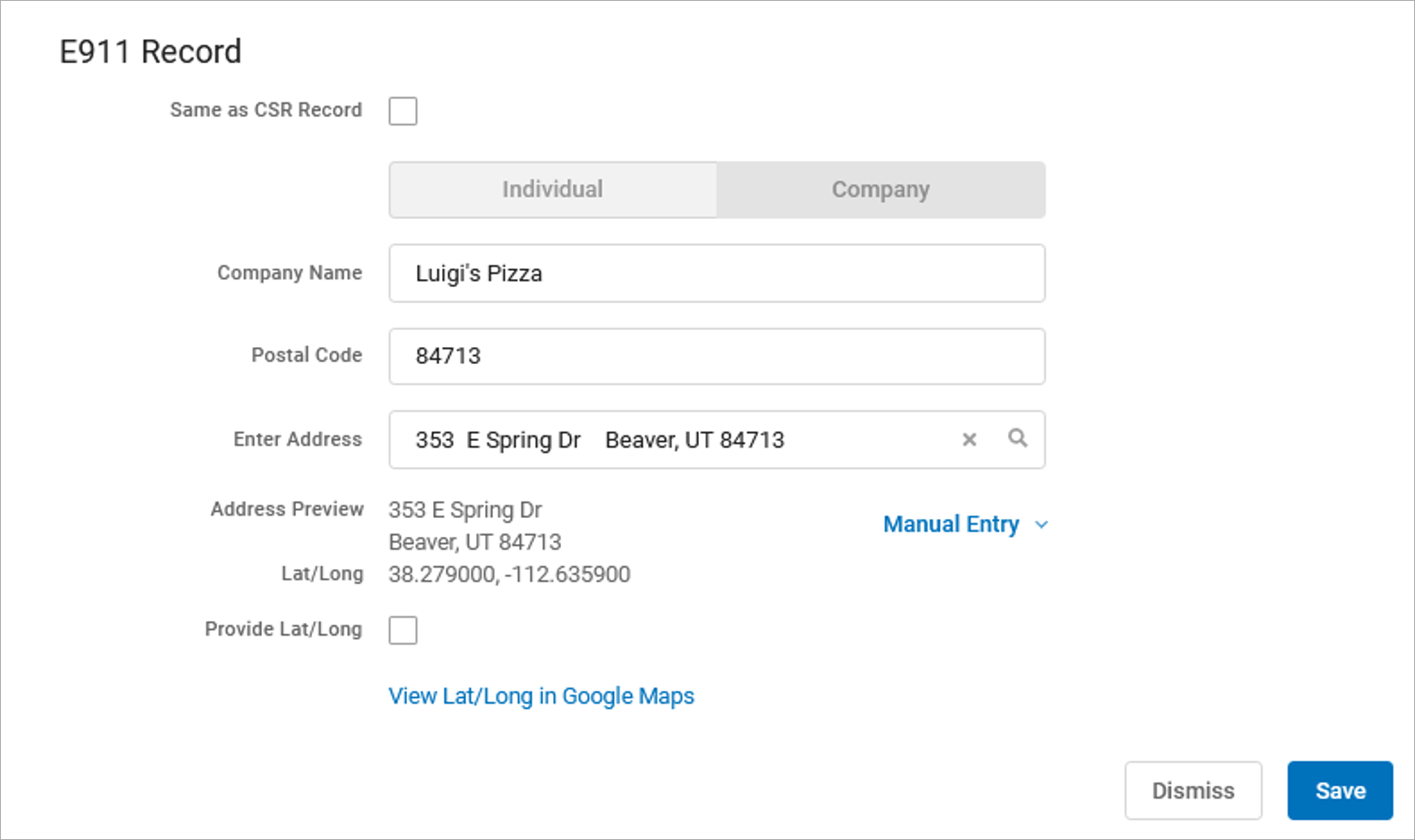 |
Feature | Description |
|---|---|
Name | The name of the individual or company the phone number belongs to. |
Postal Code | The postal code of the address. |
Enter Address | The address associated with the phone number. Start typing an address and options will populate below. Select the correct address. |
Manual Entry | Enter the address manually. These fields automatically populate with the existing information and are optional unless otherwise indicated. If the address is for a multi-unit building, you can add the Unit Type and Unit Number here. |
Provide Lat/Long | Check this box to view and/or modify the latitude and longitude, if necessary. |
Phone Number Route Management
When a phone number added to the account, a destination is assigned so callers are directed to the right place, whether it be another line or hunt group.
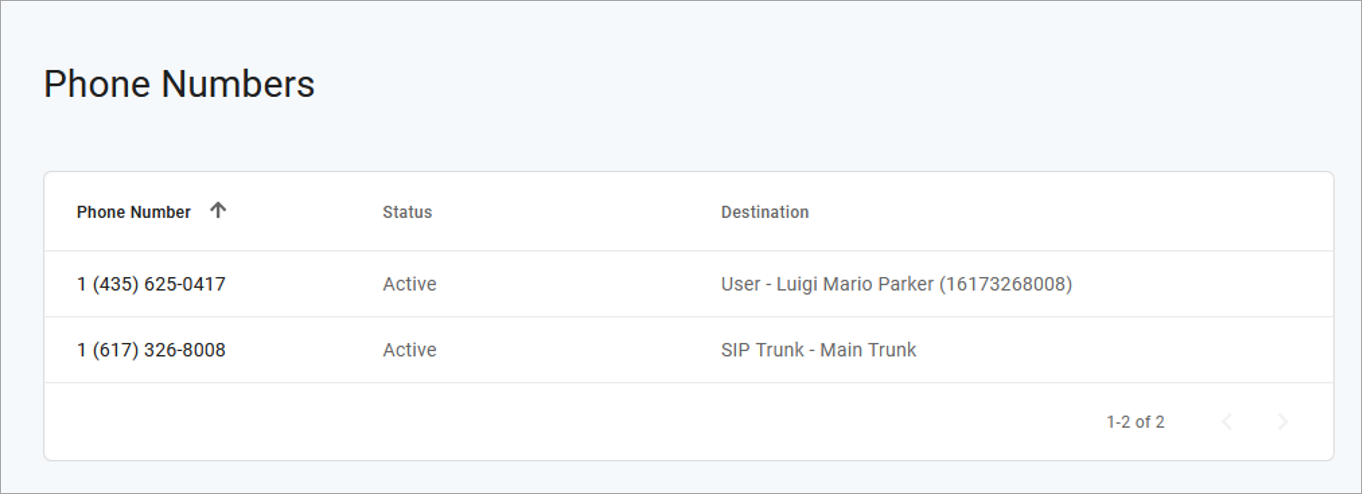 |
To change a phone number's destination:
Log in to the portal and go to the Phone Numbers page.
Locate the number you want to modify and click the right side to expand its settings.
Click the Destination menu and select a new destination.
Click [Save]. The changes are applied immediately.