Voicemail
You have two active voicemail boxes: one for Business Cloud Communications and one for Microsoft Teams. The voicemail box a caller is directed to depends on the type of call received. External calls from the PSTN or BCC to Teams will redirect to your BCC voicemail box, and internal calls from another Teams user will be directed to your Microsoft Teams voicemail box.
Voicemail is typically configured to activate after ringing unanswered for a number of seconds or if a user is unavailable (either offline or busy). This applies to both BCC and Teams voicemail services.
For calls from an external number (PSTN or BCC) to Teams, the voicemail service with the shortest timer will activate and take the call. If your BCC ring timeout before sending the call to voicemail is 20 seconds, we recommend setting your Teams ring timeout to 25 seconds.
You can see your BCC ring timeout setting in the .
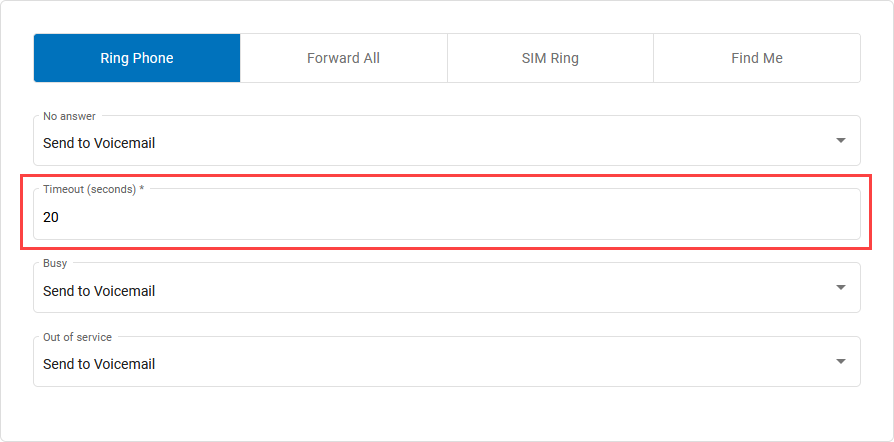 |
Your Teams ring timeout setting can be modified in .
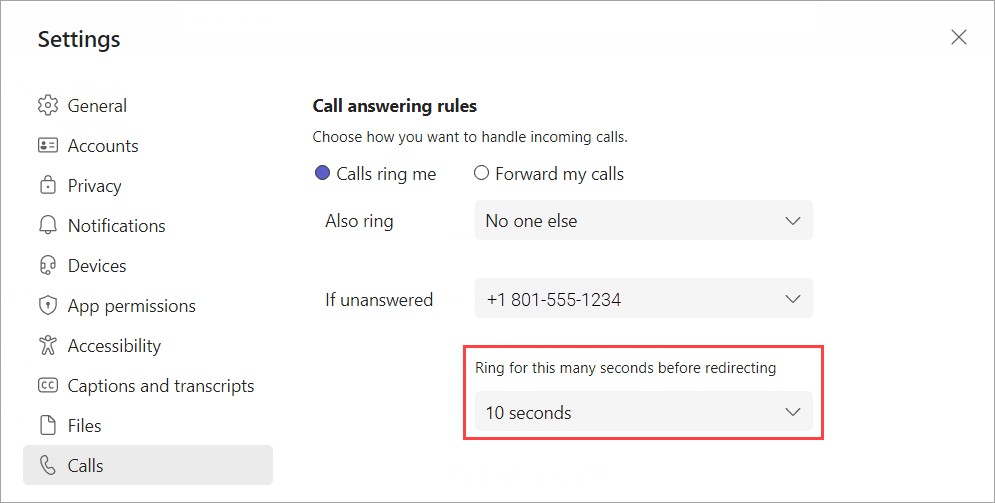 |
Voicemail Transcription
The Voicemail indicator in Teams only shows messages from Teams, not BCC. The MWI on your desktop device will indicate if you have any BCC voicemail messages waiting for you. But if you don't have a desktop device or don't have it close by, you may not know when you have a message.
To ensure you don't miss anything, set up Forward Voicemail to Email and Transcription to receive an email for every message.
Log in to the Voice Portal and go to the Voicemail section.
Under Message Settings, check the box for Enable Transcription.
Check the box for Forward Voicemail to Email to email an .mp3 of the message and Keep a copy in voicemail box if you want to save a copy of the message in the voicemail box when it's forwarded.
Enter one or more email addresses in the field below separated by commas. Voicemail messages will be transcribed and sent here.
Click .
Voicemail Access
To access your Business Cloud Communications voicemail box, dial *98, then enter your voicemail PIN and press #.
See also: Check your voicemail in Teams