Call Recording
Call Recording is available only for users with Advanced and Professional licenses.
Recording conversations in every communication channel is crucial for compliance monitoring, legal proceedings, internal employee reviews, and more. We have partnered with Dubber, the world's leading provider of cloud-based call recording, to provide a high quality, compliant, network-based recording solution, so you can capture your own calls from any of your devices while ensuring compliance with call recording laws and regulations.
Call Recording is included with Business Cloud Communications Advanced and Professional licenses. | |
|
Dubber Partnership
Dubber is the world's leading provider of cloud-based call recording and voice intelligence solutions. Learn more at www.alianza.com/partners/dubber or download the Call Recording Solutions Brief.
Users: In your account, the section displays your settings in a view-only format. If the feature is disabled (greyed out) and you wish to use it, contact your service provider to enable it. Once enabled, you can dial star codes to start, pause, resume, or stop a recording mid-call, depending on your configuration.
Admins: To access a user's BCC Call Recording settings, go to Users > Settings.
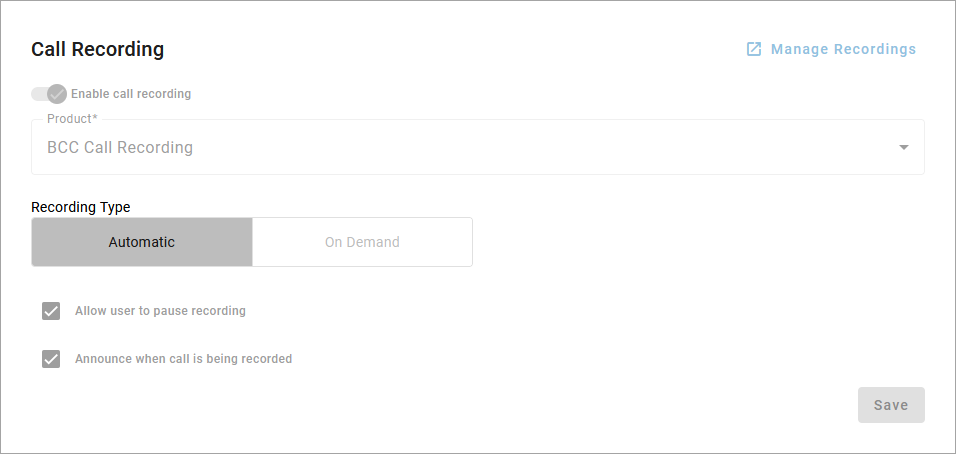 |
Product
Displays the Call Recording product you're using. BCC Call Recording is included in the Advanced and Professional licenses and allows you to manage your own recordings in the Dubber Portal.
Additional products, including Dubber Recording, Dubber Unified Recording, and Dubber Insights, may also be available. These products offer advanced call recording capabilities including the ability for a Dubber Administrator user to manage the recordings for all users on the account. For more information about these packages, contact Customer Support.
Recording Type
The recording type selected determines the level of input required to initiate a call recording. There are two recording types available:
Automatic. All your inbound and outbound calls are recorded automatically.
On Demand. The user can choose to start or stop recording the call by dialing a star code.
See also: Call Recording Star Codes
Recording Features
For each call recording type, optional features can be enabled, including the ability to pause or resume a recording and automatically announce to the caller that the call is being recorded.
Allow user to pause recording. When checked, you can pause or resume the recording by dialing a star code. This feature can be used while gathering sensitive information from the caller, like a credit card.
This setting is only available for the Automatic recording type; On Demand includes this functionality by default.
Announce when call is being recorded. Announces “Your call is being recorded” to the caller whenever you dial the Start or Resume star codes. If enabled for the Automatic recording type, the message will automatically play at the beginning of each call.
The message will play only once, even if the call is transferred or forwarded to another party.
While this setting is optional, it is strongly recommended if you might make calls to areas that require two-party consent.
See also: Manage Call Recordings
