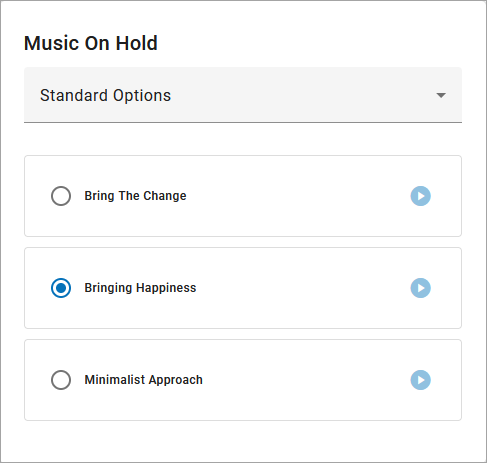Music On Hold
On hold music and messaging is a proven marketing tool for any company. Silence, bad music, or playing the radio is a wasted opportunity to create a positive customer experience. With the right audio, callers are less likely to hang up and are more likely to be in a good mood. See Music On Hold Best Practices for tips.
Set Up Music On Hold
Upload Custom Audio
Follow these steps to upload a custom Music On Hold file:
Go to .
Under , select Custom audio.
Do one of the following:
Drag and drop the file from your computer to the upload area.
Click the link in the upload area, then select an audio file from your computer and click [Open].
The file will be converted and optimized for use by the phone system, which will result in some degree of quality loss. To hear what it sounds like, click the
 play button on the right or call a phone number on your account and ask to be placed on hold.
play button on the right or call a phone number on your account and ask to be placed on hold.Once the page is refreshed, the file will be renamed to hold_music.wav.
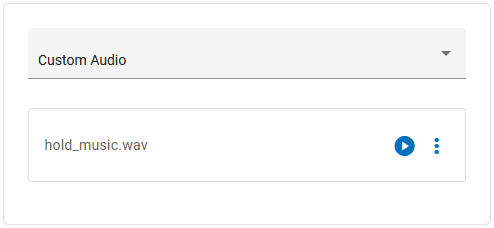
Change Custom Audio
Only one custom audio file can be uploaded to the account at a time. To change the current audio file, open the  overflow menu on the right and select Delete & Upload New File, then drag and drop the new file to apply it to the account.
overflow menu on the right and select Delete & Upload New File, then drag and drop the new file to apply it to the account.
Between the time one file is deleted and another is applied, Music On Hold will be set to None (Intermittent Beep).
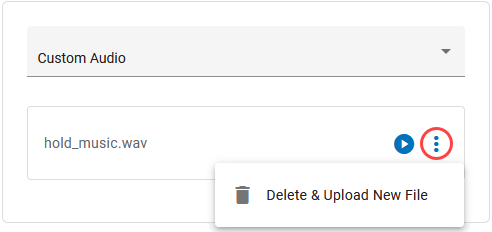 |
Music On Hold Best Practices
According to CallTrackingMetrics, more than 80 percent of people are put on hold every time they contact a business. Your end users now have the opportunity to leverage Music On Hold to influence their customers' experiences for the better.
The Benefits of Music On Hold Marketing
Silence, bad music, or playing the radio is a wasted opportunity to create a positive customer experience. With the right audio, callers are less likely to hang up and are more likely to hold longer, exhibit interest in the product, and be in a good mood. Simply put, Music On Hold improves the customer experience. Here's how:
 | Increase Quality Time. Music and messaging influence how callers perceive the length and quality of their wait time. Hold music is more effective in decreasing a caller's estimate of time passed than listening to the radio or no music at all. |
 | Enhance Their Brand. Mixing music with a verbal message is an extension of your brand identify and an opportunity to tailor the content to ensure a positive on-hold experience. |
 | Impact Callers Moods. Comparing customized on-hold music to the radio or silence, callers are more likely to hold longer, exhibit interest in the advertised product, and be in a good mood. |
Tips for the Perfect Music On Hold
Picking the best hold music for your business is crucial. There are a lot of things to consider, like genre, length, quality, and more. The audio should match your brand identity and help the customer pass time.
Here are a few tips for selecting the perfect hold music for your business:
Be on-brand. Choose a track or song that represents the feel of your business.
Add useful messaging. Record custom voice tracks to let callers know how to reach a specific extension or department, announce a new feature, notify of upcoming sales, etc.
Keep it simple. Avoid repetitive and dynamically variable music, which can cause the on-hold sound to cut in and out.
Avoid lyrics. Phone systems aren't designed to handle lyrics, so it's more likely to sound off to your callers. Also, you can't include a branded message over the top.
Don't apologize. Messages like "Your call is important to us, and we will answer your call as soon as possible," are impersonal and interrupt the music, making callers think their call is getting answered.
Finding Affordable, Legal Music
You are responsible for independently securing all necessary licensing rights and permissions to use any music or audio file with your phone service. Music licensing is complex, so it's best to use a commercial music service.
Picking the best hold music for your business is crucial. There are a lot of things to consider, like genre, length, quality, and more. Luckily, there are plenty of royalty-free tracks available online, some of which are free to use. We've gathered some options to get you started.
Beatsuite has some great resources to help you pick the perfect hold music.
Musopen.org is a massive database of royalty- and copyright-free classical music. Search by instrumentation, time period, or mood categories like “Relaxing” and “Happy.”
Melody Loops offers a large selection of royalty-free on-hold music with genres spanning from acoustic guitar and atmospheric, to categories like warm and light.
Recommendation
Not just as an ironic song title for callers, the Warm category at Melody Loops offers a file called “Your Time Has Come” which has a positive, uplifting tone.
Sound Quality
Music does not sound the same on a call as it does on your computer because phone audio is designed to handle voices, not music. As a call travels from point to point, the data is compressed using algorithms that enhance voice conversations and get rid of background noise, which can make music sound like it's going through tin cans.
When an audio file is uploaded to Music On Hold, Alianza automatically converts and optimizes it for use by the phone system. You can upload any .wav, .mp3, or .ogg audio file under 15 MB (that you have the rights to), but the conversion process will result in some degree of quality loss.
Recommendation
For best results, use a standard definition, u-law encoded WAV file (8 kHz, mono, 8-bit PCM) that is less than 10 minutes long and under 5 MB.
To hear what it sounds like, call into the account yourself and place your own call on hold or play the audio file in your browser. If it isn't right, you can upload a different file and try again. Once uploaded, the audio file is immediately applied to the account, so test your files during less busy hours.