User Log In/Out
Enter your group users and specify whether they can log in or out of the group by dialing a star code.
Keep Users Logged In (or Don't)
Groups can function in two ways: keep users always logged in or allow users to log in and out as needed. Choose the option that works best for this group:
Enabled: Users will remain logged in to the group and will receive calls according to the auto-attendant's schedule. They cannot use the star code to log out.
Disabled: Users assigned to this group can log in and out by dialing the Group Log In/Out star code + group number from their device. Additionally, you can open the auto-attendant editor to see who's logged in or out and even change the user's status on their behalf.
Star Code Required
Ask Customer Support about setting up a Group Log In/Out star code, so you can take advantage of this feature.
Add Users
To add a user to the group, click . Users are added in the order they’re listed on the account or user group, so you can keep clicking the button to add everyone quickly. To change the user, click their name and select another user. When you're done, click [Save].
Group Filter. To narrow the list of options to users in a specific User Group, select the group name in the filter above (optional).
Logged In. The toggle indicates whether the user is or is not logged in to the queue.
Delete. To remove a user from the list, click the
 trash icon on the right.
trash icon on the right.
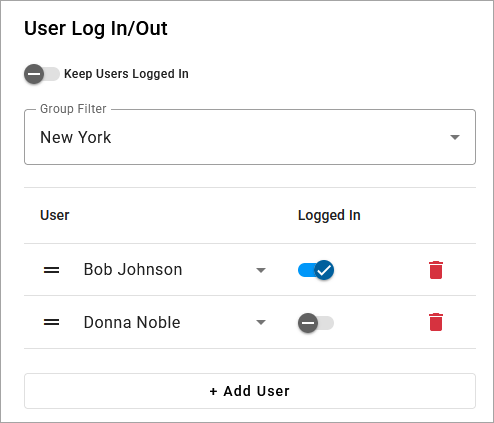 | 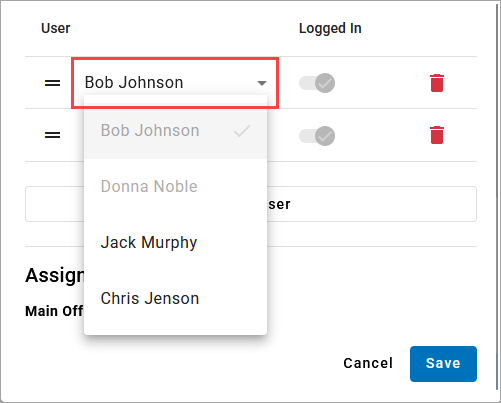 |