Call Transfer & Merge
You can transfer an active call to someone else.
Attended Transfer
Use an attended transfer when you want to talk to the person you're transferring the call to. The recipient will see your caller ID on the call.
While on call, select Add on the call screen.
Type a name or a number of the contact you want to transfer the call to.
When the call is answered, speak to the person to inform them of the transfer.
When you've finished speaking, select > . The call ends automatically for you.
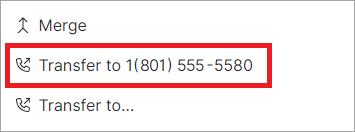
Blind Transfer
Use a blind transfer if you don't need to talk to the person the call is being transferred to. The recipient will see the call as if it is coming from the original caller.
While on call, select > on the call screen. The current call is placed on hold.
Type a name or number of the contact you want to transfer the call to. The call ends automatically for you.
Merge Calls
When you have an active call, you can bring a third person to the call.
While on call, select Add on the call screen.
Type a name or number of the contact you want to add to the conversation.
When you have two calls established, select . You are in a call with two other people. If you end the three-way call, both remote parties are disconnected.
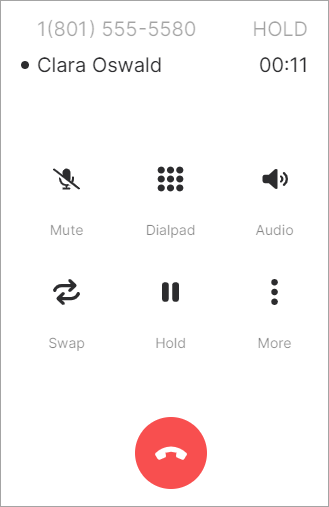
Cannot Split Merged Calls
Once calls are merged into a three-way call, you cannot split them back into separate calls. Instead, end the three-way call, then place an individual call if necessary.