Managing Opt-Outs
Manage a Contact's Messaging Status
When a contact sends "STOP," in any format, they are automatically opted out from all future messages from this phone number. If they send a new message to the account later, they will be automatically opted back in so you can reply. This feature cannot be disabled.
A contact's opt-in messaging status can be viewed in Contacts > All Contacts and Contacts Lists > Details View. To update a contact's opt-in/opt-out status, click Edit on the right. See Edit Contact for details.
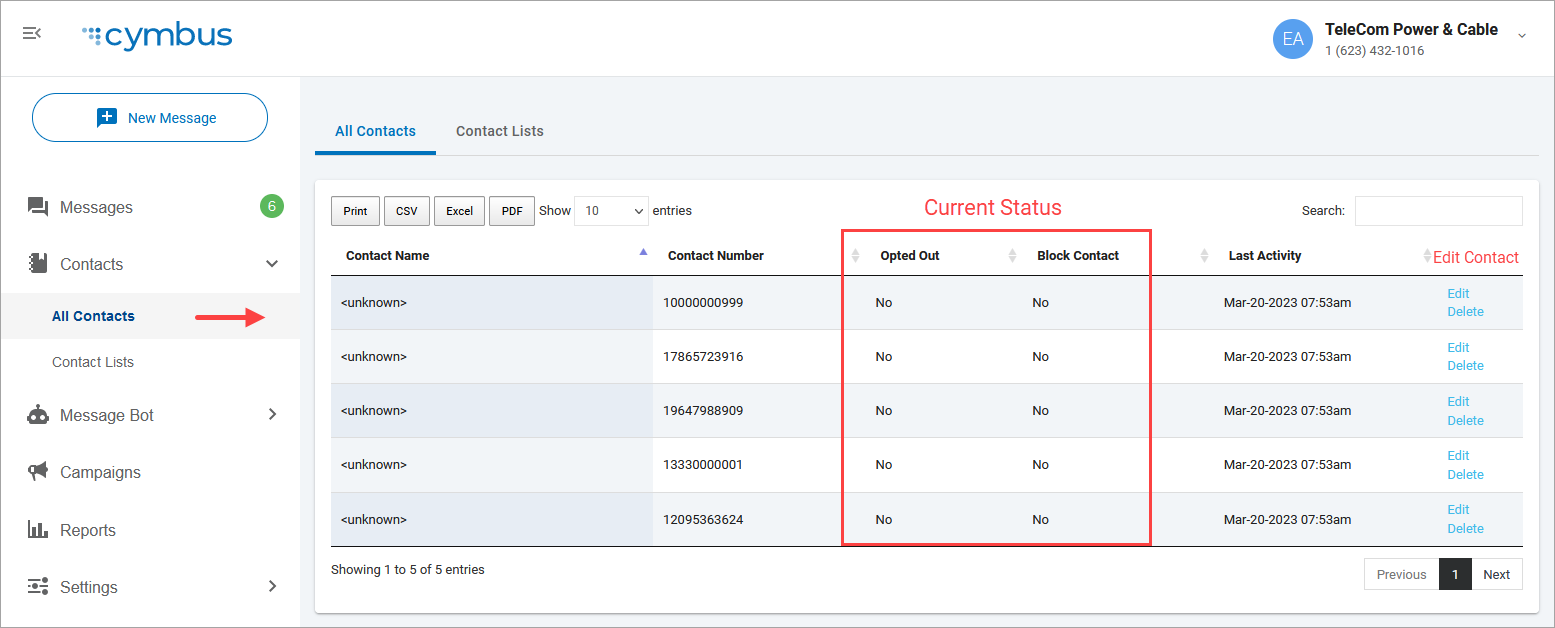
Manage Individual Contact Lists
Sometimes customers will still want to receive messages from one list but not another, so "Stop" isn't the best option. If you have multiple lists for different products or purposes, such as marketing messages and account notices, you will want to offer alternative opt-out options that can be managed manually.
With every marketing campaign, add an Intelligent Response trigger to allow the contact to opt out of messages from that particular list. For example:
Reply HELP for help.
Reply OPTOUT to unsubscribe.
Trigger | Intelligent Response |
|---|---|
HELP | To opt out of these marketing messages, reply OPTOUT. To no longer receive any communication from us, reply STOP. – Company |
OPTOUT | You will not receive any further marketing messages from us. – Company |
Manual Contact Removal
When an agent receives a message with a trigger word, they must manually remove that contact from that marketing list.
1. Click the Contact List drop-down menu.
Uncheck the list(s) they've asked to unsubscribe from.
Check the "Opt Out" list (optional).
In this example, the agent removed the customer from the "Marketing Opt In" list and added them to the "Marketing Opt Out" list. The contact will still receive 1:1 messages and campaign messages from any other lists they're subscribed to.
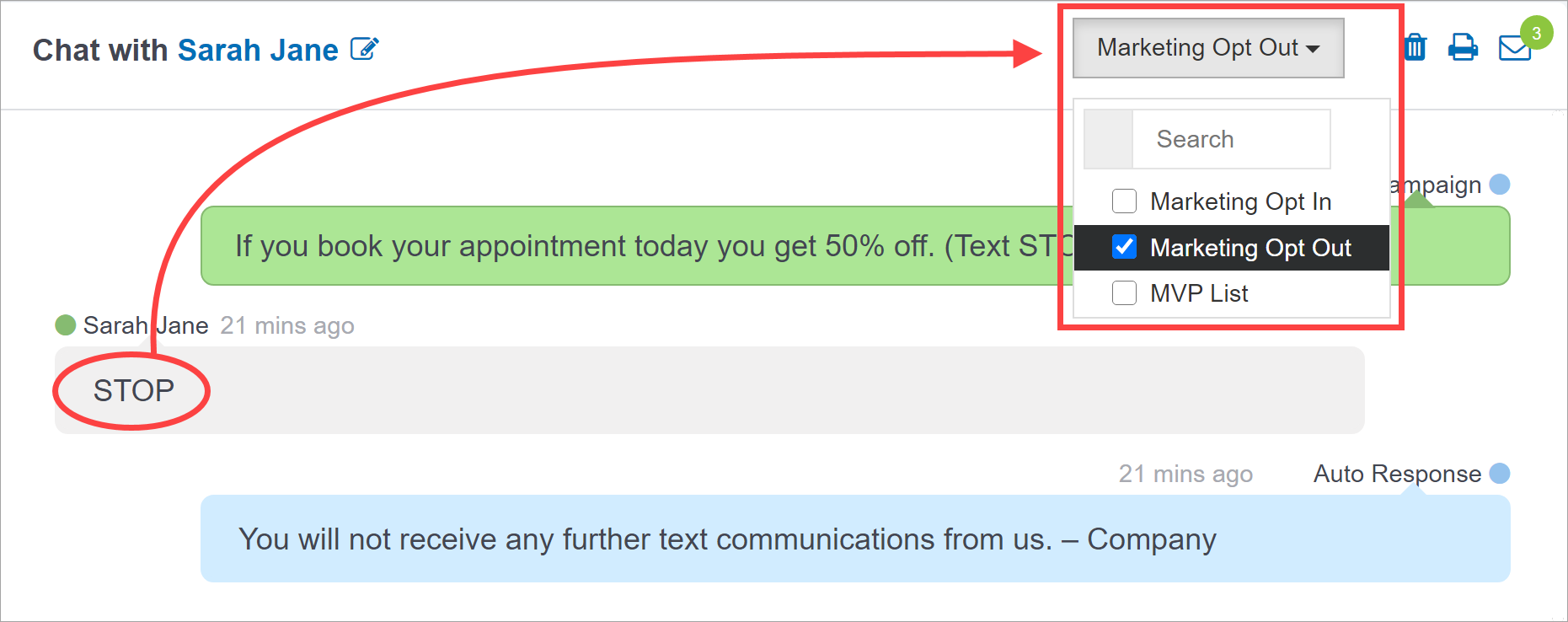
Not HIPAA Compliant
Business Text Messaging is not HIPAA compliant. Do not send any protected health information through this application.