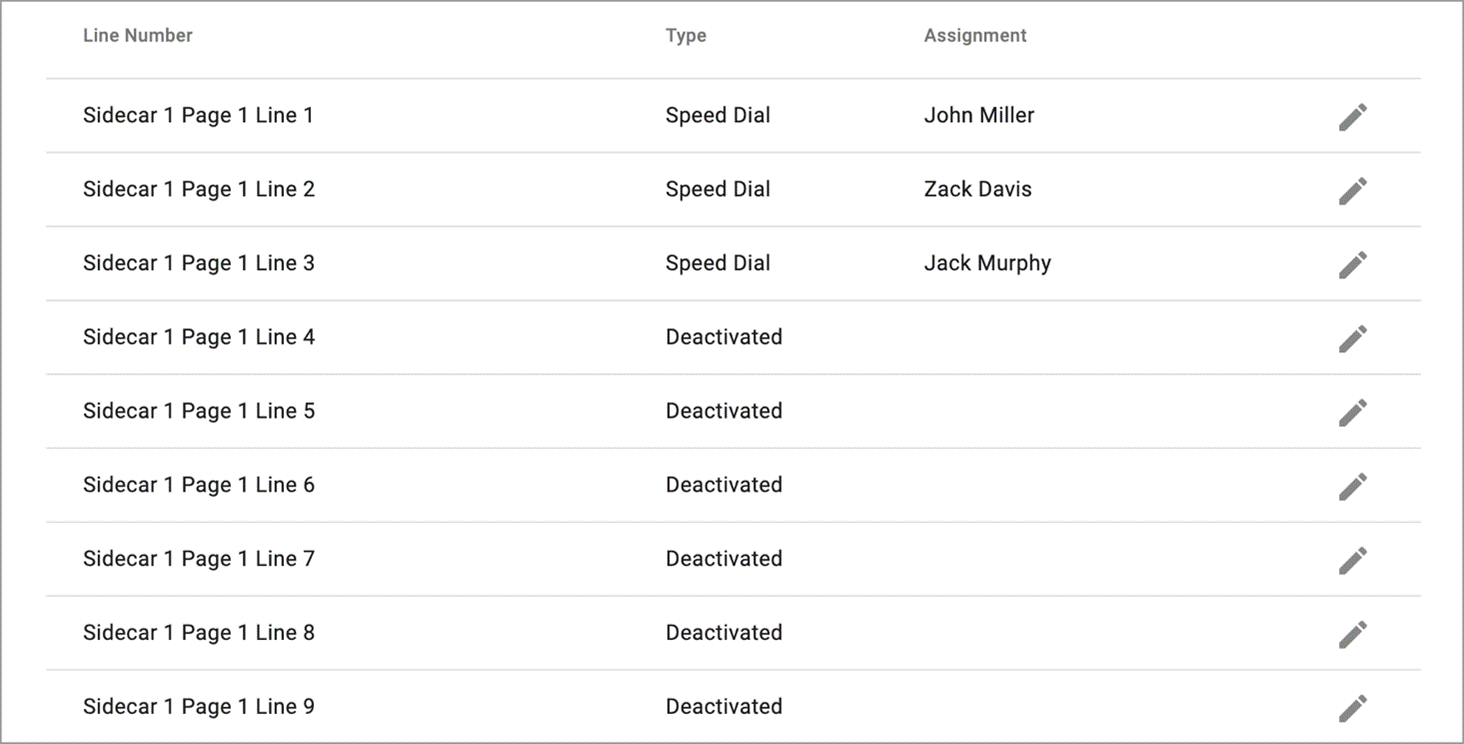Sidecar Management
Sidecars, also called expansion modules, can be provisioned on an IP phone for additional line keys and functionality.
Edit an IP phone device and scroll down past to the section.
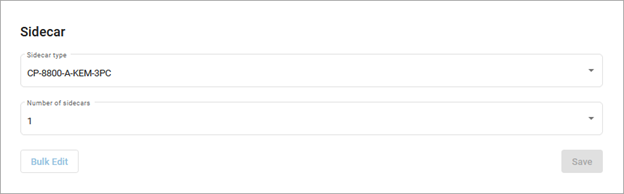
Sidecar type: Select a sidecar type from the menu. This list will only display options that are compatible with the IP phone being managed.
Number of sidecars: Select the number of sidecars being added to the IP phone.
Click [Save]. The sidecar lines are displayed below.
To configure a line, click Edit and assign a feature to it as appropriate.

When you’re done, click [Save] and the sidecar lines will be displayed below. Select a line and assign it to a feature, the same way you do for a standard device.
Bulk Sidecar Bulk Edit
Use Bulk Edit to automatically assign users (speed dial) to lines on the sidecar all at once. If there are more users than lines, some users may not be added.
Warning
Any bulk setup operation will overwrite the current sidecar configuration. It cannot be undone!
To perform a sidecar bulk edit, click [Bulk Edit].
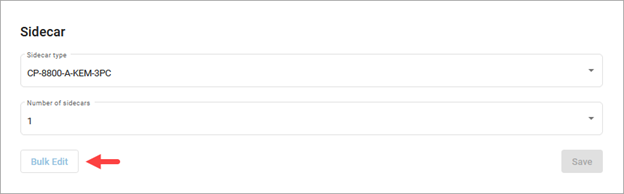
Select an option from the Setup menu, then click to implement it. There are three bulk sidecar setup options:
Alphabetically: Add all possible users in order by first name.
By Extension: Add all possible users in order by their extension number.
Custom: Choose specific users as sidecar lines in a single operation.
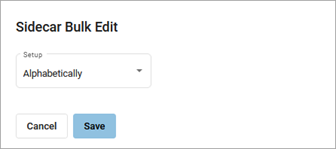
Alphabetically
Users are assigned to lines in alphabetical order.
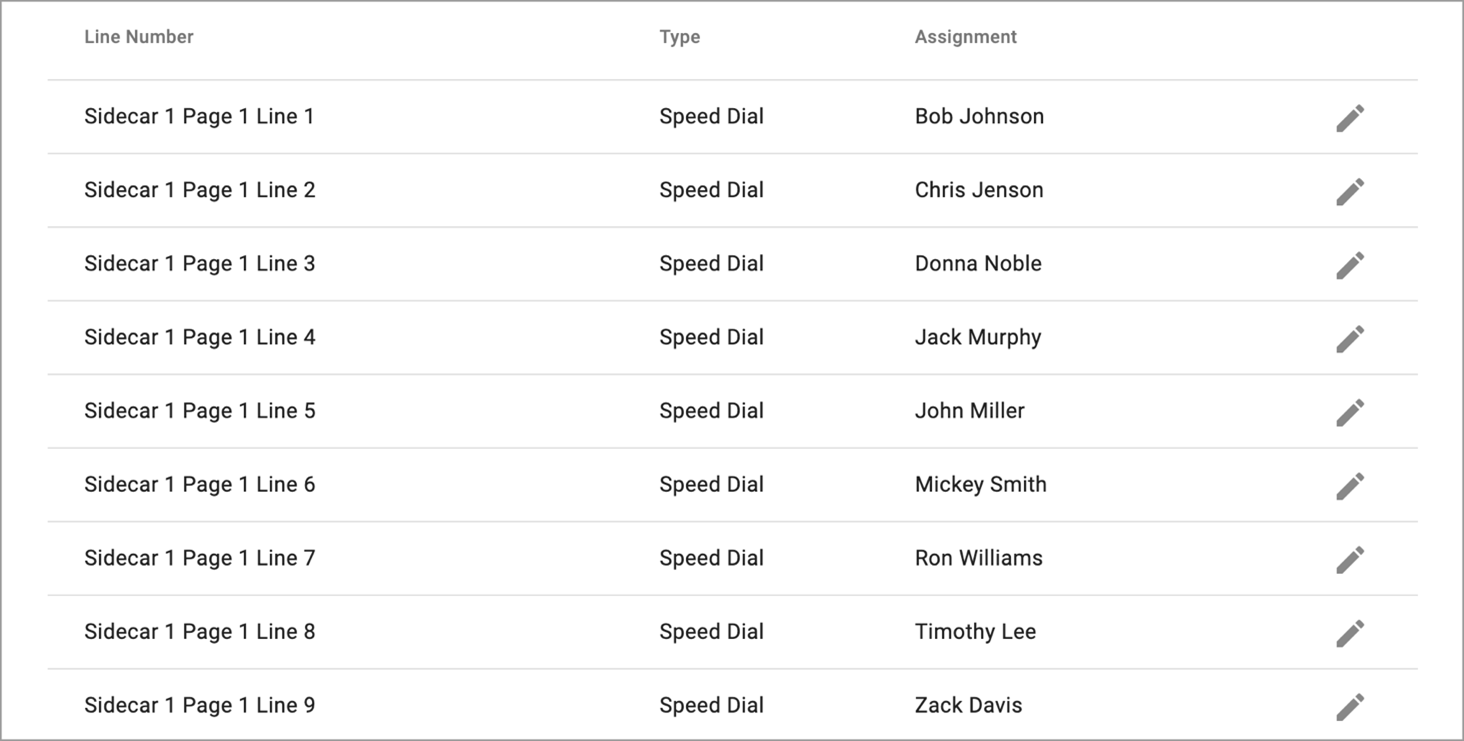
By Extension
Users are assigned to lines in order of the user’s extension number.
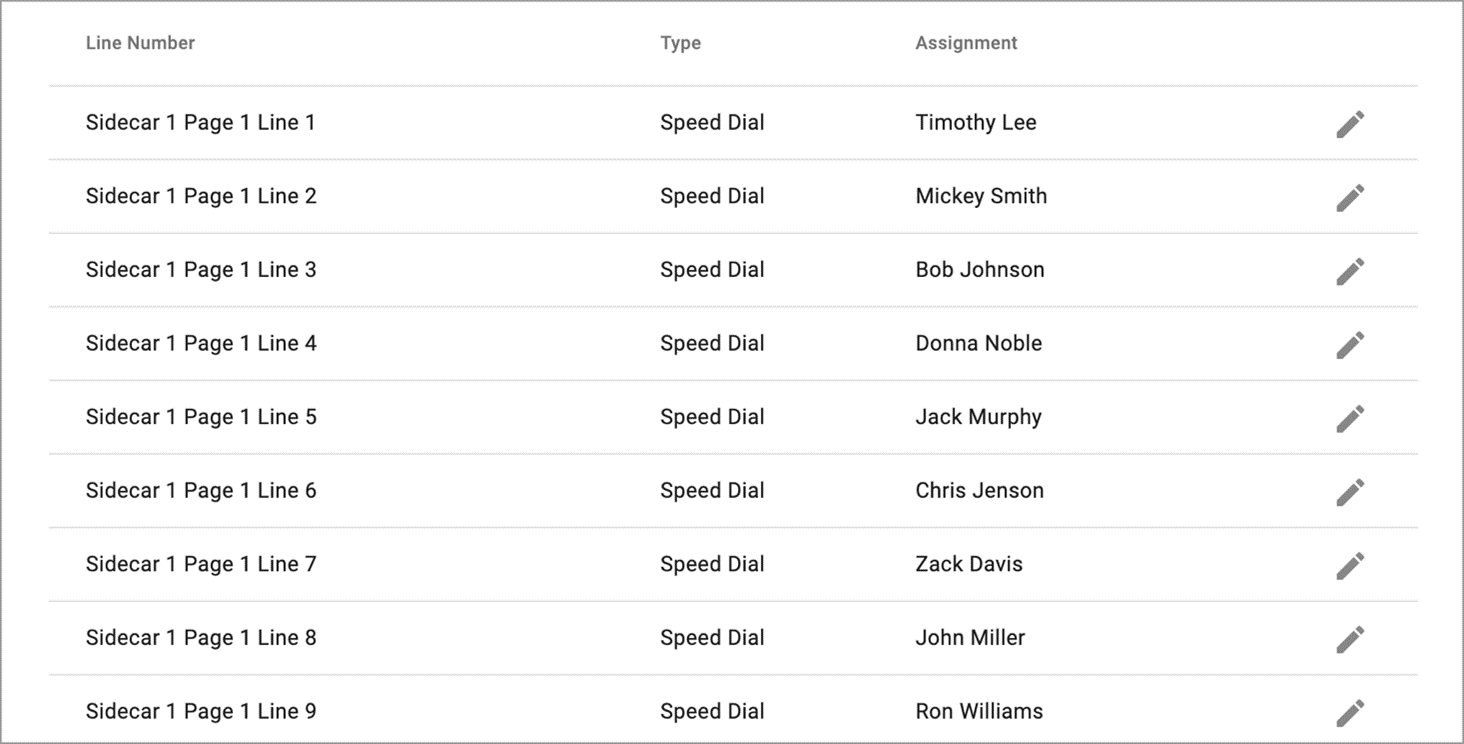
Custom
Use the checkboxes to add or remove users on the sidecar.
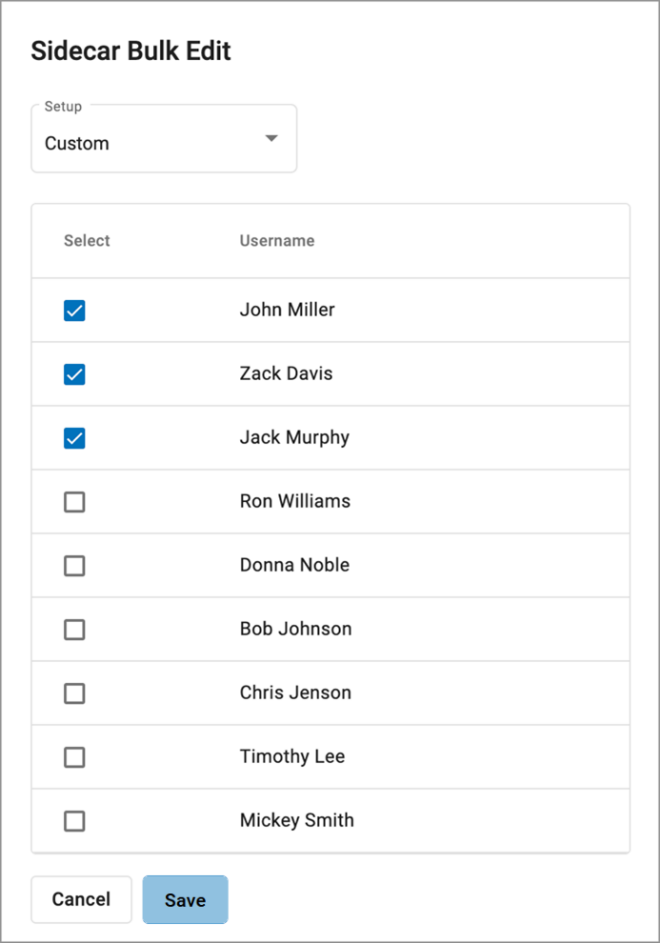 |