Bulk Line Configuration
Using Bulk Line Configuration, you can import (upload) a .csv file to quickly set up the lines on an IP phone, or export (download) the current line configuration.
To configure multiple IP phones in basically the same way, upload a single .csv file with the standard configuration to each device. When necessary, you can make minor changes to the .csv file to give a user a unique setup. It’s an easy way to configure multiple IP phones quickly and easily.
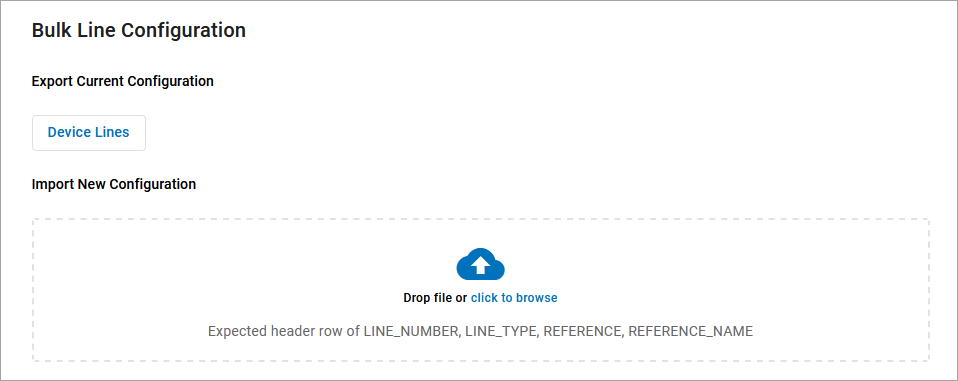
To configure lines in bulk:
Go to either:
Locate the device you want to manage and click Edit on the right.
Under Device Line Info, expand Bulk Line Configuration.
Export: Download a .csv file of the current configuration.
Import: Upload a .csv file with a new configuration. The file must follow the format below.
Import File Format
An import file for IP phone setup requires specific headers and must be a Comma Separated Value (.csv) file to be accepted. These are the required header and field values:
Header Row Values | Field Values |
|---|---|
LINE_NUMBER | The numeric line number on the device. The import does not accept line numbers that don’t exist on the device. |
LINE_TYPE | Enter one of the following values to assign a feature to that line:
|
REFERENCE | The 3- to 6-digit extension of other users on the account (SpeedDialUser), or a speed dial phone number (SpeedDialTN). |
REFERENCE_NAME | The user or object that owns the Reference. This field is listed on an export but is not required for an import. |
Example Import File
LINE_NUMBER | LINE_TYPE | REFERENCE | REFERENCE_NAME |
|---|---|---|---|
1 | Line | ||
2 | ReferencedUser | 4000 | Gary Summers |
3 | SpeedDialUser | 4000 | Gary Summers |
4 | PresenceBlfUser | 8888 | Doug Manager |
5 | SpeedDialTn | 18014403529 | Higgins Mobile |
6 | CallParkingSpot | 103 | Parking Spot 4 |