Hunt Groups
Hunt groups distribute incoming calls among a group of users based on predefined settings. Rather than following each user's call handling rules, the group follows its own User Ring Strategy to ensure calls are distributed as intended. The first user to answer takes the call. If no one is available or the timeout settings are reached, the call follows the group's failure route.
Hunt groups are ideal for resource groups that can answer calls as they come in. Groups with larger call volumes and/or limited staff may benefit from call queuing. See Queues for details.
Callers can reach a hunt group by dialing the assigned phone number or extension, or via an auto-attendant. Any auto-attendants it's assigned to are listed at the bottom of the group configuration. See Hunt Group & Queue Routes for details.
Add or Edit a Hunt Group
Hunt groups can be modified at any time, without duplicating or deactivating the auto-attendant(s) it's assigned to. That means you can change the Night Forwarding number, add or remove users, log users in or out, etc. as needed.
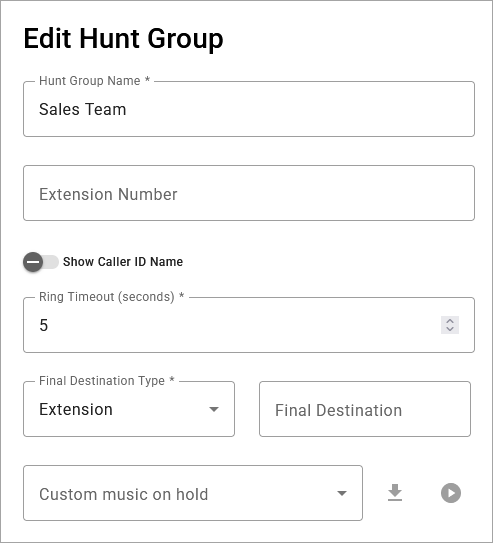 |
Follow these steps to create or modify a hunt group:
Go to Call Groups and select the Hunt Groups tab.
Click [+ Add Hunt Group] or select an existing group from the list.
In the popup window, enter the following information:
Setting
Description
Hunt Group Name
Enter a unique name for the group.
Extension Number
Assign a unique extension to the group (optional). The extension must not start with 0 or 911.
Note
Callers can reach the hunt group directly via an extension (entered here) or phone number. To assign a phone number to the hunt group, see Change Phone Number Destination.
Show Caller ID Name
Toggle on to show a name for this group in caller ID, then enter a custom name in the field below. It can, but does not have to be, the same as the group name.
When the call is delivered to a user, the caller ID will show this name before the caller's name and phone number. For example: Sales JANE SMITH 18015551234.
If the call is routed through multiple call groups, only the most recent group's name is displayed. There are no character limitations for the caller ID name, but a shorter name will allow more to be shown on the device screen.
Ring Timeout (seconds)
Enter the number of seconds a call will ring to a user or group before it is sent to the Final Destination or auto-attendant failure route (5–120). Keep this low to ensure calls are answered quickly. See User Ring Strategy for details.
Final Destination
Enter the failure route for calls that reach the group directly (via phone number or extension) and are not answered. Select Phone Number or Extension, then enter the number in the field to the right.
Calls that reach this call group from an auto-attendant follow the auto-attendant's failure route, not the Final Destination.
Custom music on hold
Select a custom Music On Hold file from the Media Files library that will play when a call is answered and then placed on hold. If this is not configured, the caller will hear the hold music assigned to the user (if configured) or the account.
Choose whether to allow users in the group to turn calls on and off via star code.
Choose how incoming calls will ring to users in the group: Simultaneous, Sequential, Round Robin, or Longest Idle.
Choose if users in the group can log in and out via star code.
When you're done, click.
See also: Route Calls to Hunt Group or Queue