Line Management
In the Voice Portal, go to . This is a quick view of all lines and their settings.
To add or delete a line, or to assign a phone number to a line, please contact Customer Support.
Edit Line
Lines are assigned to phone numbers, but phone numbers cannot be assigned to a line from here. Instead, go to the phone number and set the destination to the line.
Select the line to expand its settings.
Enter or edit the information in the fields below.
When you're done, click .
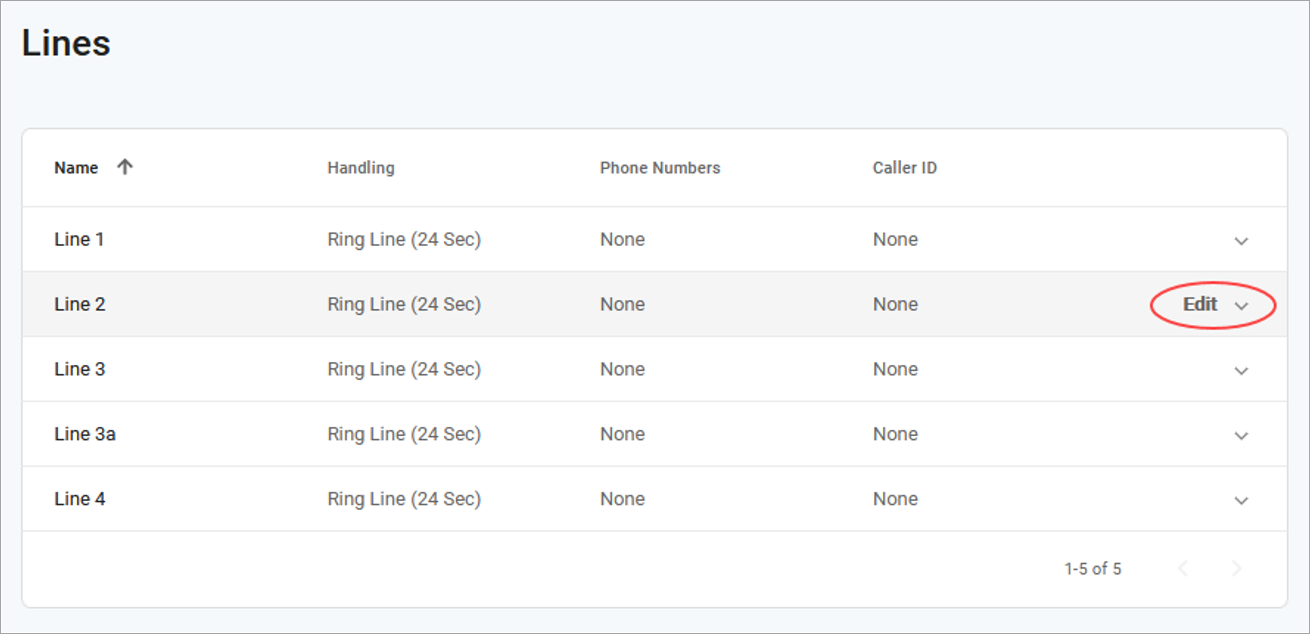 |
Line Details
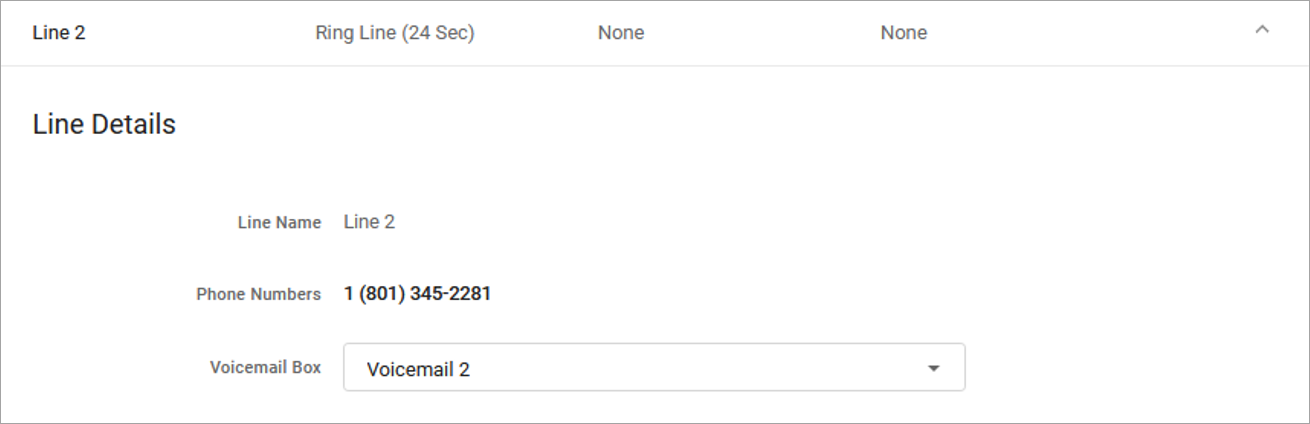 |
Field | Description |
|---|---|
Line Name | This is the name of your line. To change the name of the line, contact Customer Support. |
Phone Numbers | This displays the phone number(s) assigned to the line. If the line is linked to a Hunt Group or isn’t linked to anything at all, this will say "None." To change the phone number or destination of the line, contact Customer Support. |
Assigned Voicemail | Choose which voicemail box, if any, will be assigned to this line. A voicemail box must be assigned if any Direct-Call Handling option (below) will be set to Send to Voicemail.
|
Assigned Voicemail
When a voicemail box is assigned to a line, two things are enabled:
Access. The line has access to call the box to manage its settings and messages.
Direct-Call Handling Rules. The line can be set to send calls to the voicemail box.
Direct-Call Handling
Direct-Call Handling rules are in effect only when a call rings directly to a phone number assigned to the line. These settings will not be applied when the line is rung as part of a Hunt Group.
Ring Line
When the Ring Strategy is set to Ring Line, incoming calls to this line will follow the rules defined here. Remember to assign a voicemail box to the line if you want to use Send to Voicemail as a Direct-Call Handling rule; it won’t work otherwise.
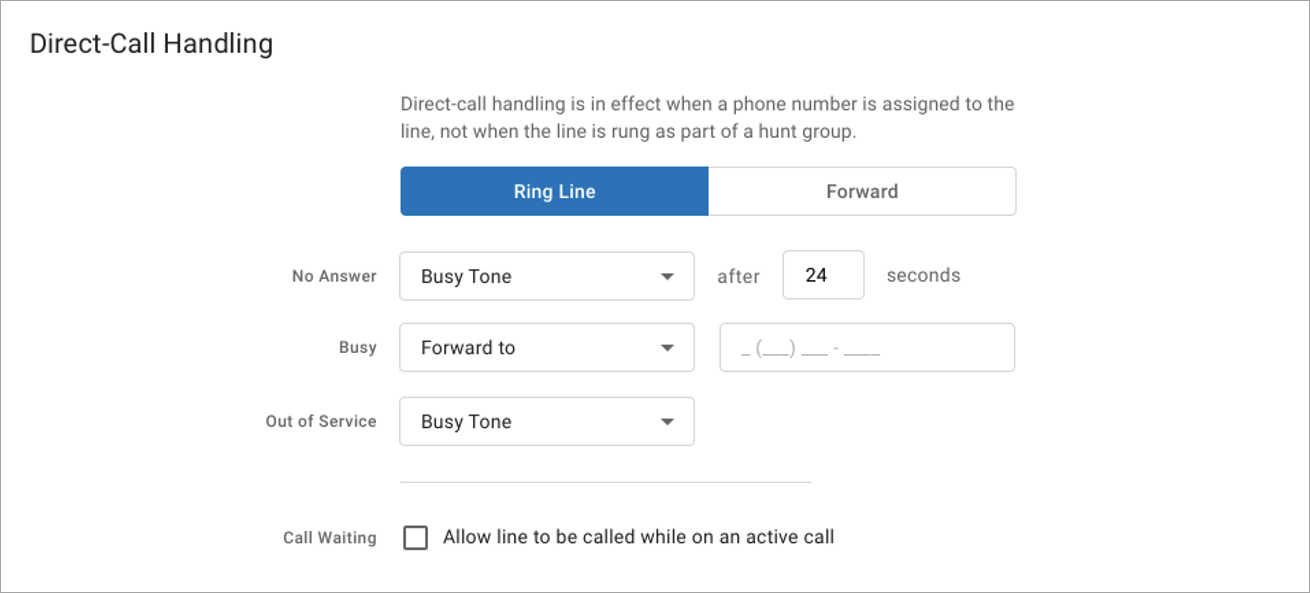 |
Field | Description |
|---|---|
No Answer | Choose how incoming calls will be handled when not answered and enter the number of seconds calls will be allowed to ring until the action is triggered. The default timeout setting is 24 seconds (4 rings).
|
Line Busy | Choose how incoming calls will be handled when the line is busy.
|
Out of Service | Choose how incoming calls will be handled when the line is out of service.
|
Call Waiting | Call Waiting is disabled by default to allow incoming calls to follow the Direct-Call Handling rules. Check this box to enable it. Call Waiting allows incoming calls to a line while the line is in use. The called party will hear an intermittent beep to indicate another call is waiting on the line, and the caller will hear the standard ringtone. When enabled, incoming calls will not follow Direct-Call Handling rules. |
Forward
When the Ring Strategy is set to Forward, incoming calls to this line will be immediately forwarded to the number you enter here.
 |
Caller Identification
When a line is created in the Phone Number workflow by setting the destination to a new line, caller ID for the new line is automatically set to that phone number. You can modify that here.
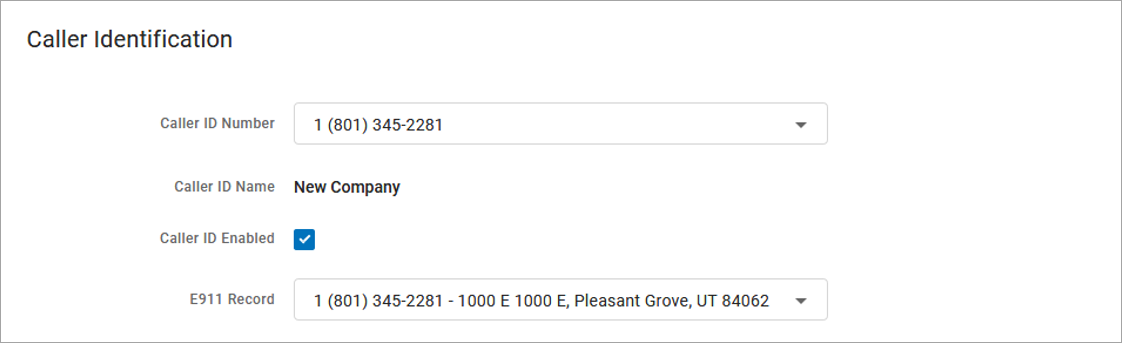 |
Field | Description |
|---|---|
Caller ID Number | Choose which phone number will be used for caller ID. It can be set to any of the phone numbers on your account. DangerChoosing None may result in some carriers rejecting the call. |
Caller ID Name | This is the name that will be displayed on the phone of the person called. To change this name, contact your service provider. |
Caller ID Enabled | This is checked by default. If unchecked, all calls made from this line will be sent anonymously (BLOCKED). |
E911 Record | Choose which E911 record to use for this line. When a 911 call is made from this line, the name, address, and phone number information from the record selected here will be sent with the call. |