Manage a User's Settings
The following information is for Admin users only. See End User Feature Access to learn more.
The user's Settings tab provides some quick information about the selected user. In this tab, you can reset the user's Voice Portal access and login information, grant Admin privileges (end user role), and manage their calling plans.
See also: Reassign User Account
User Information
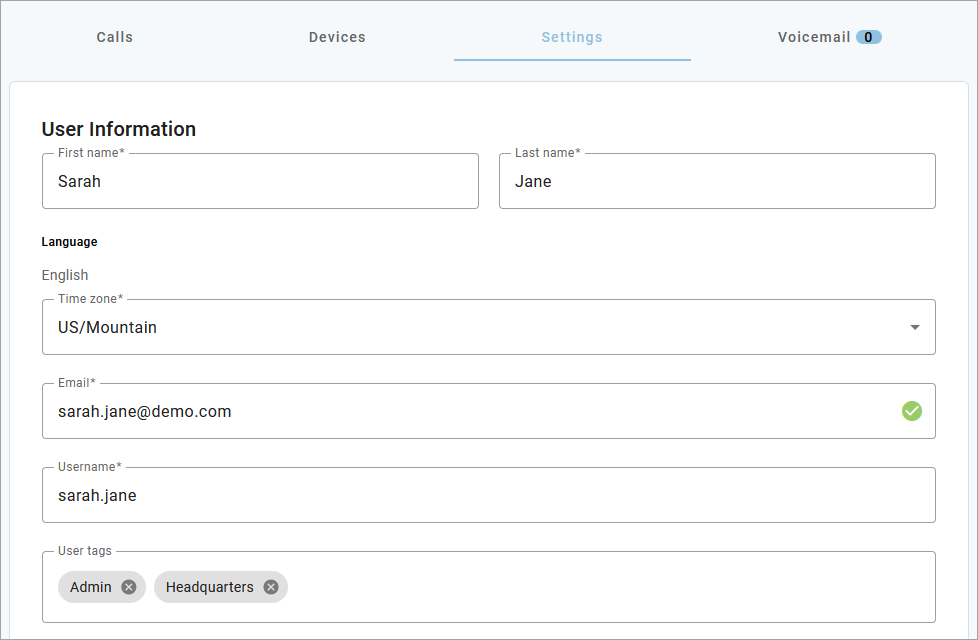
Field | Description |
|---|---|
Name | The first and last name of the user. |
Language | The user's default language, which applies to the web portal, telephone user interface (TUI) audio prompts, and system-generated emails.
This is separate from the Language setting on the Voicemail tab, which applies specifically to that voicemail box. Please remember to set both. |
A valid email address is required for every user who has access to the Voice Portal. This is where their Welcome and Forgot Password emails are sent. | |
Username | Enter a unique username which can be used to log in to the portal. |
Time zone | The time zone displayed on the user's device and call records. |
User tags | User tags are an optional mechanism to organize and search for users by one or more custom identifiers, such as department, location, or anything else. If it would be useful to search for this user by a particular term, enter it here. |
The user's current license determines what features they have access to. To update a user’s license, contact Customer Support for assistance.
Standard: All basic voice features.
Advanced: All standard features + the Cymbus app with team messaging.
Professional: All standard and advanced features + the Cymbus UC app with team messaging, video meetings, and screen sharing.
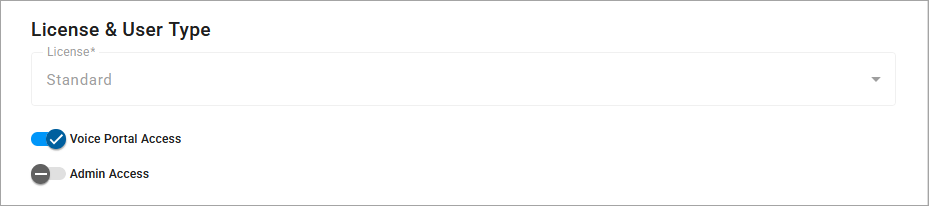
Voice Portal Access
The Voice Portal is where users log in to manage their accounts online. Voice Portal access is required and automatically enabled for users with Advanced or Professional licenses. However, it is optional for users with a Standard license.
Option | Description |
|---|---|
Voice Portal Access | For users with a Standard license, choose whether to enable Voice Portal access:
|
[Resend Welcome Email] | Resend the Welcome email with the URL to their account portal, a link to create a password, and their UC app information. |
[Reset Password] | Send the user an email with a link to reset their password. |
Admin Access
The level of access a user has in the portal depends on their user type: End Users can only manage their own account settings, while Admin Users can manage the users and settings on the account. See Admin User Types for details.
 |
For those who need it, turn on Voice Portal Access and Admin Access, then select an Admin Type to determine the user's level of access:
Super Admins: Create, edit, delete. They have full account-level permissions and can administer all other admin users.
Advanced Admins: Create, edit, delete (modified). They have the same level of access as Super Admins but cannot manage Super Admin users.
Standard Admins: Edit and view. They can manage most existing settings, but cannot create anything new. Most of your admins will fit in this category.
Basic Admins: View only. This is great for support representatives who need to see what's going on and can escalate to a higher-level admin if needed.
Account Managers
Account Managers have the same level of access as Super Admins, but because they do not have their own voice services, they are managed separately from users. See Admin User Types and End User Feature Access for more information.
Select the custom Music On Hold file that will play for callers who are placed on hold by the user. If the file you're looking for isn't listed, it may need to be added to the Media Files library.
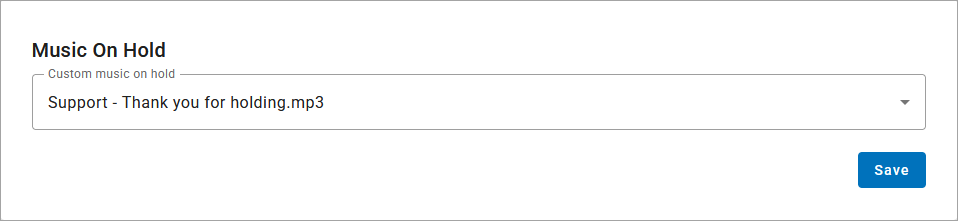
Call Recording is included in BCC Advanced and Professional license; however, it must be manually enabled and configured for each user who wants it. See Enable Call Recording for details.
Here you can see whether Call Recording is enabled, the recording type, and what additional settings are set. Recordings can only be accessed in the Dubber portal by the user they belong to. See Manage Call Recordings for details.
 |
Calling Plans
This shows the calling plan(s) assigned to this user. Multiple calling plans can be assigned to a user, and the most permissive settings will apply. A call will go through if any of their calling plans allows it. A call will be blocked if the location is blocked in all of the user's calling plans.
To add or modify a calling plan, contact Customer Support.
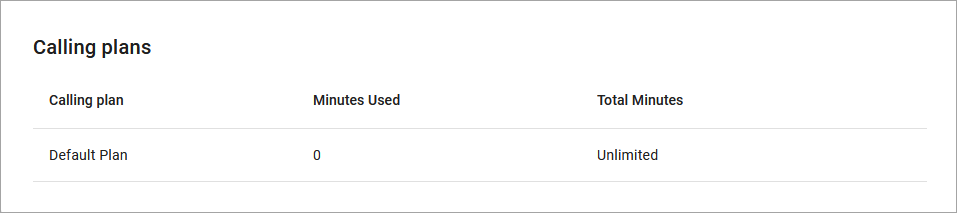 |
Account codes are used to tag (classify) calls for billing and reporting purposes. For example, if an agency needs to keep track of billable client calls, they can dial the code that corresponds to the client, and the code will be tagged in the call history record.
The default settings configured at the account level apply to all users who have Account Codes enabled. However, the settings can be customized for individual users if needed. See User Settings for more information.
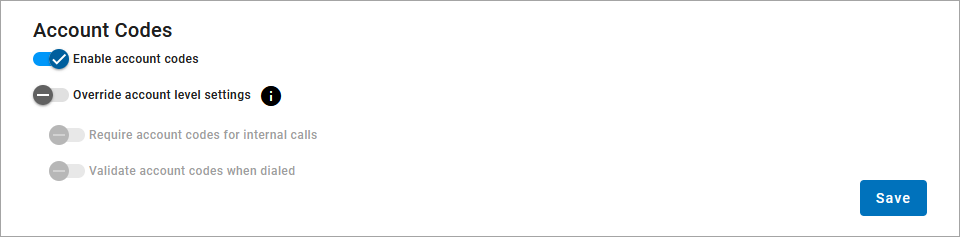 |