Phone Number Management
The following information is for Admin users only. See End User Feature Access to learn more.
In Phone Numbers, you can see and manage all the phone numbers on the account, including their routing destinations and caller ID. If you don’t see Phone Numbers in the menu, please contact Customer Support.
Using the Search field, you can filter the results by phone number, destination, or address (including City, State, and Postal Code) associated with the customer service record (CSR) or E911 record.
Select the phone number to view the customer service record and edit the E911 record.
Click the
 map icon on the right to edit the phone number destination.
map icon on the right to edit the phone number destination.
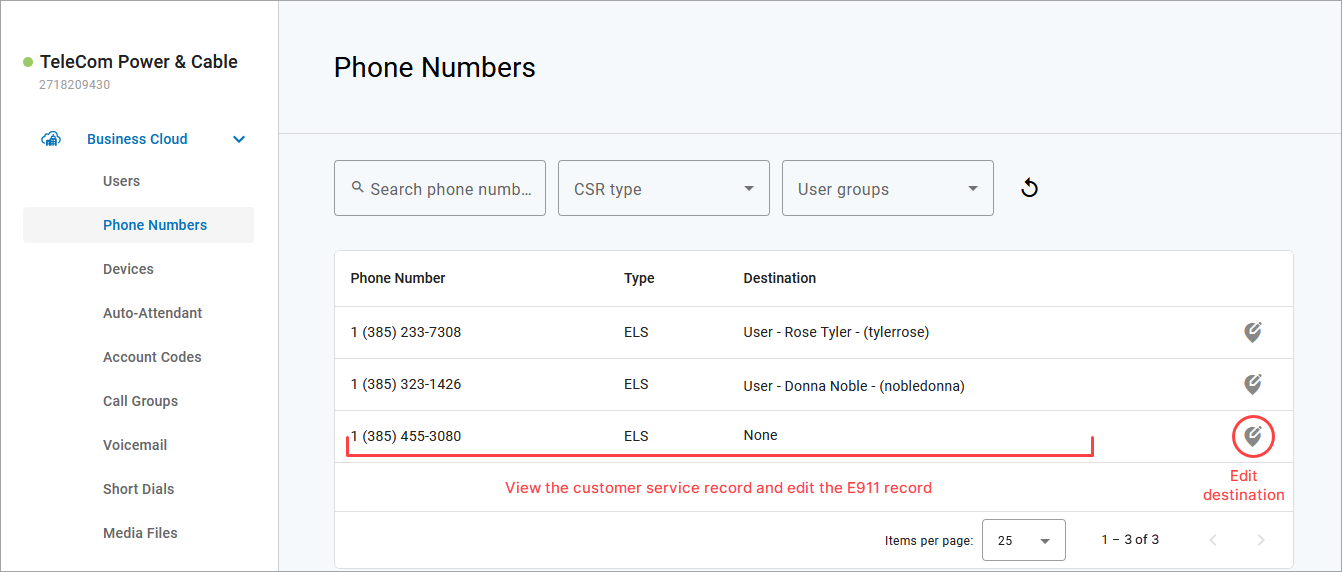
Note
To add a new phone number to the account, please contact Customer Support.
The following information applies to end users who are managing their own accounts. For Admin users, see Manage E911 Addresses.
The E911 Address registered to your phone number will tell emergency services your precise location in the event you dial 911. It's important to keep this address up to date so they go to the correct location. Rather than calling Customer Support to update it on your behalf, you can update it yourself.
Log in to the portal.
Scroll down to the E911 Address section and click the pencil icon on the right.
Uncheck Same as CSR.
Make any necessary updates to the E911 Record fields to identify the precise location where your device is located. If any additional information is required (such as a suite, apartment, building, etc.), expand Manual Entry for those fields.
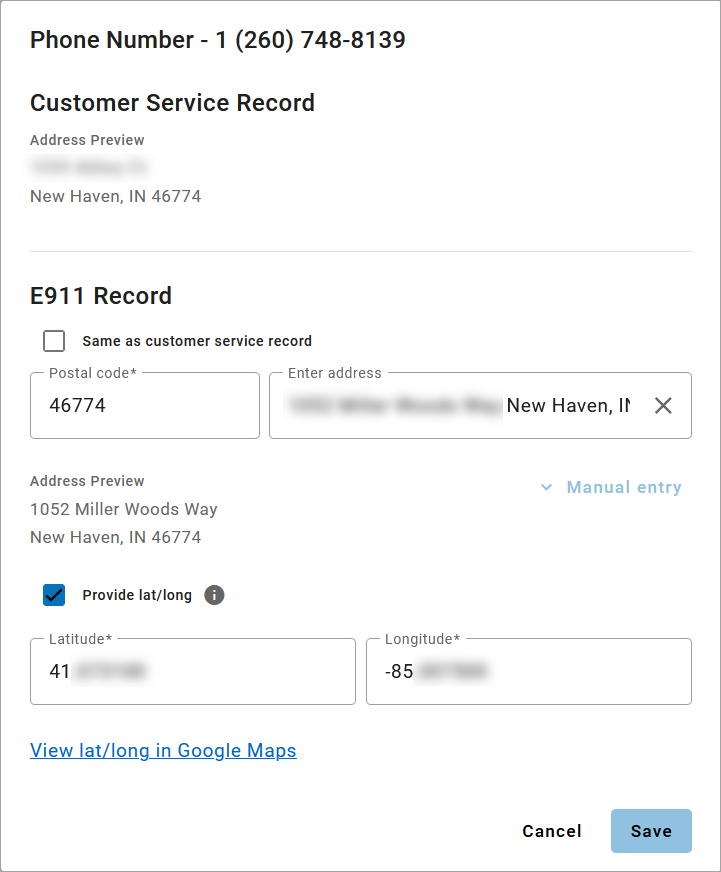
Provide lat/long is optional. Check this box to view and/or modify the latitude and longitude coordinates for the E911 address. These coordinates determine the PSAP responsible for receiving the 911 call, not the ambulance dispatch location. This additional information is useful for new addresses that haven't yet been registered with the Master Street Address Guide (MSAG).
When checked, Lat/Long is automatically generated using the provided address. Click View Lat/Long in Google Maps to see the approximate location and make sure it's at least in your neighborhood.
When you’re done, click [Save]. It may take several hours for the changes to take effect.
Error: Cannot Modify E911 Address
To make sure emergency services can be dispatched to the correct address, an E911 address that is assigned to multiple numbers cannot be modified by a single user from the Voice Portal. For example, a business may use the same office location for all of their lines. If an employee begins to work from home and wants to change their E911 address, that change would inadvertently affect all other lines.
If you get this error, please contact an account administrator to change your E911 address without affecting other lines.
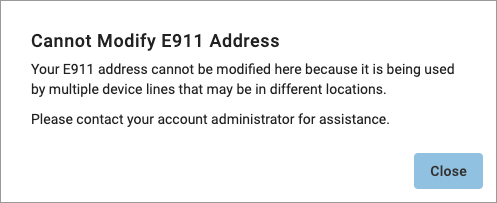 |