Queues
Long calling waits have an undeniably negative impact on your customer’s experience. For 66% of callers, two minutes on hold is their breaking point. Queues are fundamental in managing high call volumes to ensure no customer goes unattended. They offer the same call routing features as hunt groups but also allow incoming calls to wait in a virtual queue for the next available agent to take the call.
Queues offer a unique opportunity to provide informative greetings and announcements that keep callers engaged and help minimize missed or abandoned calls. Up to three Queue Announcements, which are managed in the Media Files library, can be assigned to a queue to fully customize the experience.
Callers can reach a queue by dialing the assigned phone number or extension, or via an auto-attendant. Any auto-attendants it's assigned to are listed at the bottom of the queue configuration. See Route Calls to a Hunt Group or Queue for details.
Add or Edit a Queue
Queues can be modified at any time, without duplicating or deactivating the auto-attendant it's assigned to. That means you can add or remove users, log users in or out, change the announcements, and more, as needed.
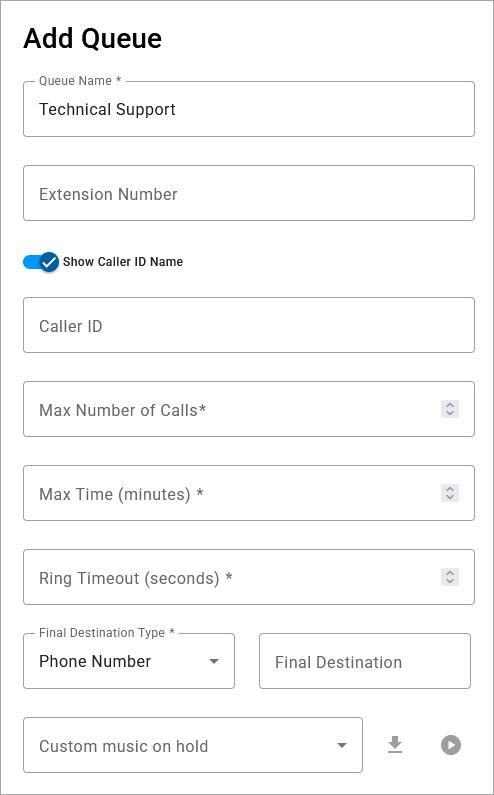
Follow these steps to create or modify a queue:
Go to Call Groups and select the Queues tab.
Click [+ Add Queue] or select an existing queue from the list.
In the popup window, enter the following information:
Setting
Description
Queue Name
Enter a unique name for the group.
Extension Number
Assign a unique extension to the group (optional). The extension must not start with 0 or 911.
Note
Callers can reach the queue directly via an extension (entered here) or phone number. To assign a phone number to the queue, see Change Phone Number Destination.
Show Caller ID Name
Toggle on to show a name for this group in caller ID, then enter a custom name in the field below. It can, but does not have to be, the same as the group name.
When the call is delivered to a user, the caller ID will show this name before the caller's name and phone number. For example: Sales JANE SMITH 18015551234.
If the call is routed through multiple call groups, only the most recent group's name is displayed. There are no character limitations for the caller ID name, but a shorter name will allow more to be shown on the device screen.
Max Number of Calls
Enter the number of calls that can be in the queue at one time (1–50).
Max Time (minutes)
Enter the number of minutes that a call is allowed to be in the queue (1–360). Once the max time is reached, the call is sent to the Final Destination or auto-attendant failure route.
Ring Timeout (seconds)
Enter the number of seconds a call will ring to a user or group before it is pushed back to the front of the queue (5–120). Keep this low to ensure calls are answered quickly. See User Ring Strategy for details.
Final Destination
Enter the failure route for calls that reach the group directly (via phone number or extension) and are not answered. Select Phone Number or Extension, then enter the number in the field to the right.
Calls that reach this call group from an auto-attendant follow the auto-attendant's failure route, not the Final Destination.
Custom music on hold
Select a custom Music On Hold file from the Media Files library that will play when a call is answered and then placed on hold. If this is not configured, the caller will hear the hold music assigned to the user (if configured) or the account.
Queue Announcements are a series of prompts and messages that callers hear when they reach the queue. To customize the caller experience, choose an Intro Prompt, Primary Message, and an Interrupt message from the Media Files library.
Each prompt is optional, though a Primary message is recommended. If a Primary message is not selected, the caller will hear Music On Hold.
Choose whether to allow users in the group to turn calls on and off via star code.
Choose how incoming calls will ring to users in the group: Simultaneous, Sequential, Round Robin, or Longest Idle.
Choose if users in the group can log in and out via star code.
When you're done, click [Save].
Queue Announcements
Queue Announcements are a series of prompts, messages, or music that callers hear when they reach a hunt group or queue. You can assign up to three custom announcements to each queue, allowing you to fully customize the caller experience. The right message, voice, and background music can turn an annoying experience into an engaging and informative one, and even help you build stronger relationships with your customers.
Every team has different needs, so each queue will need different messages. Before you record or upload a variety of prompts, consider how they will flow together and which messages might be switched out occasionally. For example, the message scripts might be different if the flow is team greetings > hold music > promotional message versus promotional message > team greetings > hold message.
When a call enters the queue, the Intro Prompt and Primary Message will play, then the call will ring an available user. If the user does not answer, the queue announcements are resumed
Queue Announcements must be added to the Media Files library before they can be assigned to queues. Admin end users can change the announcements assigned to a queue at any time.
Go to Call Groups > Queues.
Select the queue you want to modify or add a new one.
Under Queue Announcements, select the files you want to apply to this queue from the Media Files library. All prompts are optional, but we recommend assigning a Primary message at minimum.
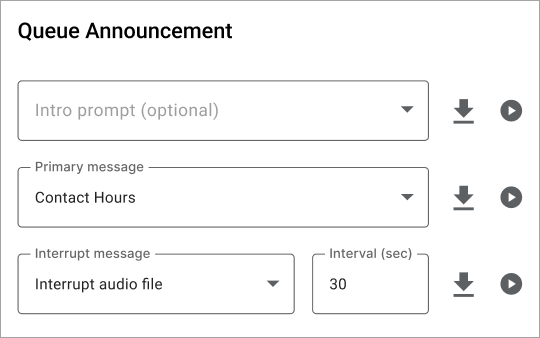
Queue Announcement
Description and Examples
Intro prompt
This prompt is played immediately once the user enters the queue, before routing to a caller. If the Intro prompt isn’t set, the primary message plays first.
Team Greeting: Thank you for calling the Billing department.
Outage Notification: We are currently experiencing high call volumes due to a service outage in the foothills. Our technicians are on site and expect service to be restored by 2:00 p.m.
Primary message
This message begins immediately after the intro prompt and plays on a loop until the call is answered. It is most often a brief message followed by standard hold music. If the Primary message is not set, callers hear the Music On Hold configured for the queue.
Generic Hold: Please hold while you are connected to the next available representative. Your call will be recorded for quality and training purposes.
After-Hours: The Billing department is currently closed. Please call back during regular business hours, which are 9 AM to 5 PM, Monday through Friday.
Interrupt message
This message interrupts the primary message at specific intervals to help keep callers engaged while they wait. Use it to provide reassurance, educate on a particular topic, promote special offers, and more.
Extended Hold: Thank you for holding. All of our agents are busy assisting other customers. If your issue is urgent, please stay on the line. For general inquiries, please open at ticket on our website at www.company.com and we'll get back to you as soon as possible.
Business Hours: COMPANY is open Monday through Saturday from 11:00 a.m. to 8:00 p.m. Discount tickets are available on our website at www.company.com.
Information: Did you know you can manage your account online? Visit [website] for more information.
Promotion: Our summer sale is in full force! For a limited time, customers who set up an in-person demo will get 15% off their order. Ask us for details.
Promotion: While you wait, did you know we offer a variety of payment options, including credit cards, PayPal, and Apple Pay? Choose the one that works best for you.
Interval (seconds)
If an interrupt message is selected, enter the number of seconds after which the message will be played.
Click [Save].