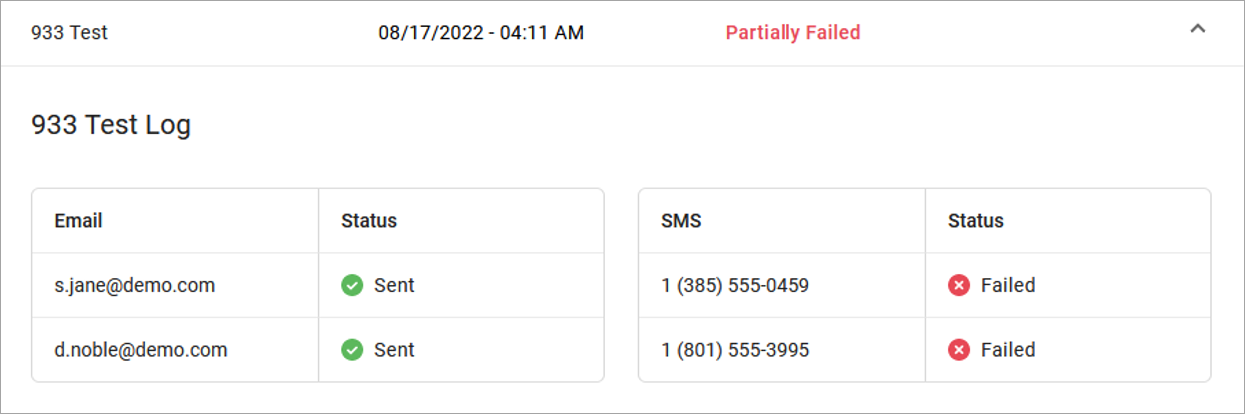Emergency Call Notifications
In recent years, the FCC has passed Kari’s Law and RAY BAUM’s Act to help expedite response to emergency services to callers and improve outcomes. As part of Kari’s Law, all multi-line telephone systems (MLTS) must be preconfigured to send a notification to an on-site location (like a front desk or security office) when a 911 call is made.
For Emergency Call Notifications to work, each phone number on the account must be successfully configured with a valid E911 record, which includes the physical address where the device is located and any other information necessary to precisely identify the caller’s location. It is the end user's responsibility to keep this information up to date, but they may need a reminder.
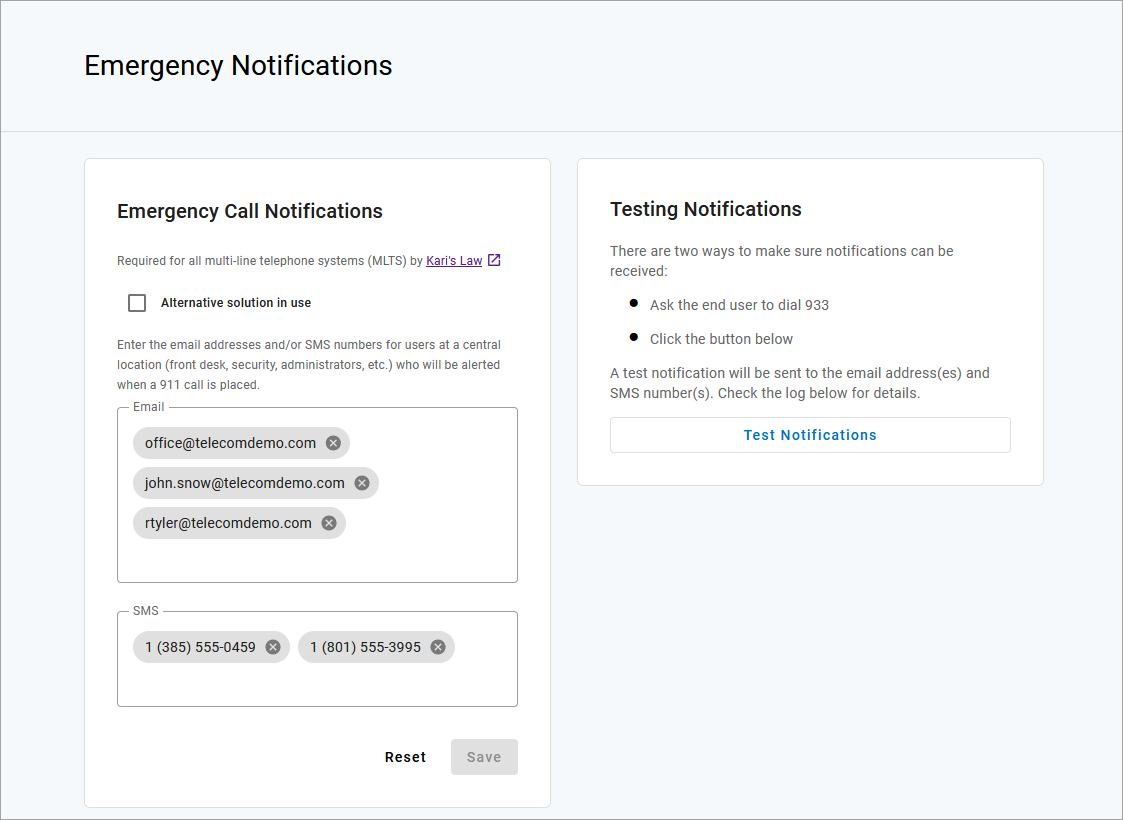
Alternative Solution
Emergency Call Notifications are required for any and all MLTS manufactured, imported, sold, leased, or installed after February 16, 2020. If your account already meets this requirement with an on-premises solution, select Alternative solution in use.
Configure Emergency Notifications
It is important that you choose to notify a central location where someone will see or hear the notification, such as a managed distribution list of on-site personnel (front desk, security office, administrators, etc.), rather than an individual who may or may not be at the location 100% of the time. While there isn't a limit on how many contacts can be entered here, make sure the number is reasonable for your organization.
In the portal, go to Settings > Emergency Notifications.
Identify the email address(es) and SMS-capable phone number(s) that will be notified when an emergency call is placed from a number on the account. Enter those email addresses and phone numbers in the portal and click [Save].
Now, when someone on your account dials 9-1-1, the emergency call is processed and a notification is sent to the recipients configured in the portal, so they are made aware of the situation and can assist emergency responders upon arrival.
Test Notifications
We strongly recommend testing the service after setting or changing the configuration to ensure it is properly configured. There are two ways to do this:
Click [Test Notifications] to send notifications to the email address(es) and SMS number(s) configured for the account.
Ask the end user to dial 933 to verify their emergency call record with their E911 provider.
The call will be connected to an automated 911 verification service, which will play back the dialing phone number and its associated address. The end user is expected to contact their service provider if the information is incorrect or any changes are needed.
The end user should confirm that all recipients have received the notifications and that they understand its purpose.
SMS notifications include the type of message and caller details.
911 NOTIFICATION: Shirley Bennent (801-489-7891) 20MAY20 6:15 PM MST Location: 1242 N 400 W, Suite 980, Pleasant Grove UT 84023
933 NOTIFICATION: Shirley Bennent (801-489-7891) 20MAY20 6:15 PM MST Location: 1242 N 400 W, Suite 980, Pleasant Grove UT 84023
TEST NOTIFICATION: In the event a 911 call is placed, you will receive a text like this one to notify you that first responders may be on their way and may need your assistance.
The test notification will let you know this is only a test. In the event 911 is dialed, the notification email will include the name, phone number, and address on the E911 record, and additional details including the name of the device owner, the extension, device type, line name, and MAC address.
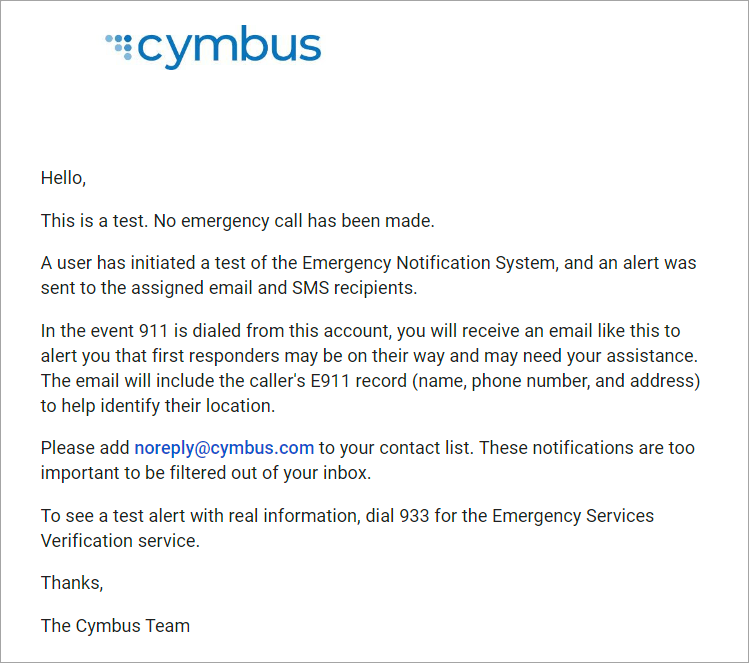 | 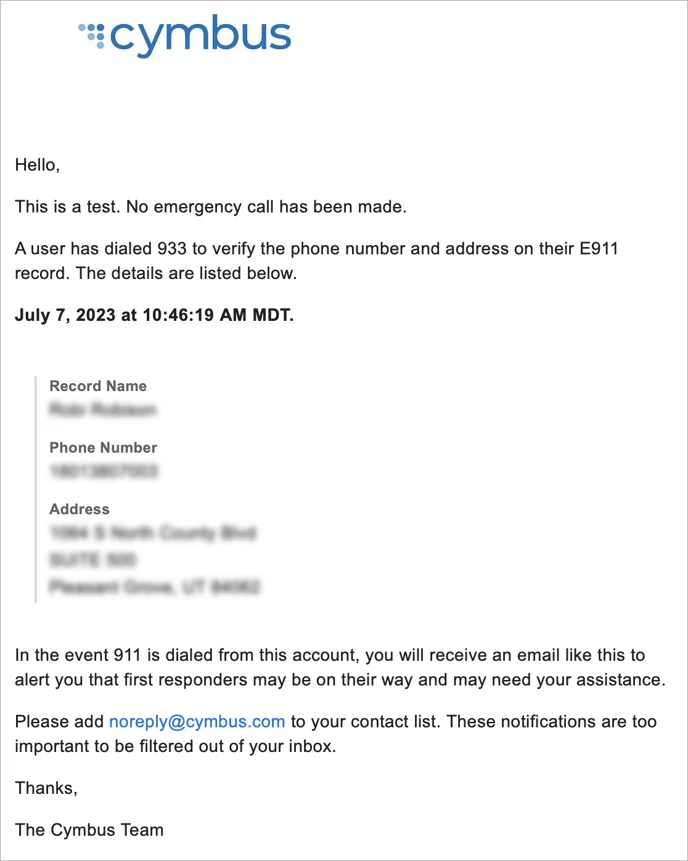 |
Emergency Notification Log
The Emergency Notification Log contains a complete history of all test and emergency call notifications sent for this account. The notification type is identified on the left, followed by the date and time and sent status:
Successful: The notification was successfully sent to all parties.
Partially Failed: The notification was sent to some but not all parties.
Failed. The notification was not sent.
Expand an entry for details:
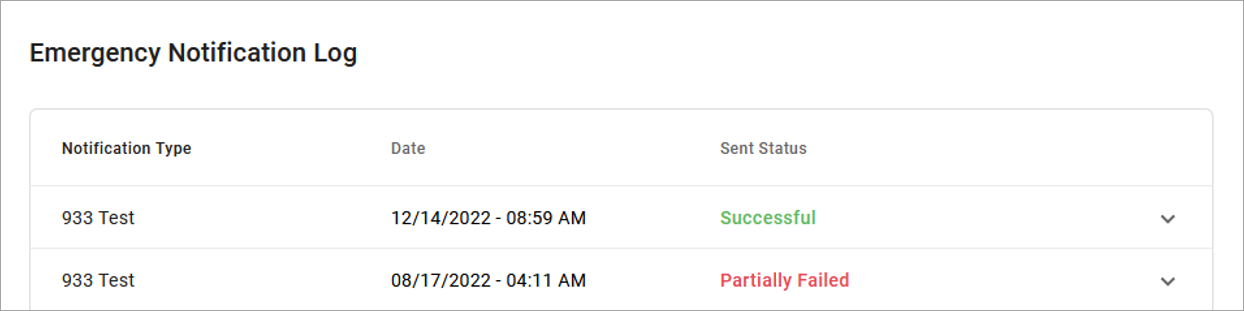 |