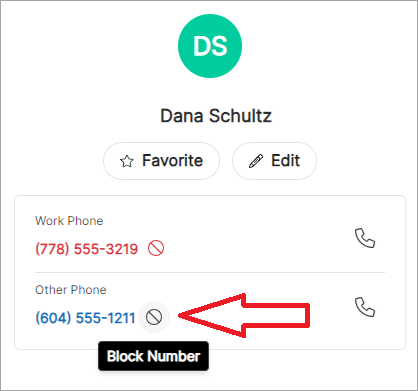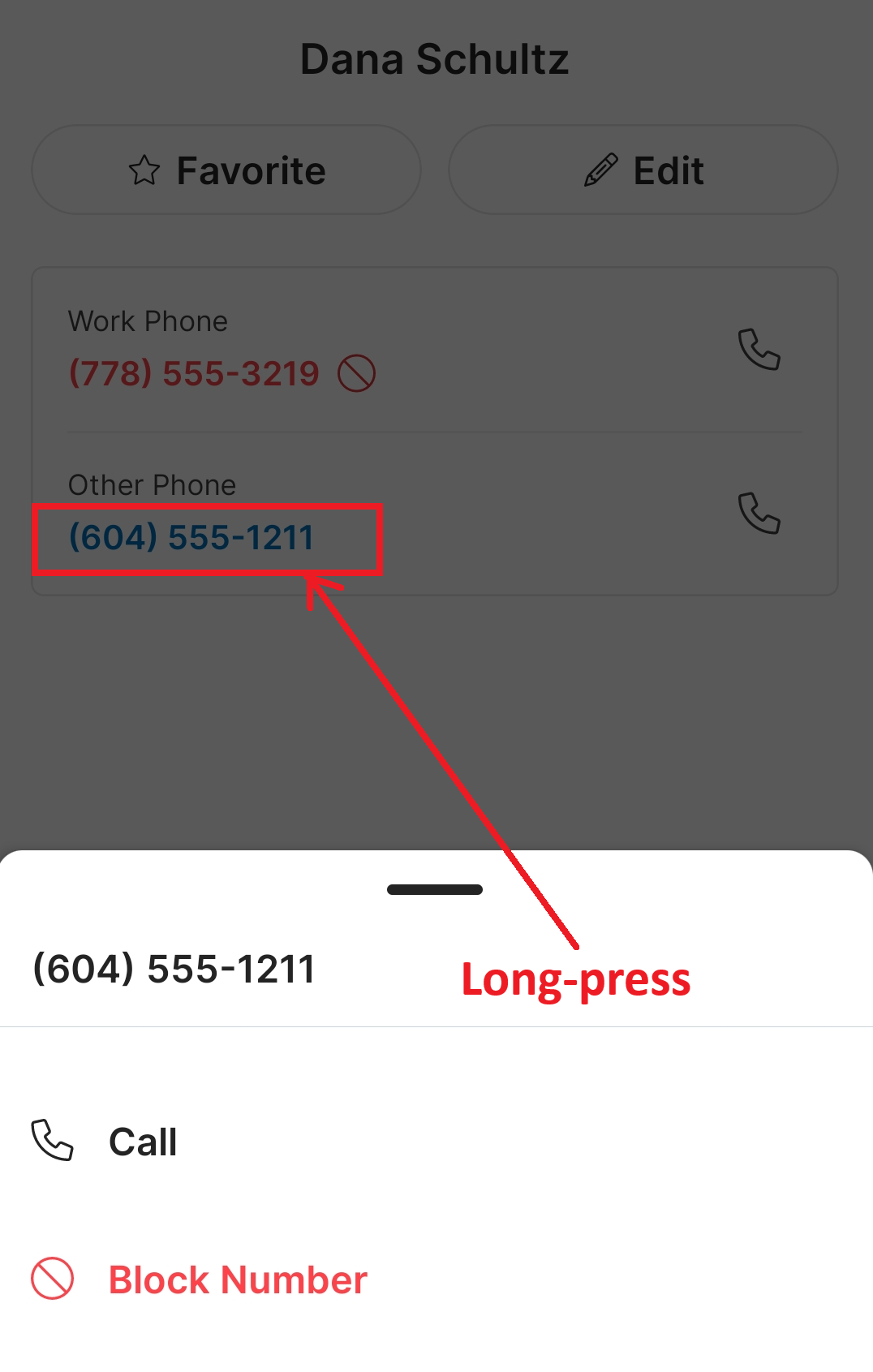Call Blocking
From within the Cymbus app, you can block a phone number that is 7 digits or longer so that you won't receive future calls. Callers will hear a busy signal. The numbers you blocked using the app will be added to your custom screening rules. You can view them under the Call Screening section in your User Voice Portal or right within the app.
Each user can block up to 200 numbers. Phone numbers shorter than 7 digits, such as an extension, cannot be blocked using the app.
Block a Phone Number
Block a phone number to stop receiving future calls.
From Call History
Go to the
 Calls tab and select the number you want to block.
Calls tab and select the number you want to block.Select
 then .
then .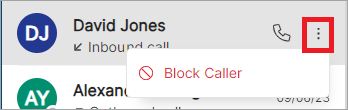
From Contacts
Go to the
 Contacts tab and select the contact to block.
Contacts tab and select the contact to block.On the desktop app, hover over the number to reveal the Block icon, then click the icon.
On the mobile app, long-press the phone number and select Block Number. Do not tap, which dials the number.
Unblock a Phone Number
From Call History
Go to the
 Calls tab and select the number you previously blocked. The call history list indicates blocked calls with an icon and a red text.
Calls tab and select the number you previously blocked. The call history list indicates blocked calls with an icon and a red text.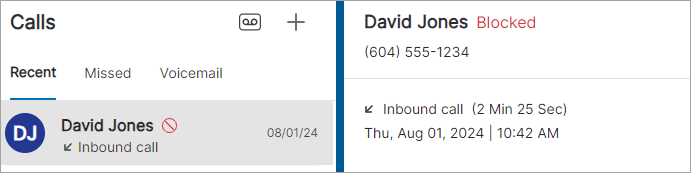
Select
 then .
then .
From Contacts
Go to the
 Contacts tab and select the contact associated with the blocked number.
Contacts tab and select the contact associated with the blocked number.On the desktop app, click the red Blocked icon to unblock. Do not click the red phone number, which dials the number.
On the mobile app, long-press the red Blocked icon and select Unblock Number.
View and Manage Blocked Numbers in App
See a list of blocked numbers without logging in to the User Voice Portal.
In the Cymbus app, select your initials then go to Settings > Phone > Blocked Numbers.
The app displays a list of blocked phone numbers on your BCC account.
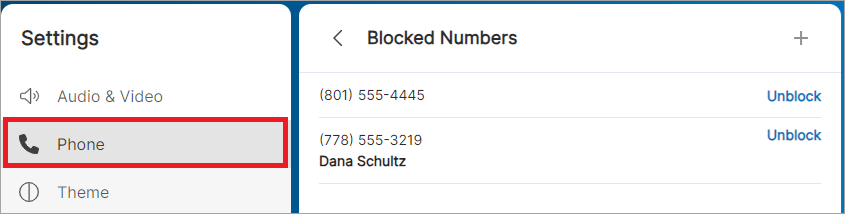
Click + to enter a phone number to block. Or click Unblock to start receiving a call from the number again.