Account Codes Setup
Account Codes is managed both at the account and user levels. Once it's enabled on the account and the default settings are configured, you can choose whether to enable Account Codes for all (current) users, after which it can be enabled or disabled for individual users as needed.
Enable Account Codes on Account
The following steps are only required the very first time Account Codes is enabled on an account:
Go to the Account Codes page.
Fill out the following fields:
Account code length: Specify the number of digits (3–7) that will be required for all codes on this account. This setting cannot be changed later, so choose a length that will meet the account's needs in the long term.
Max retries to validate code: Specify how many times (1–9) a user can enter an incorrect account code. The industry average is 3–5 attempts.
Click [Save]. The page is refreshed, and Account Codes can now be configured on the account.
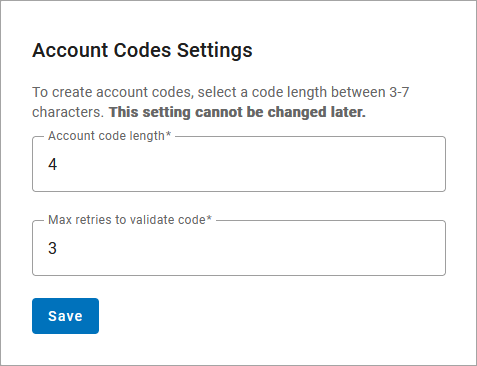 |
Account Settings
Once Account Codes is enabled on an account, the account-level settings must be configured before enabling it for users. These settings are applied to all users who have account codes enabled, except those with custom settings.
Account Codes work differently depending on the settings. For details about how to configure your settings for different use cases, see Account Codes Settings.
Go to Account > Account Codes.
Under Account Codes Settings, switch on Allow account codes. Once these settings are saved (see step 6), Account Codes can be enabled or disabled at the user level as needed.
Default Settings. Choose which settings to enable (optional). To see how each of these settings changes the flow of a call, seeAccount Codes Settings.
Require account codes for internal calls. If enabled, users are prompted to dial an account code on every outbound call to other users on the account. If disabled, the user can dial a star code + account code during a call if they want to tag it.
Validate account codes when dialed. If enabled, the account code is validated against codes on the account. If disabled, the user can dial any number as an account code, as long as it’s the right length. At least one account code must be added before enabling this option.
Allow call to proceed after max retries. If account codes are validated and the user enters multiple invalid codes, this setting determines whether the call will proceed as intended or end once the user reaches the max retry limit. This setting can only be customized at the user level if it's enabled at the account level first.
Calls requiring account codes. Choose which specific call types require an account code. These settings are typically used to ensure that only authorized personnel are able to place certain types of calls that may incur additional charges.
To prevent users from placing these call types without a valid code, ensure "Validate account codes when dialed" (above) is enabled. Otherwise, the call will go through even if the number dialed doesn't match a code on the account.
International. Require a code to authorize calls to country codes that are different than the caller's. Since the US and Canada have the same country code, they're considered local.
Directory assistance. Require a code to authorize calls to directory assistance (411) and operator assistance (0).
Premium toll. Require a code to authorize calls to 1-900 numbers.
Important
If one or more call types are enabled, only those call types require an account code. However, if no call types are enabled, all calls require an account code.
Click [Save].
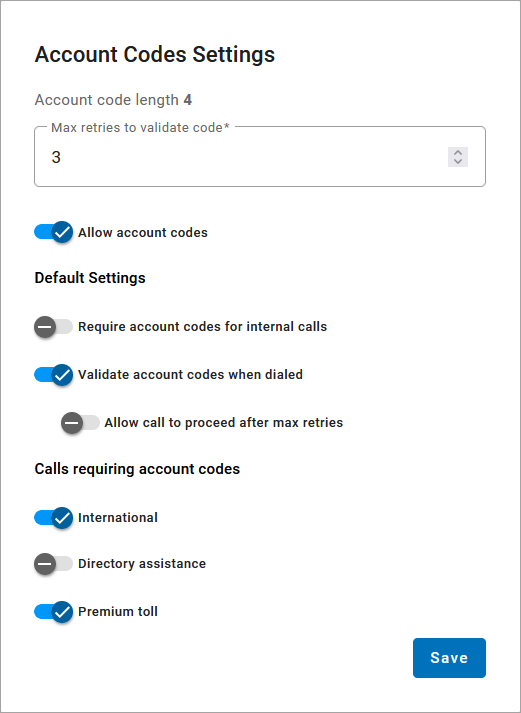
Save Account Codes. A pop-up will appear stating that these settings will be applied to all users whotrunks that have account codes enabled, except those with custom settings, and ask if you want to enable this feature for all users who don't have it yet.
Yes: Account Codes will be enabled for all existing users who don't have it yet. If Account Codes had been intentionally disabled for any users, it will have to be disabled for them again.
No: Account Codes will not be enabled for users who don't have it yet. Choose this option if you want to enable it manually for individual users, rather than enabling it for everyone at once.
Click [Save] to apply the settings.
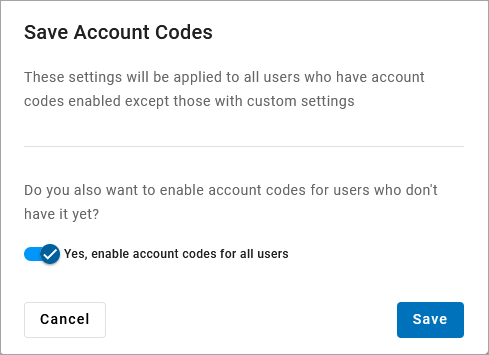
About User Settings
Account Codes is not enabled by default for new users added to the account after these settings are saved. There are two ways to enable it for users after this point:
Re-save the Account Codes Settings (even if you haven't changed the settings) and choose Yes to enable it for all users who don't have it yet.
After a new user is created, go to their Settings tab and turn it on.
All users who have Account Codes enabled follow the account-level settings by default. However, these settings can be customized for individual users who have different requirements. See Account Codes User Settings for details.
Enable Account Codes on SIP Trunk
The default settings configured at the account level apply to all SIP trunks that have Account Codes enabled. When Account Codes is enabled, callers are prompted to dial a code on every outbound call. Whether or not the code must be valid (preconfigured on the account) depends on the account's settings. See How to Use Account Codes for details.
When Account Codes is enabled for the account, it can automatically be enabled for all existing SIP trunks. However, it is not automatically enabled for new trunks, so it must be enabled manually for those that need it.
Go to the SIP Trunks page and select the trunk you want to customize.
Scroll down to Account Codes.
Check Enable account codes to turn it on. Once saved, callers will be prompted to dial an account code on every outbound call placed from the trunk.

Click [Save]. Account Codes is now enabled with the account settings.
Disable Account Codes
To disable Account Codes on a SIP trunk, uncheck "Enable account codes". To disable the feature for the account (and all trunks), see Disable Account Codes