Join a Meeting as a Guest
Anyone can join a Cymbus meeting, even if you are not a Cymbus user. Choose one or all of the following:
Download the Cymbus app onto your computer or mobile phone (This article)
You need a meeting link or a meeting ID. No login required!
When someone invites you to a Cymbus meeting, you receive a meeting invite outside of the Cymbus app, such as email. This invite contains a meeting link and an ID, and a passcode if the host requires it. You can join a meeting by clicking a meeting link, or entering a meeting ID. The Cymbus app needs access to your microphone and camera for a meeting. You will be able to test your microphone and camera before joining a meeting.
Use the App and a Meeting Link
In the meeting invite, take note of the passcode. A passcode is included in the invite if enabled by the host.
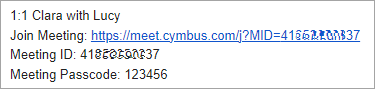
Click a meeting link in the invite. A web page opens in your default browser.
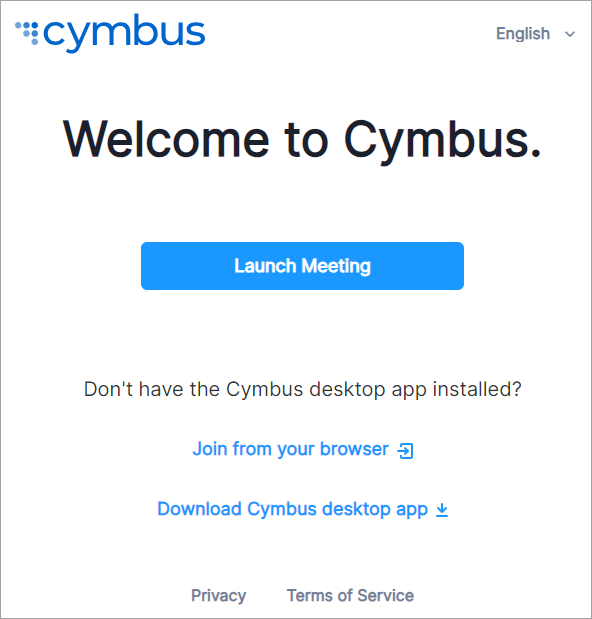
Download and install the Cymbus app to your device.
Go back to your browser. On the Welcome to Cymbus page, select Launch Meeting. A pop-up appears asking if you want to open Cymbus.
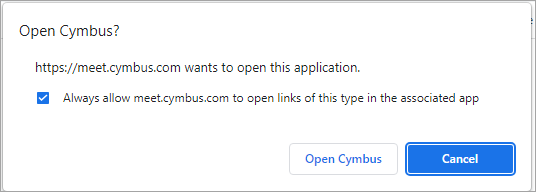
Select Open Cymbus. The app launches with a meeting ID populated.
Enter your display name for the host and other participants to see. Enable Remember me on this device to save your display name and audio/video preferences for future meetings.
Select Join a Meeting to proceed.
If prompted, enter the passcode, then select Join Meeting to proceed.
In the preview dialog, set meeting preferences such as mute, camera, and background effects.
When ready, select Join Meeting.
You are now in the meeting. See Meeting Toolbar for what you can do during a meeting.
Use the App and a Meeting ID
In the meeting invite, take note of the passcode. A passcode is included in the invite if enabled by the host.
Download and install the Cymbus app to your device.
Launch the app, and select Join a Meeting on the login screen.
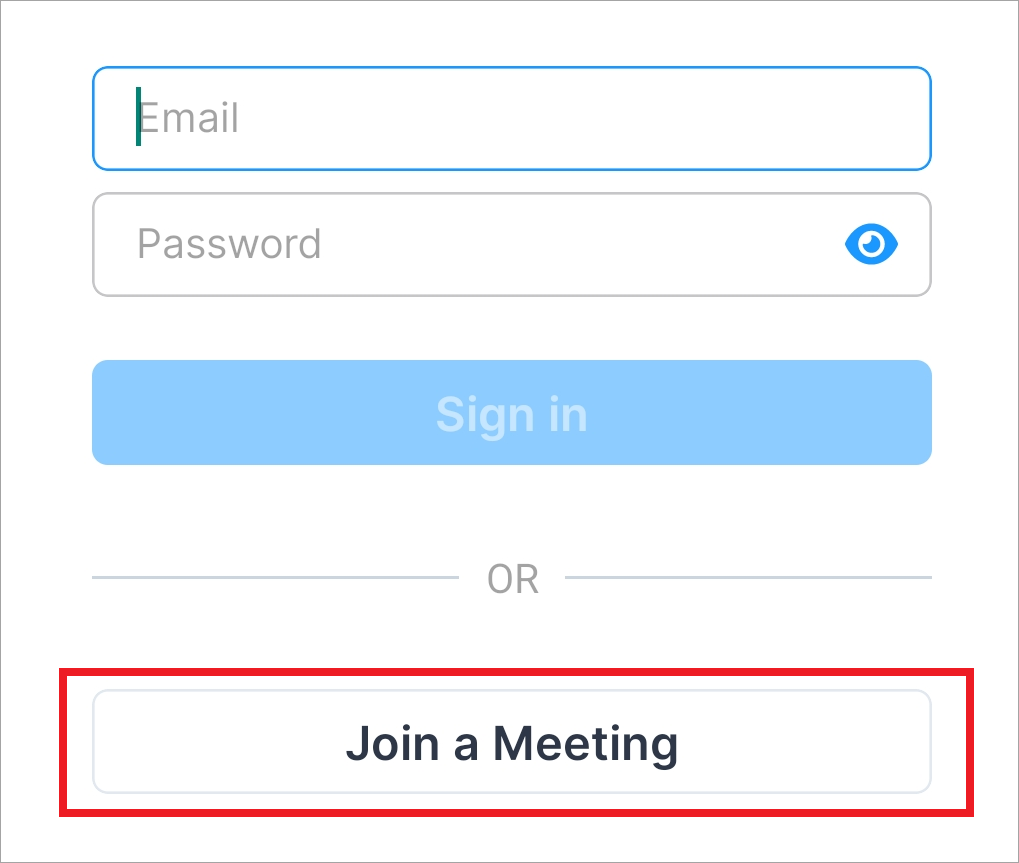
Enter the meeting ID, and your display name for the host and other participants to see. Enable Remember me on this device to save your display name and audio/video preferences for future meetings.
Select Join a Meeting to proceed.
If prompted, enter the passcode, then select Join Meeting to proceed.
In the preview dialog, set meeting preferences such as mute, camera, and background effects.
When ready, select Join Meeting.
If prompted, give the app a permission to access your microphone.
You are now in the meeting. Other participants will see your display name, followed by (Guest). See Meeting Toolbar for what you can do during a meeting.