Voicemail
Access both new and saved voicemail messages within the app. When someone leaves a new message for you, the app sends a notification and displays a small red number on the  Calls tab.
Calls tab.
To access the voicemail messages, go to the  Calls tab and select the Voicemail list. Each voicemail message is listed with the caller ID or phone number, date and time, and length of the message.
Calls tab and select the Voicemail list. Each voicemail message is listed with the caller ID or phone number, date and time, and length of the message.
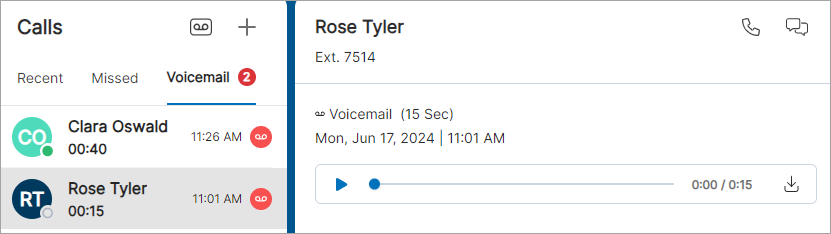
Play. To listen to a message, select
 Play.
Play.Save. To download the voicemail on the desktop app, select a message then select
 Download. On the mobile app, select Share > Save to a desired location.
Download. On the mobile app, select Share > Save to a desired location.Delete. To delete a message on the desktop app, hover over the call entry in the list, and select
 More > Delete. On the mobile app, select Delete.
More > Delete. On the mobile app, select Delete.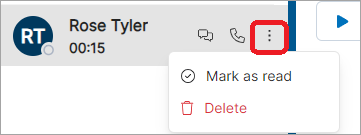
Mark Voicemail as Read or Unread
When marking it as read, the voicemail will stay displayed under Voicemail in the app. When marking it as unread, a red voicemail icon reappears for the specific message, indicating you need to come back to it.
To mark a voicemail as read on the desktop app, hover over the call entry, and click  More > Mark as read. On the mobile app, swipe left on the call entry, then tap
More > Mark as read. On the mobile app, swipe left on the call entry, then tap  More > Mark as read.
More > Mark as read.
Change Greetings
Change your voicemail greetings in various ways:
Go to the
 Calls tab and select the
Calls tab and select the  Greetings icon on desktop or the
Greetings icon on desktop or the  Voicemail icon in top right corner of the mobile app. If prompted, enter your PIN to access the voicemail box.
Voicemail icon in top right corner of the mobile app. If prompted, enter your PIN to access the voicemail box.Use the app's dialpad and dial the Voicemail Management star code. If prompted, enter your PIN to access the voicemail box.
Log in to the Voice Portal to access your messages online.