Device Management
The Devices section allows you to see all the devices on the account without having to go to the specific user. To locate a particular device, you can search for the owner’s name, or MAC address. The list can also be sorted by MAC address or device type.
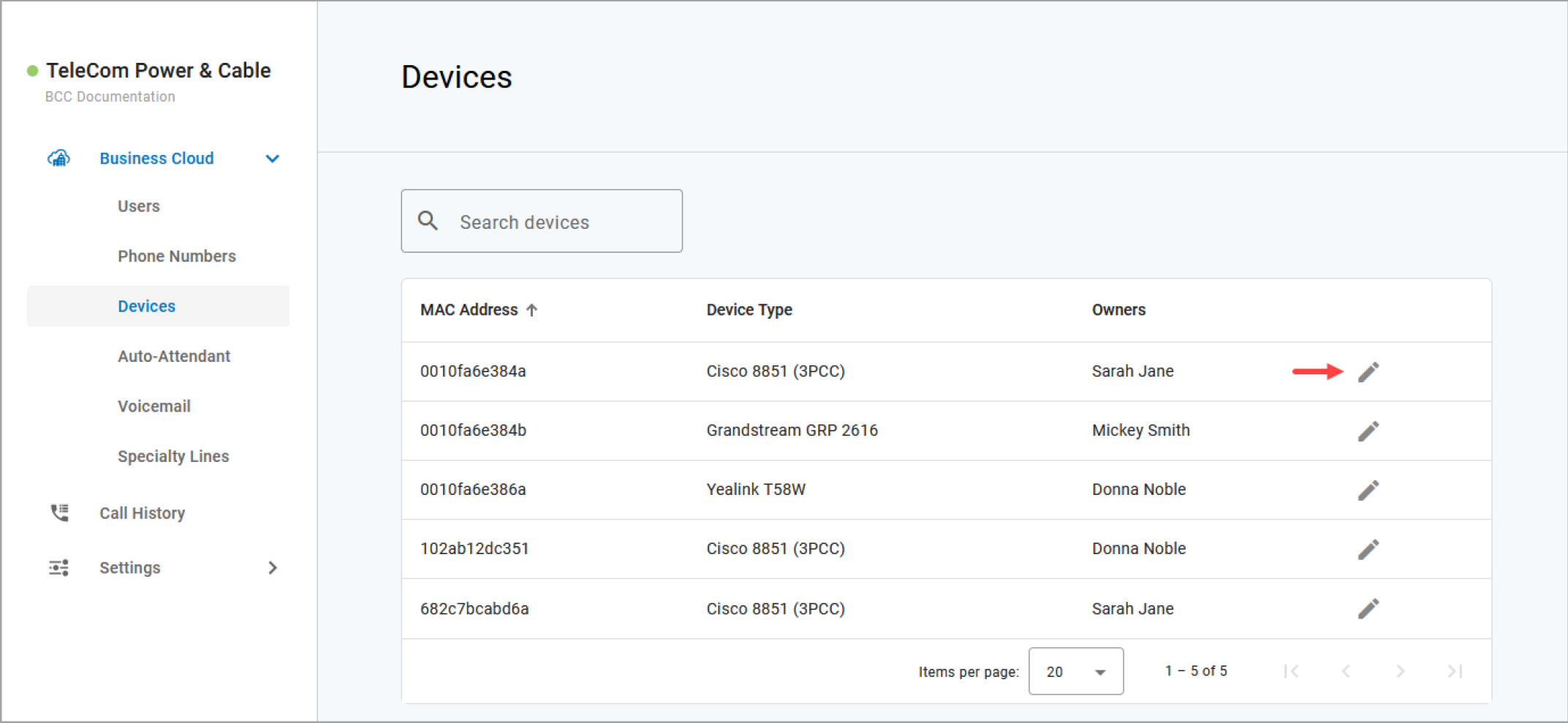
Note
Only physical devices are listed here. Users with Advanced or Professional licenses may also have UC apps, which are listed in the user's Devices tab.
Edit a Device
To view and manage device settings:
Go to either:
Account > Users > Devices tab
Account > Devices
Locate the device you want to manage and click the
 Edit icon on the right.
Edit icon on the right.
The breadcrumbs at the top of the page include the name of the user assigned to the device, so you always know what you're working on.
Device Info
Here you can see the device’s MAC Address, Device Type (make and model), and Configuration Status.
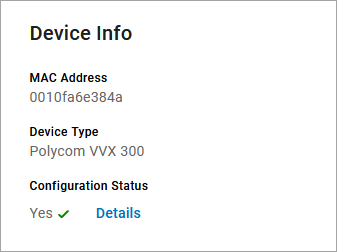 | 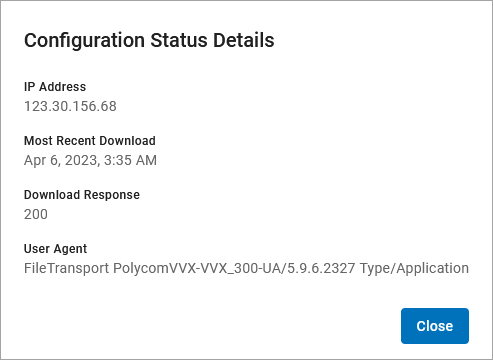 |
Feature | Description |
|---|---|
MAC Address | A unique identifier for the device on your system. |
Device Type | The make and model of the device in use. |
Configuration Status | Indicates if the device is configured and registered on the voice server.
|
Other Features
The additional features and settings displayed for each device depends on the device type, status, and other factors. For more information, see: