Outlook Calendar Integration
Integrate your Outlook calendar with your Cymbus app to see all your Outlook meetings in the Cymbus app on your desktop and mobile devices. Consider using this feature if you are looking for an alternative to:
Switching between Outlook and Cymbus apps to handle meetings to attend. With this integration, all your Outlook meetings appear in the Cymbus app, allowing you to launch a Microsoft Teams meeting directly from the Cymbus app.
Copying your Cymbus meeting link manually to create a meeting in Outlook. This integration allows you to create a meeting directly in Outlook with the Cymbus meeting link automatically populated.
Things You Should Know
Before you enable the Outlook integration for Cymbus, here are a few things you should know:
Outlook to Cymbus. Meetings created in Outlook are displayed in Cymbus but must be managed in Outlook.
Cymbus to Outlook. Meetings created in Cymbus are displayed in Outlook. However, the Outlook calendar does not show Cymbus meetings you are invited to even if you have the Outlook integration enabled. Be sure to check the Cymbus app for these meetings.
Notifications. Once the Outlook integration is enabled, both Outlook and Cymbus will notify you of upcoming meetings. With the Cymbus app, you can turn on/off all notifications; however, there is no way to turn off meeting-related notifications only.
Host Features. Cymbus meetings created or displayed in Outlook do not include information for PSTN dialing, passcode, or waiting room hosted by Cymbus. To host a meeting with these features, it’s best to use Cymbus Add-in for Outlook instead of the Outlook integration. If you choose to use both at the same time, you will end up with duplicate meetings in the Cymbus app.
Enable Outlook Integration
Use your Cymbus desktop app to set up the integration. After setup, Outlook meetings appear in all of your Cymbus devices including mobile apps.
In the Cymbus desktop app, click your initials, then click Settings > Integration > Connect Outlook 365. It launches your default browser.
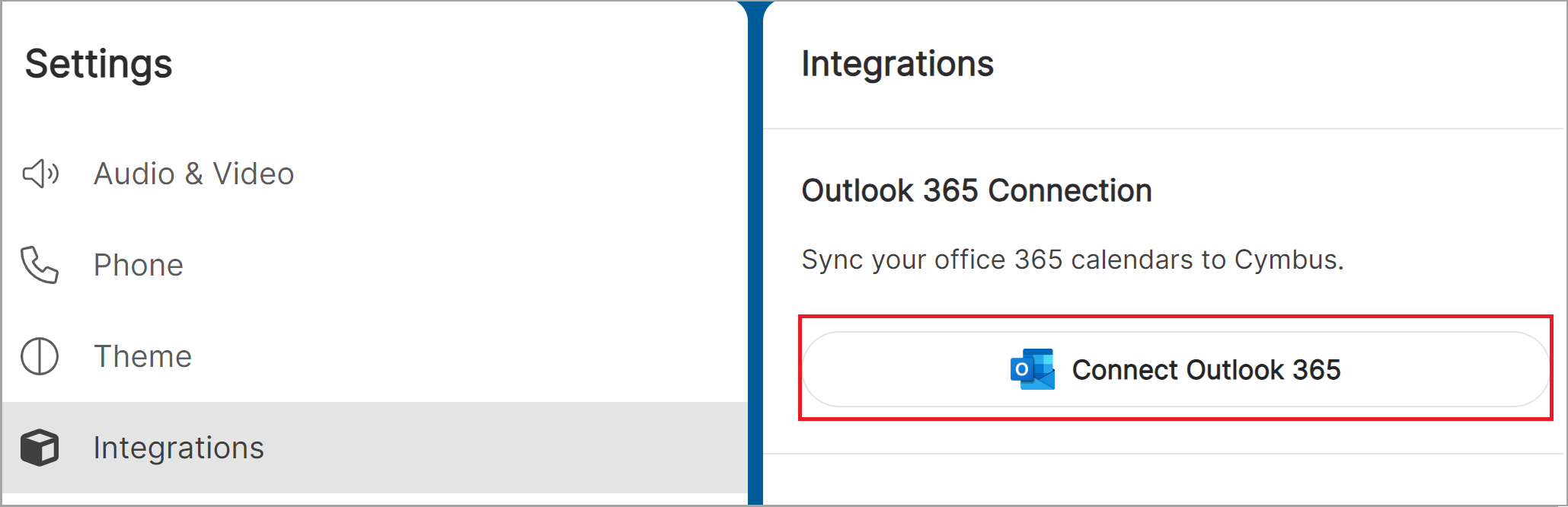
Use the browser page to log in to your Outlook account.
Review the permissions requested dialog and click Accept.
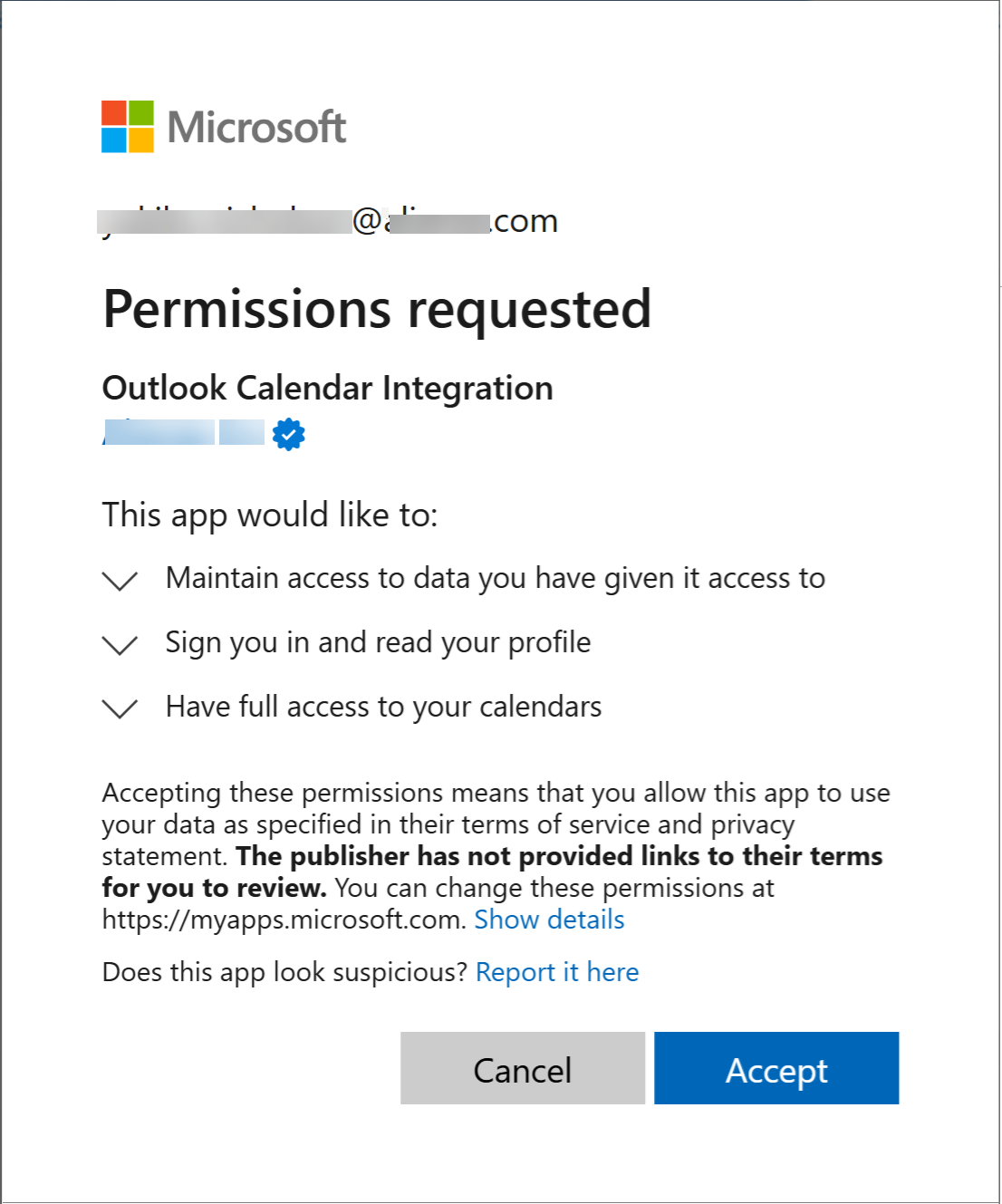
In the browser, click Open Cymbus to go back to your Cymbus app.
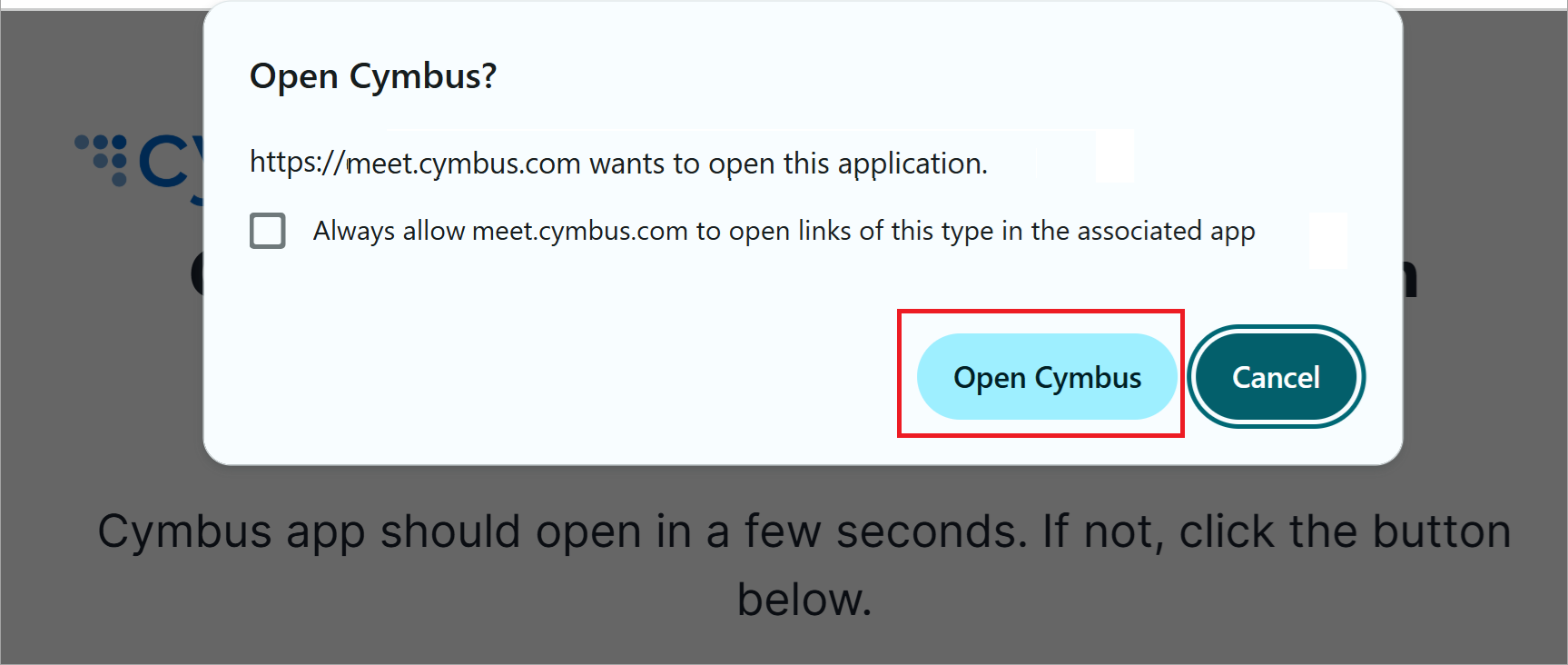
In the Cymbus app, click Manage and choose a calendar to sync, and click Save.
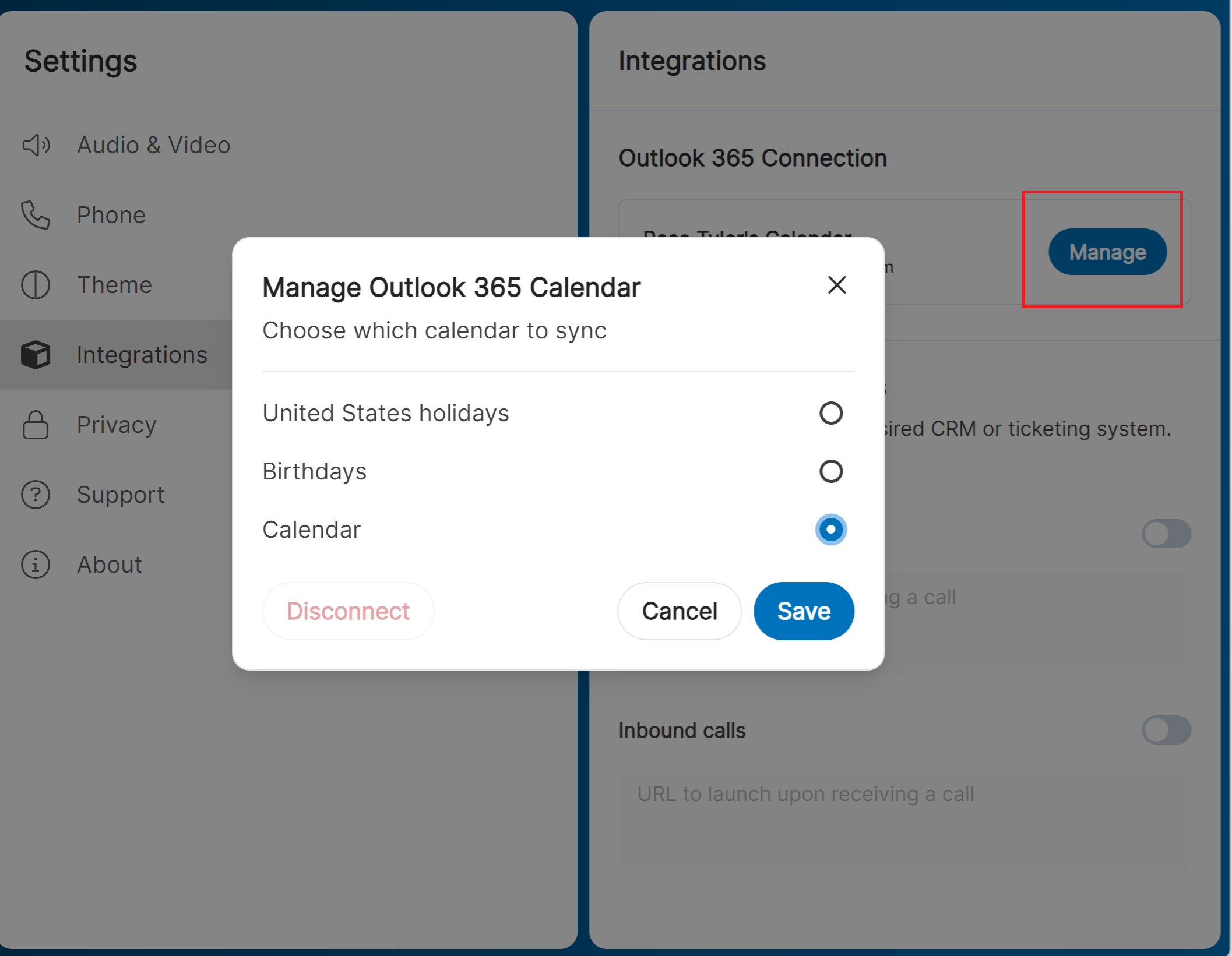
Tip
To verify the integration is enabled properly, go to the Meetings tab and click Schedule a Meeting. You should see a Schedule in Outlook toggle at the bottom of the dialog.
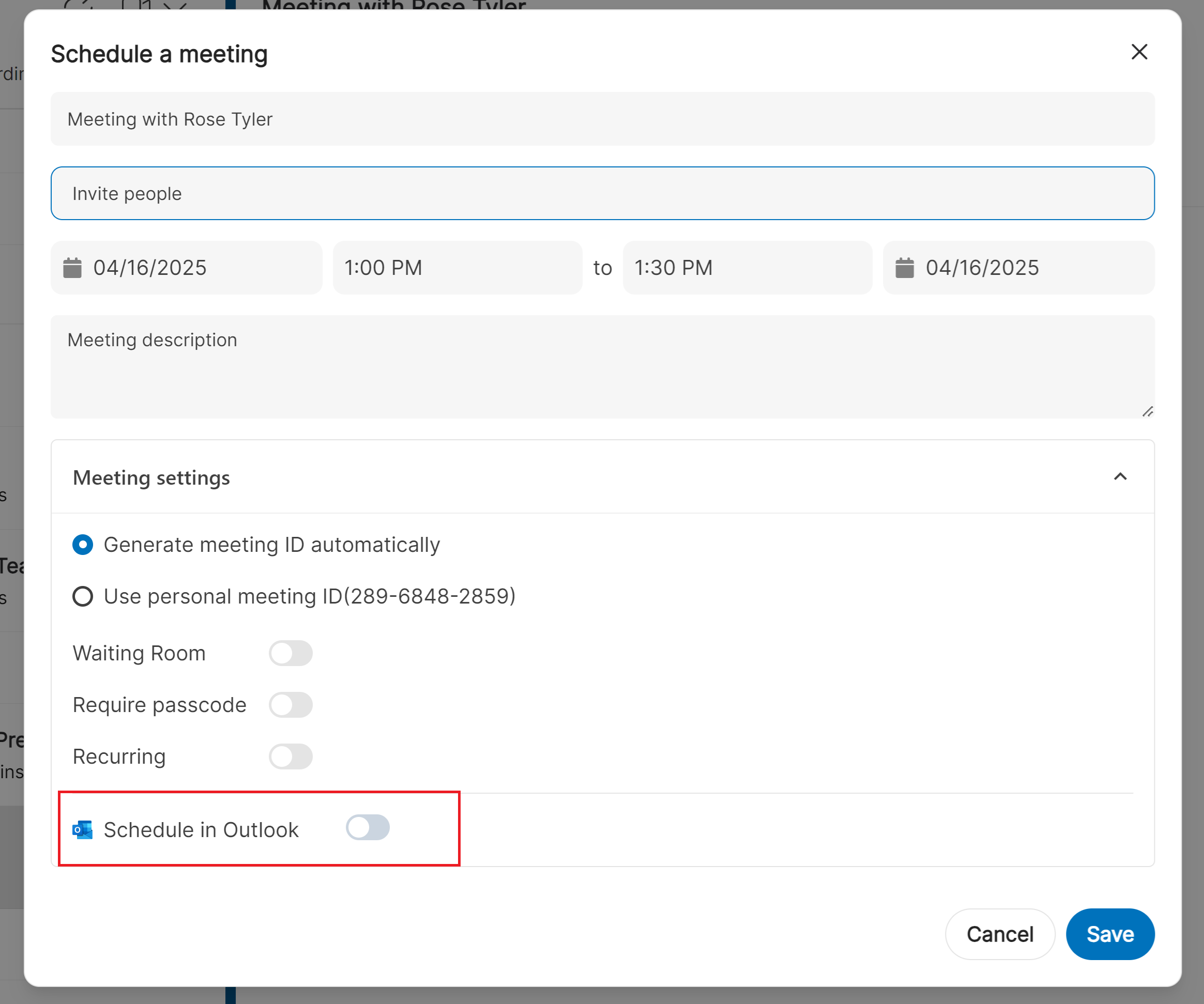 |
Join a Meeting from the Cymbus App
Outlook meetings hosted by Microsoft Teams appear in Cymbus with the Join Teams Meeting button, allowing you to directly launch the Teams meeting from the Cymbus app. To join a meeting, go to Meetings, select an upcoming meeting, and click Join Meeting or Join Teams Meeting on the right.
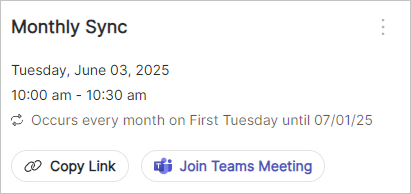
Schedule a Meeting in Outlook with a Cymbus Meeting Link
The Outlook integration enables the Cymbus desktop app to create a meeting directly in Outlook with the Cymbus meeting link automatically embedded. This is an alternative for you if you manually copy and paste your Cymbus meeting link in Outlook.
Change or Cancel
When you create a meeting this way, you must use Outlook to edit or cancel the meeting. The changes you made in Outlook will be synced to the Cymbus apps. Deleted meetings will just disappear from the Cymbus app.
Go to
 Meetings, select
Meetings, select 
 New Meeting, and then select Schedule Meeting.
New Meeting, and then select Schedule Meeting.Enable the Schedule in Outlook toggle at the bottom and click Save. It opens Outlook in your default browser.
Tip: Skip all the other fields because you'll set them in Outlook at the next step.
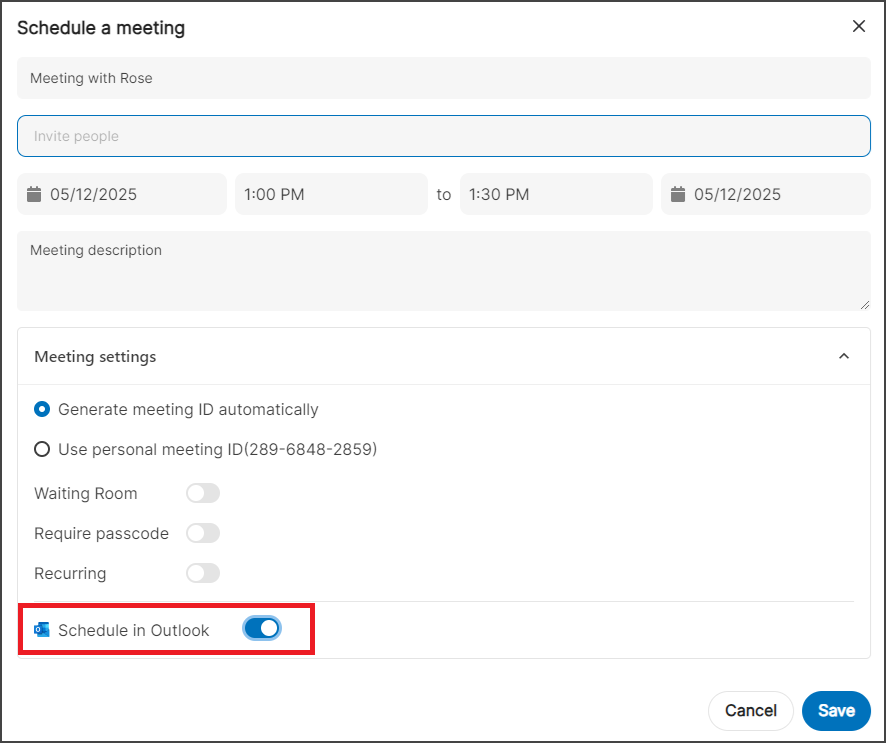
Click Edit to add participants, set the meeting time, and set a reminder, then click Save. The meeting appears in both the Outlook calendar and the Cymbus app.
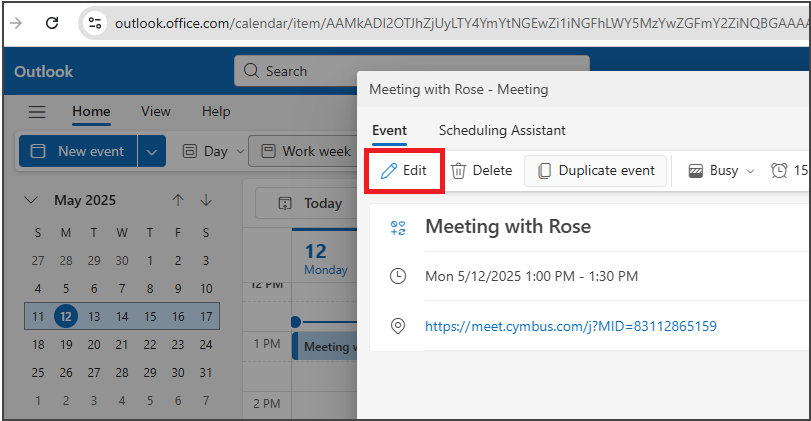
Disable Outlook Integration
Once the Outlook integration is disabled, Outlook meetings are no longer visible from the Cymbus app. However, Cymbus meetings remain in your Outlook calendar and will not receive any updates even the host changes or cancels these meetings.
In the Cymbus desktop app, click your initials, then click Settings > Integration > Manage.
Click Disconnect.
Clean Up Outlook
Manually remove Cymbus meetings from your Outlook calendar if necessary.