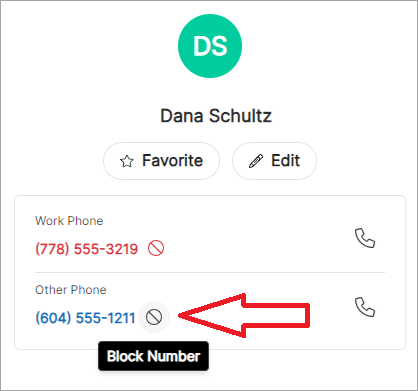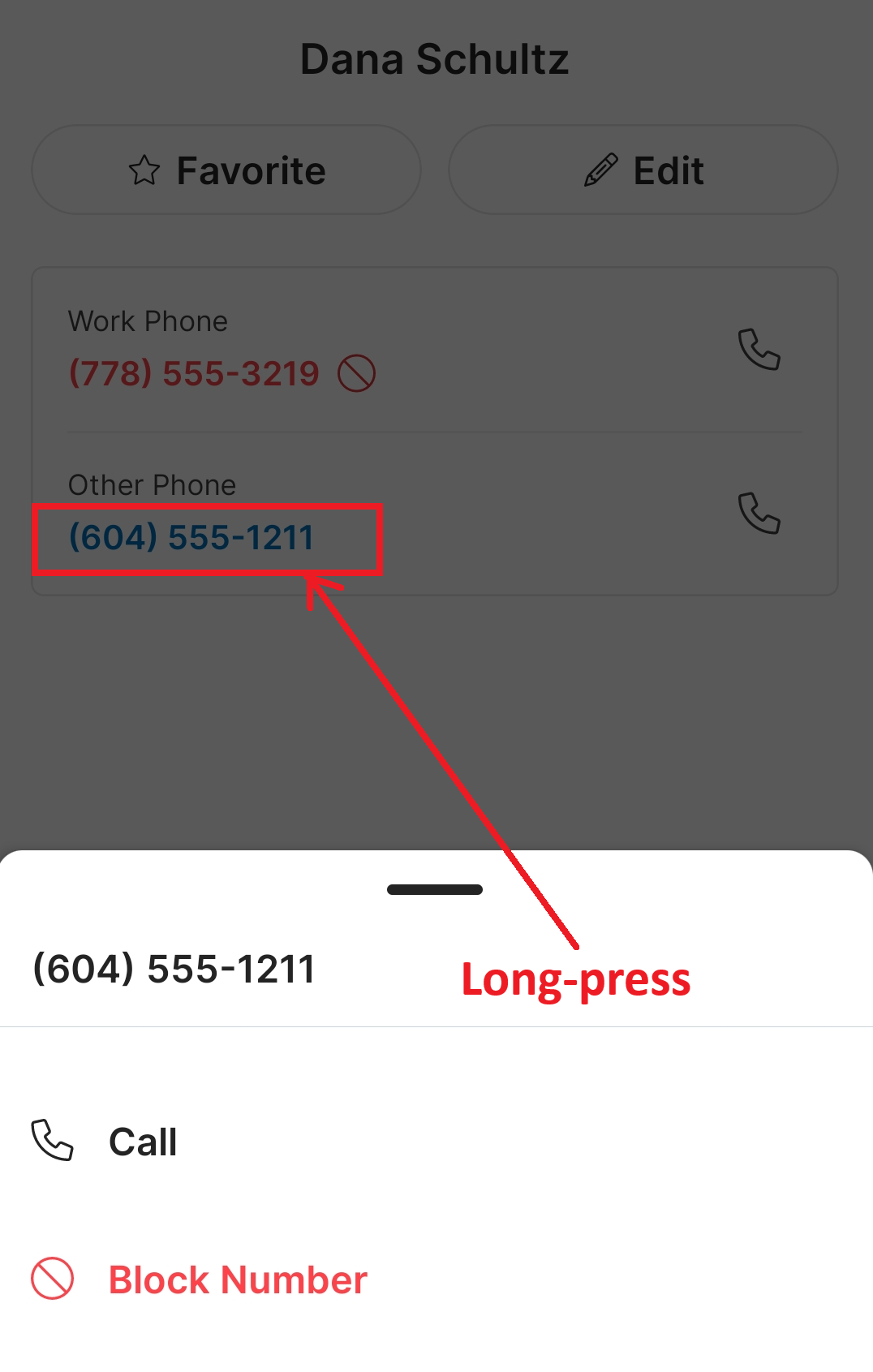UC App Release Notes
Update Your App
If you haven't received an in-app notice to install the latest update, use the following steps:
Mobile (iOS or Android): It will already be updated if you've selected auto upgrades in your app store setting. If not, visit the public app store listing and select Update.
Desktop (Windows or MacOS): Sign out of your app and sign back in. The notice will appear within 3 minutes after logging in. Or use the downloads lists found at https://cymbus.com/get-cymbus/.
Version 1.9.6 (October 22, 2025)
This update contains stability improvements and bug fixes.
A fix for microphone device list being empty when an incompatible device was connected.
Version 1.9.1 on iOS (September 17, 2025)
This version includes improvements for handling the intermittent one-way audio issue that was introduced on iOS 18.3. If you have experienced one-way audio on iOS 18.3, try this version to see if it mitigates your issue.
Version 1.9.0 (July 30, 2025)
Shortcuts
Create shortcuts for items you use often, such as speed dials, star codes, and URLs. See Shortcuts for examples.
Direct Phone Numbers
View the direct phone numbers assigned to you and your colleagues.
Access your own contact record including direct phone numbers and an extension. Select your initials > View Profile or search your name in the Company list.
The contact details page now includes the Direct Phone field.
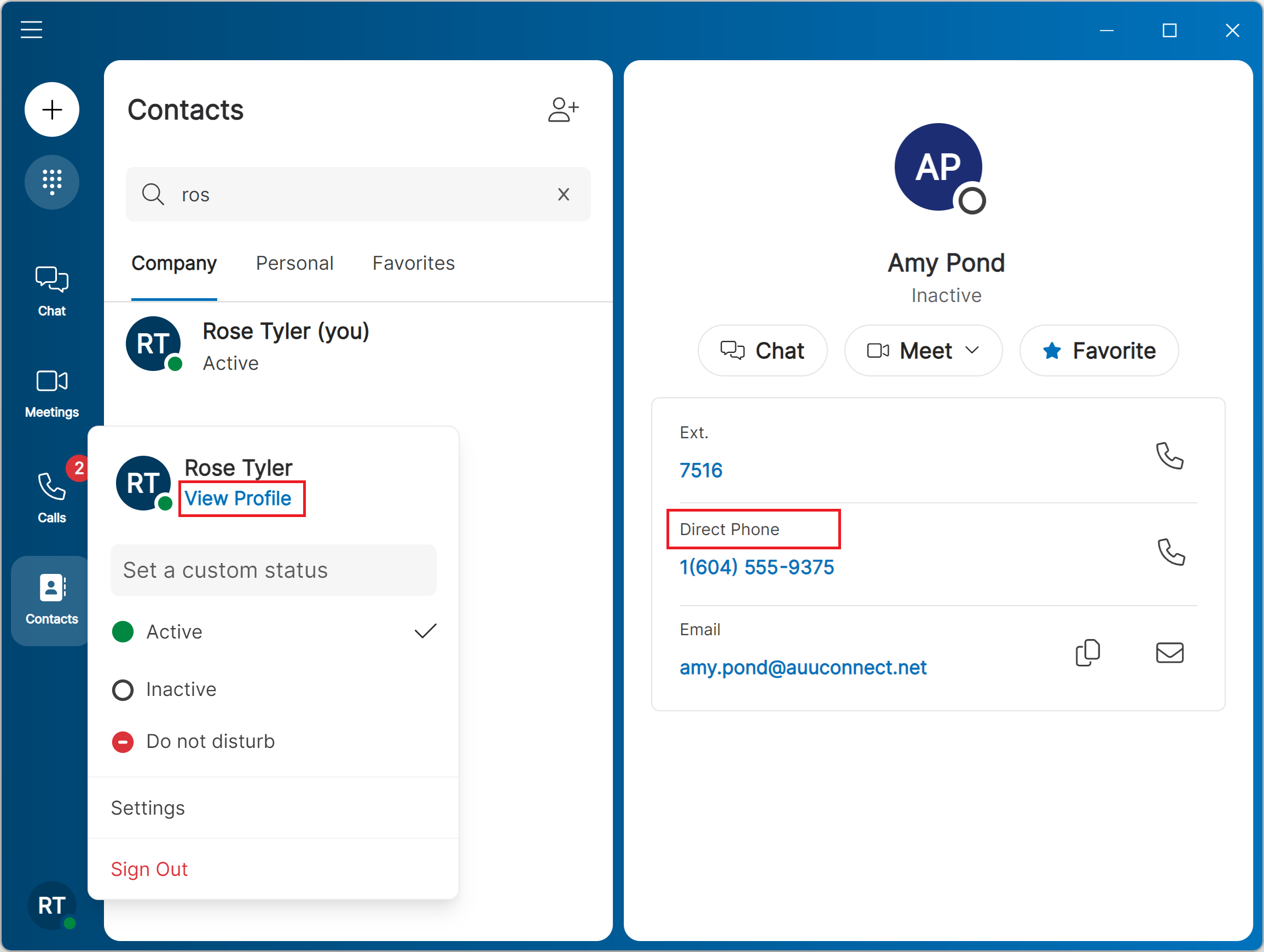 |
Multi-Language Support
Experience the app in English, French (Canadian), and Spanish. By default, the app displays content in the device's system language. To switch the language used in the app, select your initials, then select Settings > Language.
Meeting Notification Improvements
To limit distractions in the meeting window, the unmute banner disappears after 15 seconds and won't appear again for the next 90 seconds.
Version 1.8.5 on iOS (June 25, 2025)
This version includes a bug fix for a one-way audio issue on iOS 18.
Version 1.8.4 (May 21, 2025)
Check for App Updates
In addition to receiving notifications when an update is available, you can verify your desktop app is up to date. We recommend checking for app updates when troubleshooting is required because the most recent app version may include bug fixes.
On Windows, open the Cymbus app, click the menu button on the top left corner, and click File > Check for updates.
On Mac, go to the menu bar and click Cymbus > Check for updates.
When you check for updates, the new version will be downloaded to your computer if available. You have two options: Quit & Install or Later.
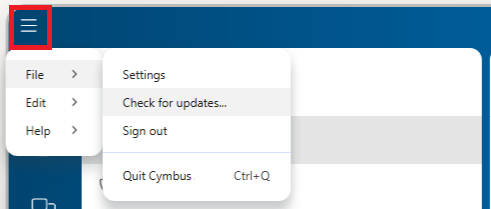
Meeting Improvements
Mobile: Locate the Reactions button on the main meeting toolbar, and the Share button under the More menu.

Desktop: The Picture-in-Picture (PiP) window now includes the Share button.
Web Browser: Instead of hovering over the carousel to hide the participant tiles, go to View > Hide Participants.
Calling Improvements
Dialed Number: The outgoing call screen now shows both the display name and the dialed number, helping to ensure the proper number is dialed when a contact has multiple numbers.
Default Calling App: On Mac, the app now displays if Cymbus has been set as default calling app. Click your initials then Settings > Phones.
Jabra Headset Integration: Jabra Engage 75 SE is now officially supported for call control with the Cymbus desktop app.
Version 1.8.2 (May 8, 2025)
The following feature has been made available to all Cymbus users on May 8, 2025.
Outlook Calendar Integration
Stay on top of your meetings with Outlook Calendar Integration — no extra installs needed. Instantly see all your Outlook meetings in the Cymbus app including on your mobile phone, so you're prepared to join any meeting from the Cymbus app. See Outlook Calendar Integration for how to set it up.
Version 1.8.2 (April 23, 2025)
In-App Blocked Numbers List
Previously users needed to log in to the end user Voice Portal to see a list of blocked numbers. Now the list is within the UC app and it even shows contact names associated with blocked numbers. Select your initials on the desktop and mobile app, then select Settings > Phone > Blocked Numbers. You can enter a number to block, or unblock any numbers listed here.
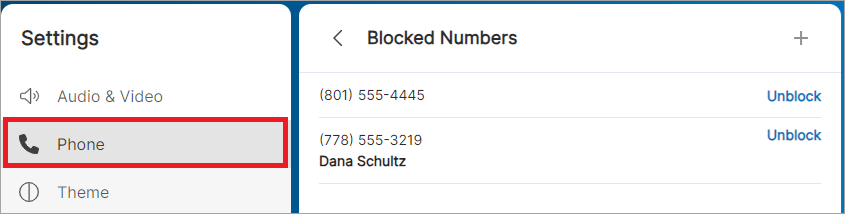
Block Phone Numbers from Contacts
In addition to using Call History, you can block or unblock a number from contact details with quick actions.
On the desktop app, hover over the number to reveal the Block icon, then click the icon to block.
On the mobile app, long-press the number then select Block Number. It’s a long-press; a tap dials the number.
Meeting Window Updates on Desktop
Active speaker highlight/green border in the Picture-in-Picture (PiP) window.
A new menu Fill Tiles/Fit Tiles for both Gallery and Speaker modes. Use Fill Tiles to crop video and remove the black background of mobile participants. Use Fit Tiles to see the whole video feed of participants.
Fill Tiles
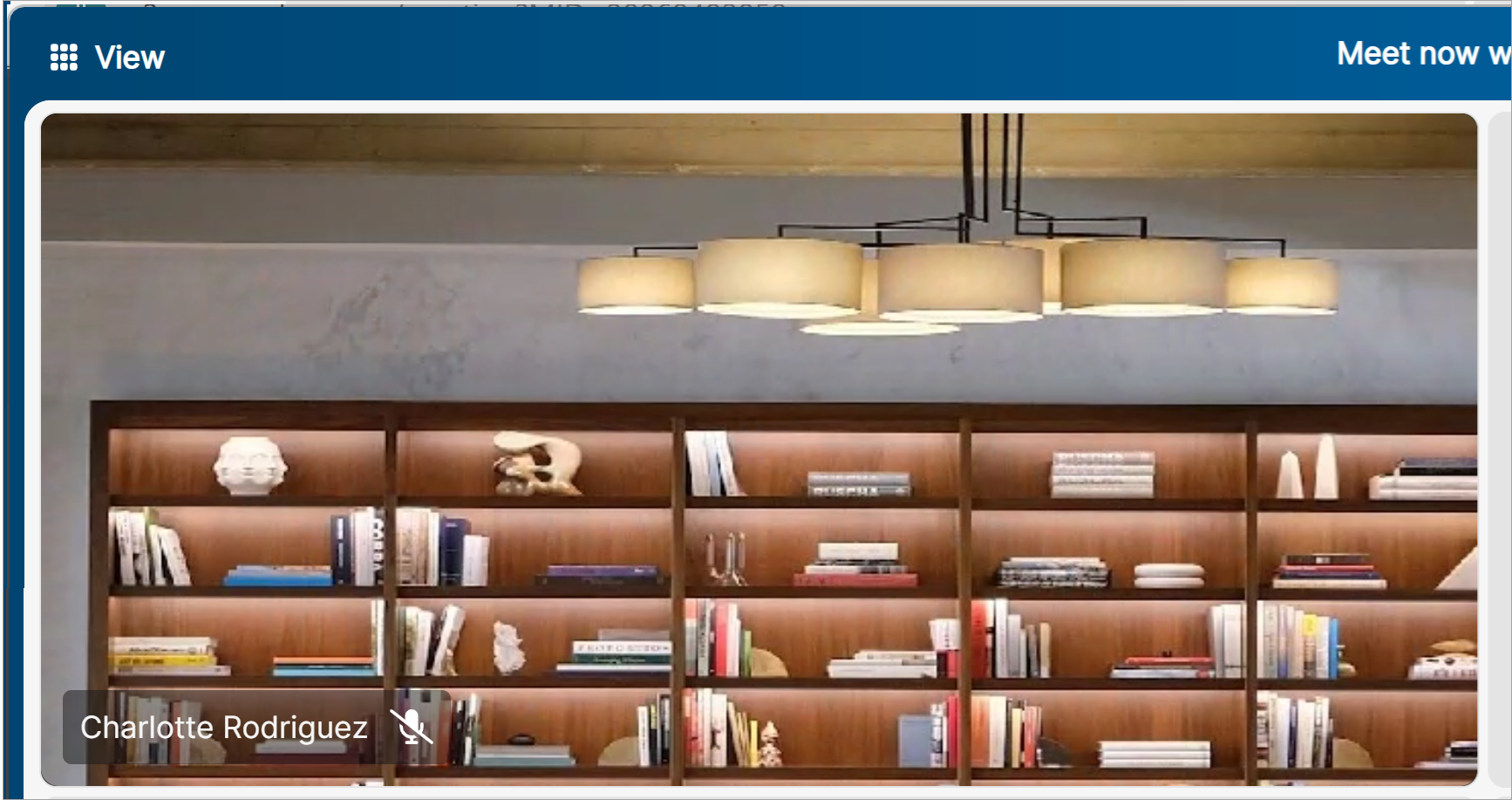
Fit Tiles
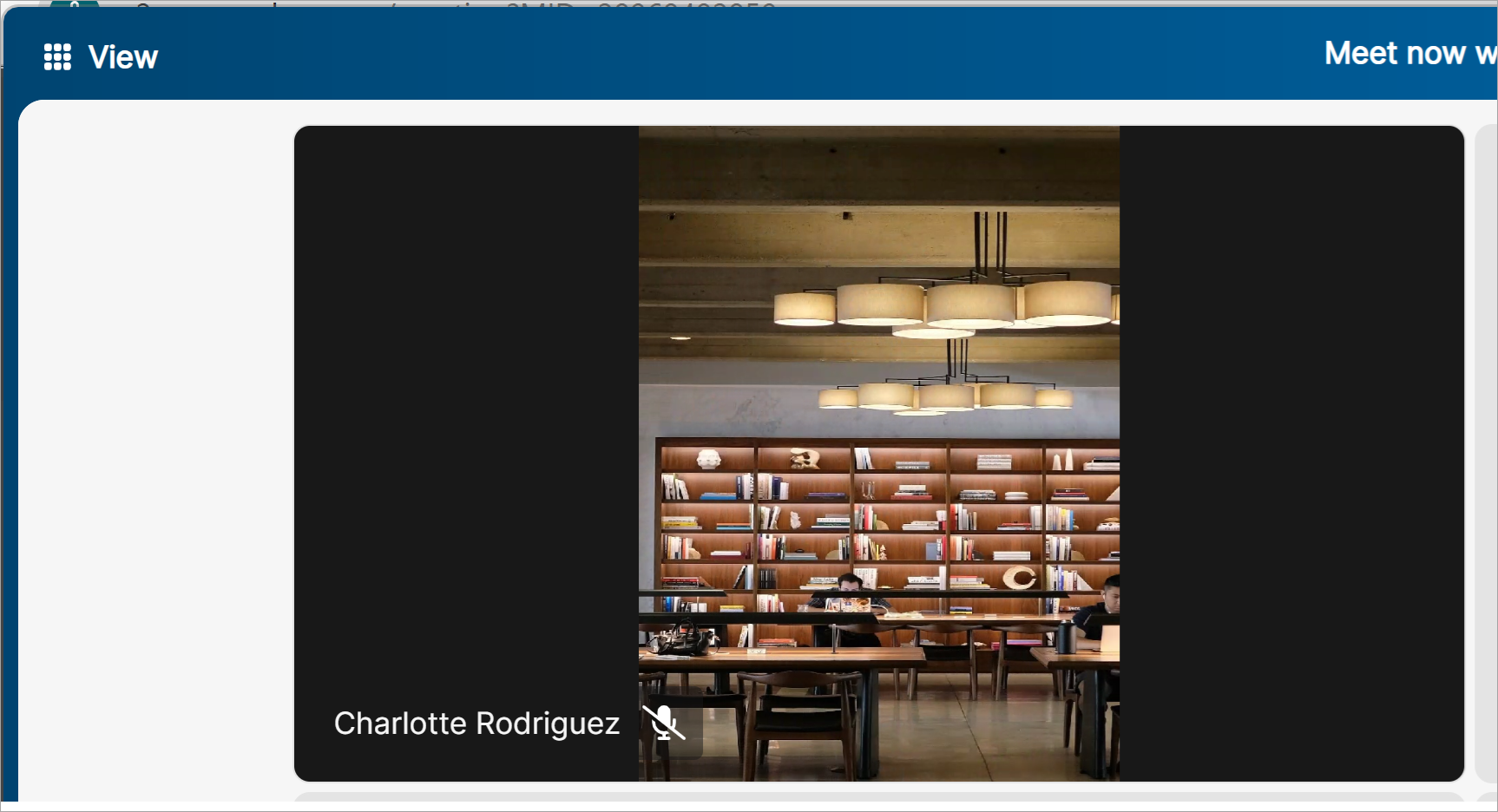
No more hover over on the carousel to hide participants in the Speaker mode. Now the only way to hide participants is to go to View > Hide Participants.
iOS Default Calling App
Select the Cymbus app to be the default calling app on your iPhone. This feature is available on iOS version 18.2 or newer. On your iPhone, go to Settings > Apps > Default Apps > Calling, then choose Cymbus.
Version 1.8.0 Spring Release (April 12, 2025)
Call Control using Jabra Headsets
Instead of using the desktop app screen, you can answer a call, mute/unmute, adjust volume and more by pressing the buttons on Jabra headsets. Read this article for supported headsets and actions.
Version 1.8.0 (March 26, 2025)
Limited Access to iOS Native Contacts
The Cymbus iOS app now supports the Limited Access permission for iOS Contacts, allowing you to choose which iPhone contacts the app can access. For example, you can opt to display former colleagues in the app's contact list while excluding your family members.
To enable this setting, open the Cymbus app, select your initials, go to Settings > Privacy then enable Show phone contacts > Limited Access.
Improvement for Large Text on Mobile
The Cymbus app supports larger text sizes set on iOS and Android devices. When you set your device's text size to a larger setting, such as 150%, the in-app text will also increase in size without compromising the layout.
Meeting Improvements
Picture-in-Picture: Active speakers are now displayed at the top of the PiP sceen, followed by muted participants with camera enabled.
Title: The meeting title is displayed on the title bar of the meeting window.
Toolbar: The Leave button on the meeting toolbar looks slightly different, but it works in the same way as before. Here is what the toolbar looks like now:

Version 1.7.5 (February 26, 2025)
Hide a 1:1 Chat
Hide conversations you don't need, including those with deactivated users, from the Direct Messages list. Hidden conversations are not deleted or muted, and will reappear when you receive a new message from that person. You can also find the conversation again by searching for the person's name.
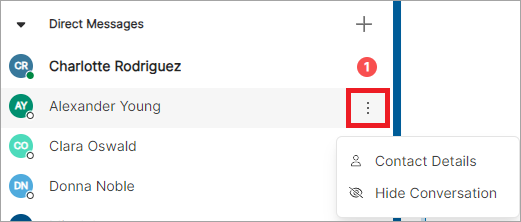 |
Start a Meeting from Chat or Contacts
Need a quick meeting with someone? Select Meet Now from the Chat or Contacts tab. When you start a meeting this way:
your contact receives your meeting link in a direct message, and
you skip the meeting preview, and join this meeting muted with camera disabled.
 |
You can schedule a meeting in the same way, and each invitee will receive an invite in a 1:1 chat.
Meeting Diagnostics
While in a meeting, go to More > Meeting Diagnostics to see metrics on quality of your network, audio, and video.
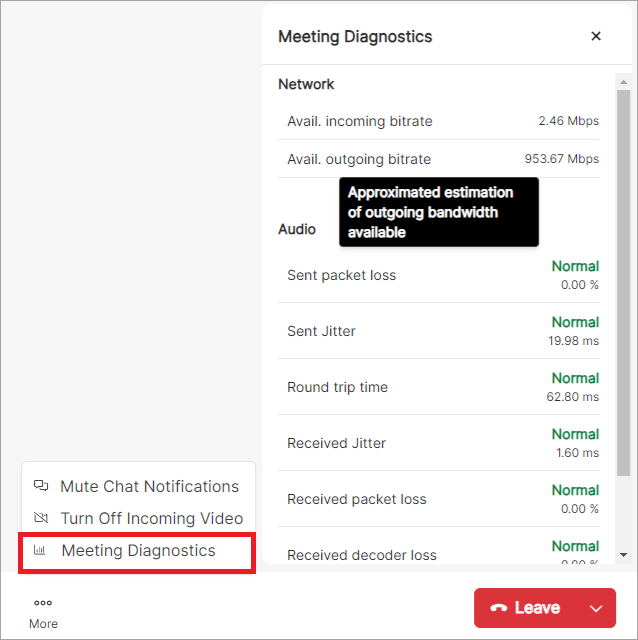 |
App Update for Desktop Meeting Guests
Anyone can download the desktop app and join a meeting without logging in to the app. If you join a meeting this way, be sure to update your app now. Starting in version 1.7.5, we'll notify you with a pop-up on the login screen when an app update is available even if you aren't logged in. But you won't see it if you’re on an older version, so don’t delay!
Meeting Window Design Changes
The Meeting window is getting a bit crowded, so we’re moving a few things around:
The View button to change the layout is now in the title bar. On Windows, it's on the top left corner, and on Mac, it's on the top right corner.
Mute Chat Notifications is now in the More menu.
If you move your screenshare to a new window, the Restore Screenshare button that moves it back is in the title bar of the pop-out window. You can also move it back by clicking the X in the top right corner.
Version 1.7.3 (January 29, 2025)
Picture-in-Picture for the Meeting Window
Anytime during a meeting, you can shrink the meeting window to a picture-in-picture (PiP) window, helping you stay engaged in the meeting while being able to use other applications on your desktop.
To switch to the PiP window, click View > Picture in Picture. Move it around and place it on top of other applications. From the PiP window, you can unmute yourself, see who is speaking, and more. Choose from the two styles:
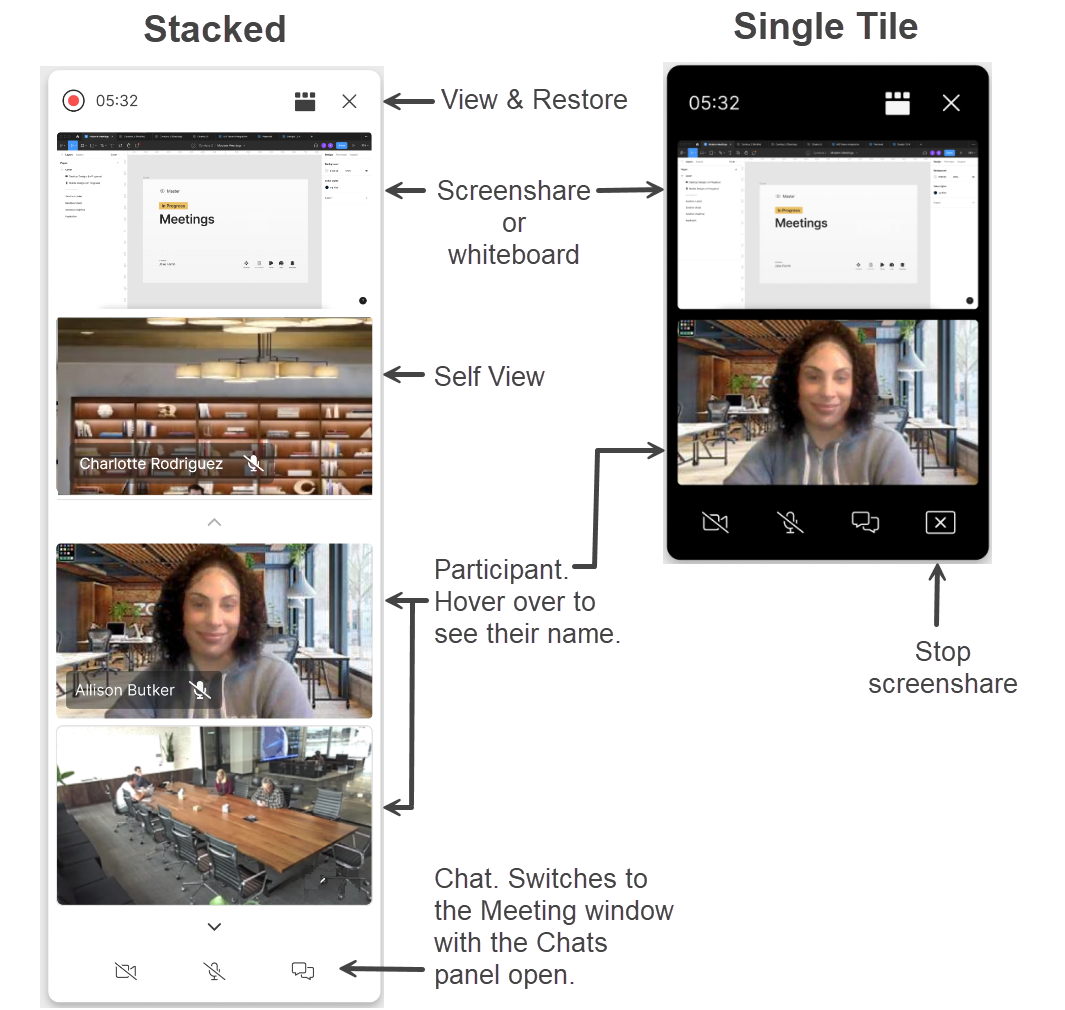 |
While sharing your screen: The PiP window won't be visible to meeting participants so you can place the PiP window on top of the screen you are sharing. Once the PiP window expands to the meeting window, it stays as is; no more shrinking to a PiP automatically.
New Design for the Meeting Preview
Before you join a meeting, use the Meeting preview which is now streamlined to help you get ready quickly for meetings.
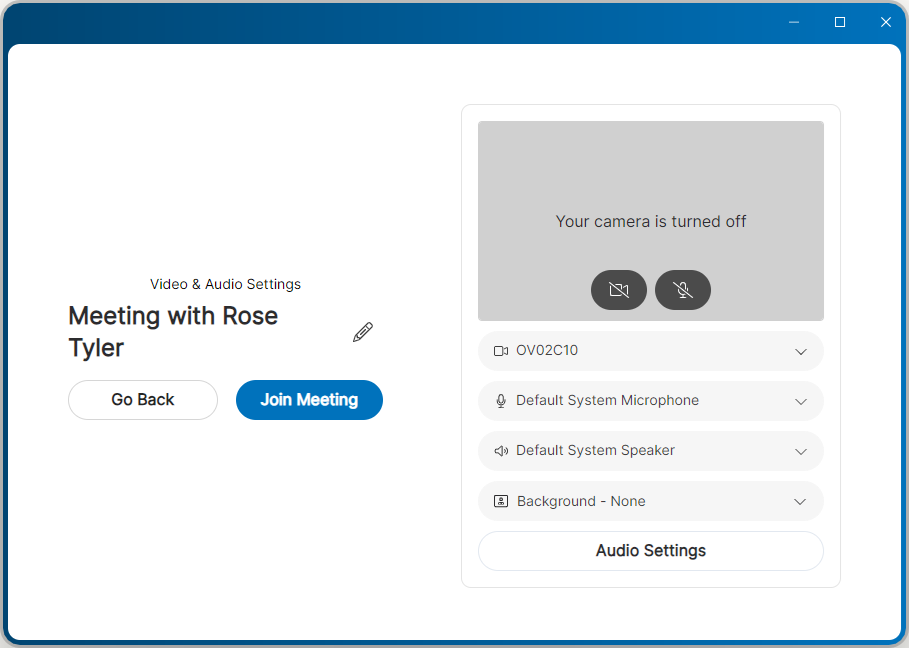 |
Audio Devices for Calls and Meetings
Previously the headset and speaker you chose for phone calls were not used for meetings, which means you needed to select the desired devices again before joining a meeting. Starting this app version, your device selections will carry over to your meeting preview. Plus, you can test your microphone, speaker and camera all in one place under Settings.
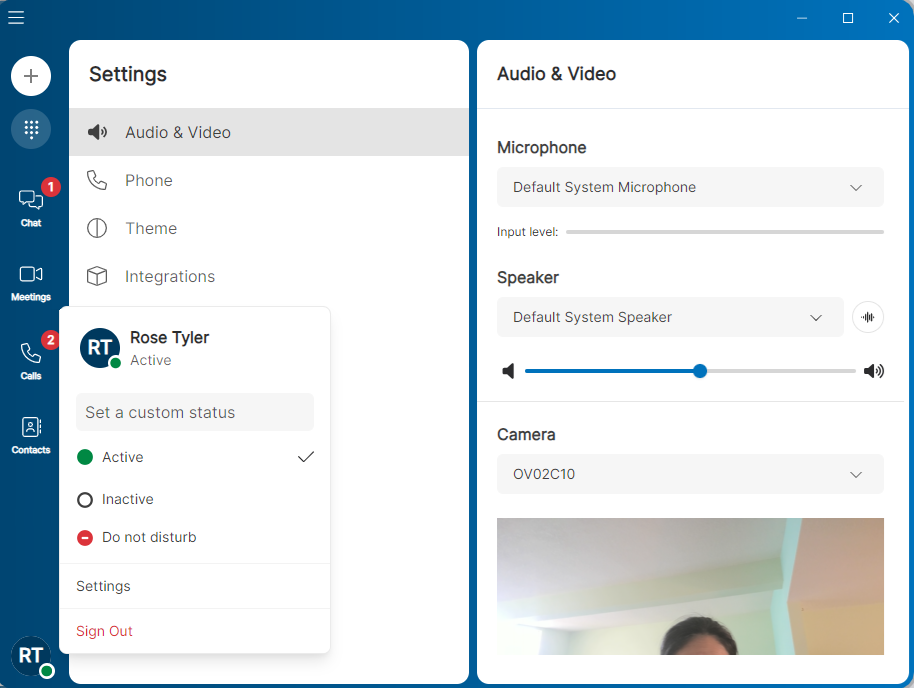 |
Silence the Android Phone
Android users can stop the ringtone for incoming calls by pressing the device power button.
Version 1.7.0 (December 14, 2024)
Search Field on Mobile
The Search field on the mobile app previously only searched one contact list. Starting this app version, it searches all contact types: Company, Personal, and Device.
This improvement has been added to the mobile apps only. When using the desktop app, remember to select a list first, then enter a search keyword.
Meeting Improvements
The meeting preview in a browser displays helpful text when you need to allow microphone or video permissions in the browser or you don’t have any audio or video devices available. It will also prompt you to reload the page to apply any updated settings.
Version 1.6.4 (November 20, 2024)
Changes for Supported OS Versions
The UC app now supports newer OS versions, including macOS 15.1, iOS 18, and Android 15. With this change, we dropped support for older versions, including macOS 12, iOS 15, and Android 12. No change for Windows.
Contact Import from Legacy App
Import personal contacts to the UC app via a .csv file instead of adding contacts one by one. Once imported, personal contacts appear on both desktop and mobile apps. This saves time for the legacy users who have many personal contacts.
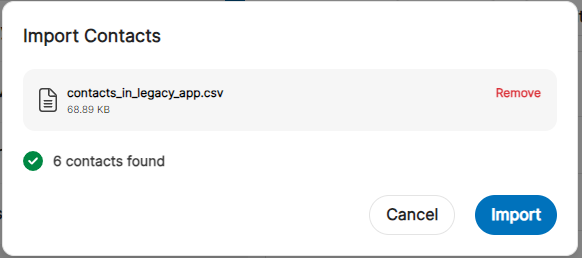 |
Phone Number on the Incoming Call Screen
When receiving a call, you will see not only a display name but also a phone number of the person who is calling you.
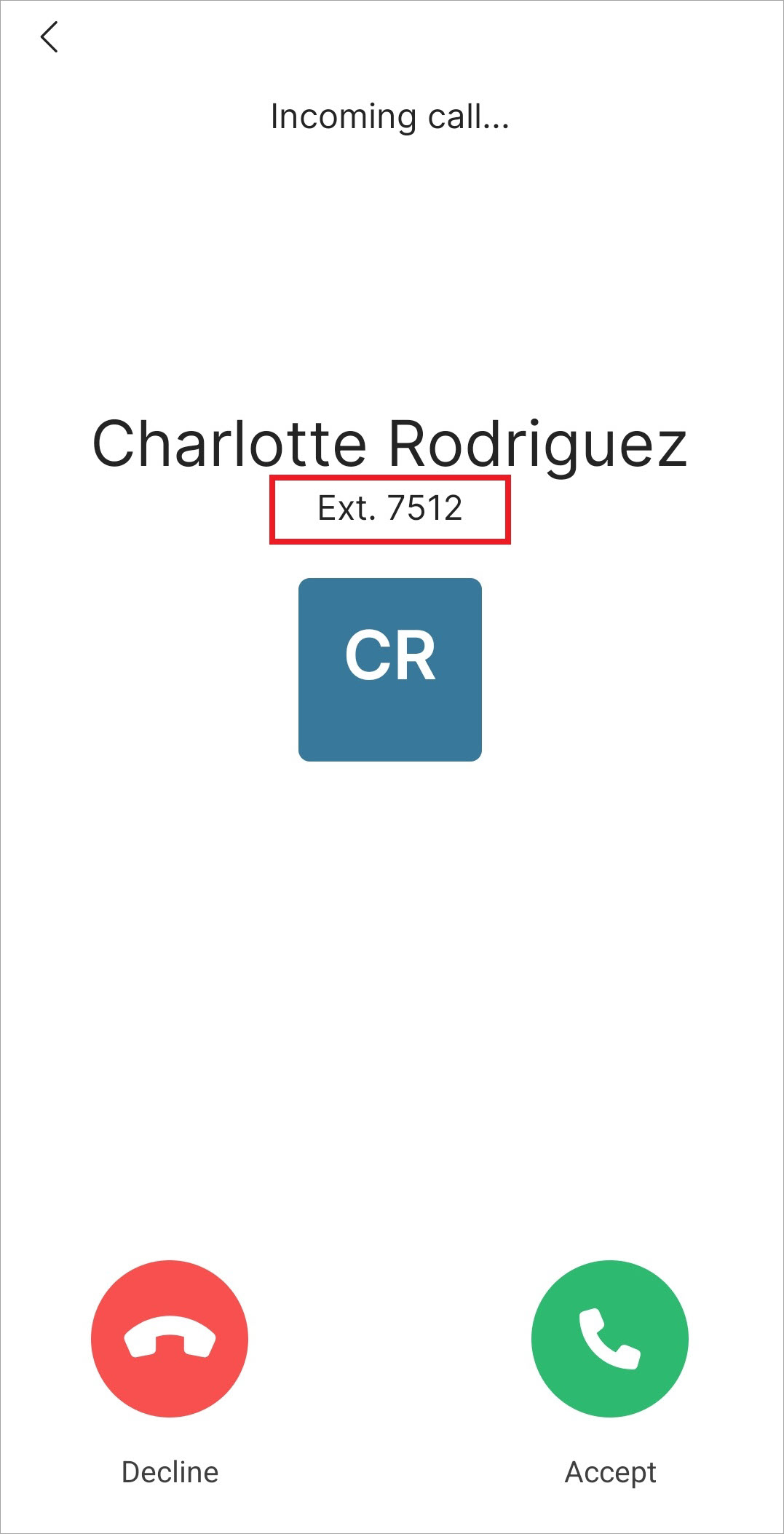 |
Meeting Cleanup
Meetings are automatically canceled when the host is deleted from the system.
Version 1.6.2 (October 23, 2024)
This update contains small changes and bug fixes.
On the desktop app, clicking the Dialpad icon opens the dialpad, and clicking it again now closes the dialpad if no name or number is entered.
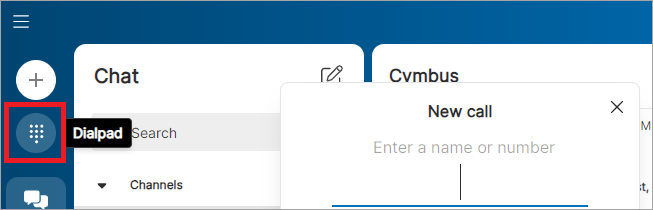
The login error message has been updated for the users who also have Admin Portal login.
Password Requirement Updates
Beginning November 3, you might be asked to update your login password when logging in to the app. This is because your current password does not meet the password requirements. If you use the app on multiple devices such as your phone, or use the calendar add-ons with your web browser, make sure to log out of all devices and log in again with your new password.
Version 1.6.0 Fall Release (October 5, 2024)
The following new features and improvements have been made available on October 5, 2024.
Meeting Improvements
Video Background. Select a background for your camera on desktop, mobile, and web browsers. Before joining a meeting, enable camera then select Change Background. Custom backgrounds are not supported yet.
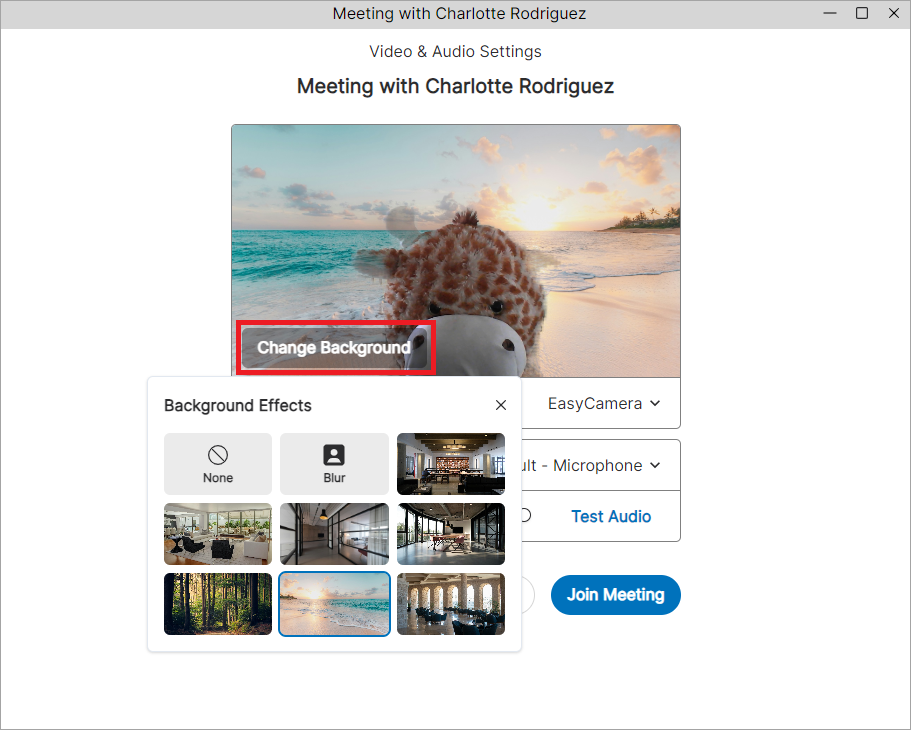
Switch Devices during a Meeting. Switch to a different device without leaving a meeting. Let's say you joined a meeting on your desktop, but you need to leave your office. Join the ongoing meeting from your phone to continue with the meeting while keeping the chat history.
Meeting Chat Notifications. On the desktop app and web browsers, new chat messages pop up during a meeting, so you can glance at new messages without too much distraction. The pop-up disappears after a few seconds, but if you want to turn them off, click the arrow beside the Chat button at the bottom. Even when the notification is turned off, you will see a badge on the Chat button for a new message.
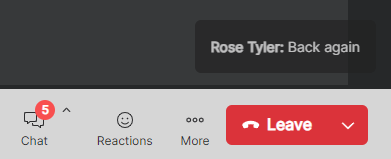
Messaging Improvements
Rich Text Editing. Use the on-screen icons or keyboard shortcuts to add styling to your messages such as bold, italics, and strikethrough. You can also organize your messages with bullet points or numbered lists. To enter a new line on the desktop app, press Shift+Enter at the same time. Pressing only Enter sends the message.
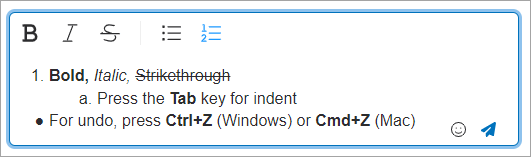
Emoji Shortcuts. On both desktop and mobile apps, you can insert an emoji by typing an emoji name instead of selecting from an emoji list. Type : and a name, then select from the suggestions.
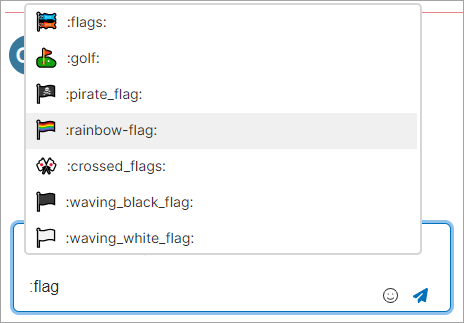
Mark Messages as Unread. An individual message can be marked as unread so you can come back to it later. The next time you open the conversation, the app jumps to the unread message and displays with the New indicator and an updated badge.
Contacts Improvements
Call Blocking. From the call history in the app, you can block a phone number, so you won't receive future calls. Blocked numbers appear in your Voice Portal. Extensions cannot be blocked.
Saving a Number. It's now easy to save a phone number from the call history to your personal contacts. Hover over the three-dot icon and select Add to Existing Contact.
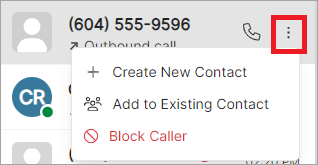
Contact Cards. On the desktop app, hover over a contact name to see a contact card where you can chat or call with a single click. The Call button shows a small arrow if the contact has multiple phone numbers.
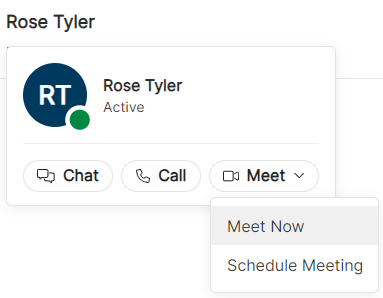
Version 1.6.0 (September 25, 2024)
This update contains performance improvements and bug fixes.
Improved the call display name for emergency numbers. Instead of displaying "Emergency Call" for all three emergency numbers, it will show which number and service was dialed.
911 Emergency Services
933 Emergency Testing Services
988 Suicide Crisis Helpline
On the desktop app, the main app screen now displays a green area indicating you are in a meeting. Click it to bring the meeting screen forward.
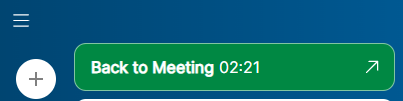
Version 1.5.4 (August 28, 2024)
This update contains small changes and bug fixes.
Mobile Navigation Tabs
The tabs at the bottom of the mobile app now have labels for clarity. The tab order has been changed: from left, Chat, Meetings, Calls, Contacts.
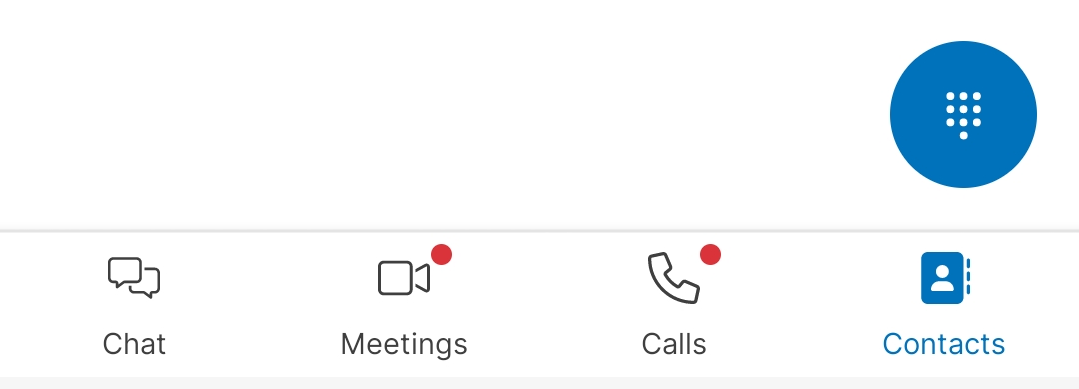 |
Version 1.5.2 (July 24, 2024)
Quick Access on the Mobile App
The mobile app has a new quick access icon on the bottom right corner. Using this icon, users can open dialpad, start a new message, join a meeting and more.
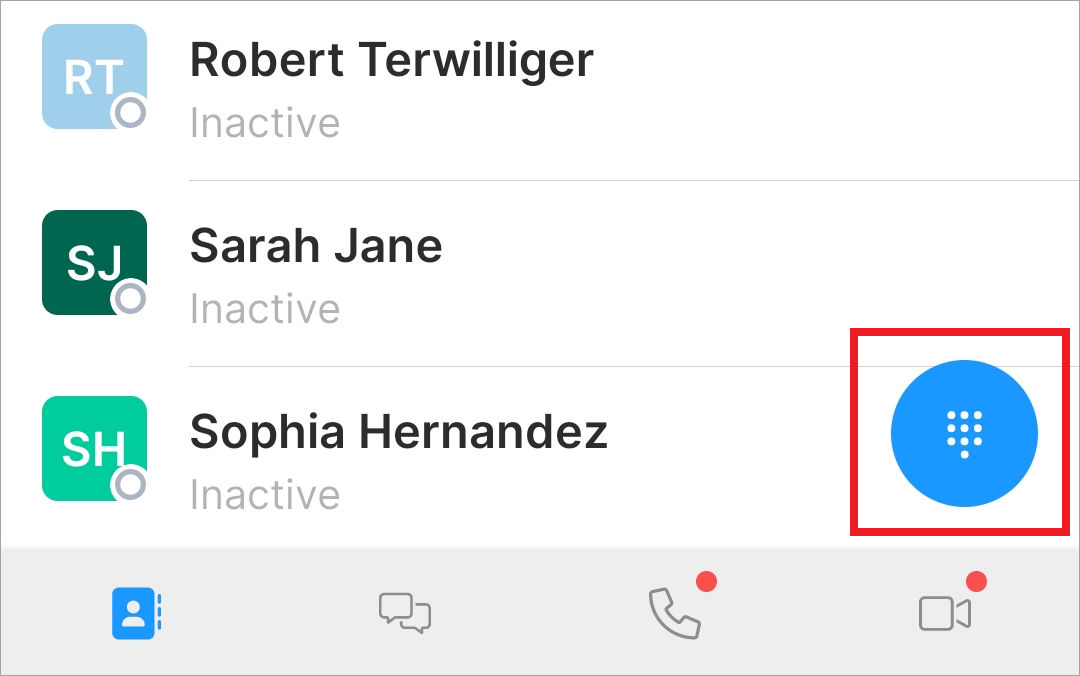 |
Login Improvements
We have updated the app to check if the device has a network connection before attempting a login. This makes it easier to troubleshoot login issues.
Version 1.5.0 Summer Release (July 13, 2024)
The following new features and improvements were made available on July 13, 2024.
Desktop Redesign
Introducing a new look and feel on the desktop app! The navigation bar now includes a dial pad and quick access to send a message and join or schedule a meeting.
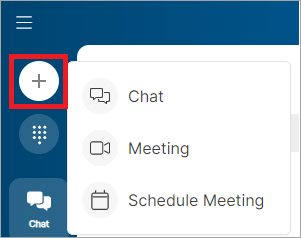
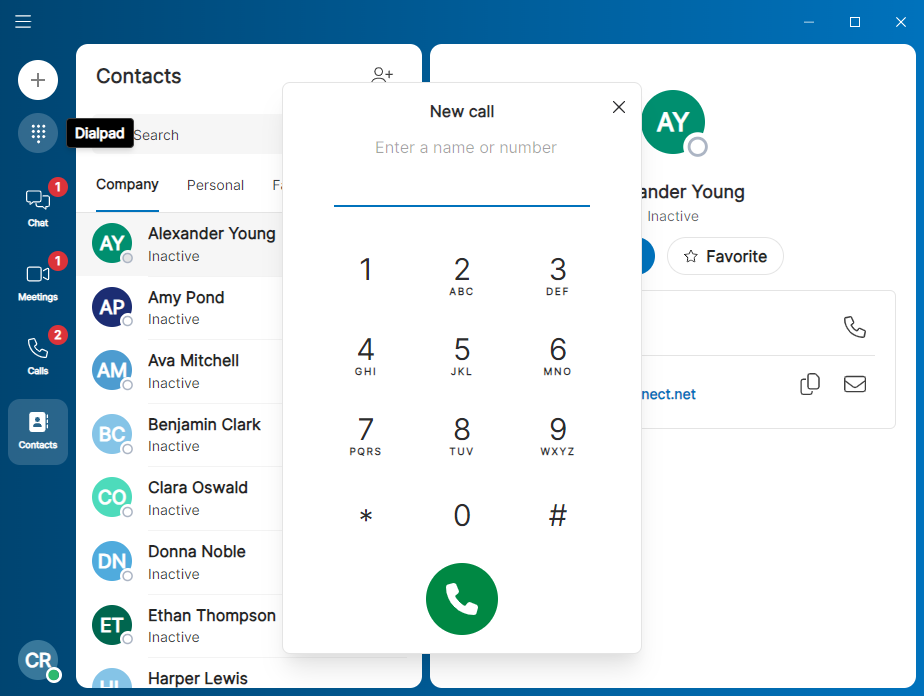
Meeting Chat Message Reactions
During a meeting, respond to chat messages with emoji reactions. Available on the desktop app, the mobile app, and a web browser.
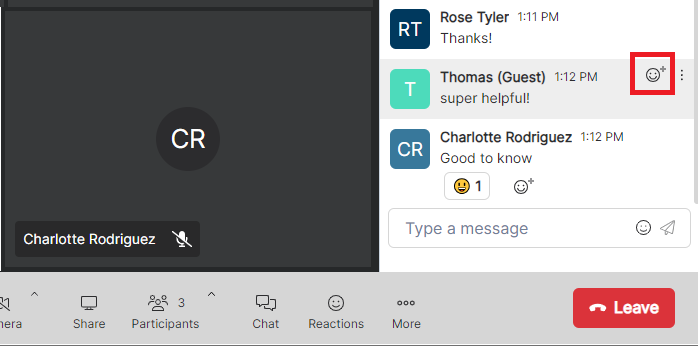 |
Video Tile Carousel Improvements
Screenshare Pop-out. Desktop participants can pop out the shared screen into its own window, allowing them to move it, resize it, and zoom in and out. Select View > Pop Out Screenshare.
Video Tiles. In the Speaker view, each participant can show or hide the carousel of participants' video tiles. When displayed, they can position the carousel horizontally at the top, or vertically on the right side.
Highlight a Participant. Select a participant to show in the biggest tile of the Speaker view. Just double click a small tile in the carousel to switch who to highlight.
Self View Placement. Participants can move the self view tile to a corner of their meeting screen. If the carousel is horizontally displayed, the self view tile can be placed in either the top left or top right corner. If the carousel is vertically displayed, the self view can be placed at the top or bottom of the right side.
Version 1.5.0 (June 26, 2024)
Meeting Screenshare Improvements
Shared Screen Border. On the desktop app, the presenter sees a highlighted border that indicates which screen they’re sharing.
Zoom-In. On the mobile app, meeting participants can zoom in on a shared screen by using two fingers to pinch the screen apart. Drag your finger to move it around, or double tap the screen to reset the view.
Messaging Improvements
Sorting. Conversations with unread messages are automatically sorted to the top of the Direct Messages list for increased visibility.
Call History Improvements
Contact Details. Users can click the name in the call record on the right to view the contact’s details. The name is only clickable if they’re saved in your contact list.
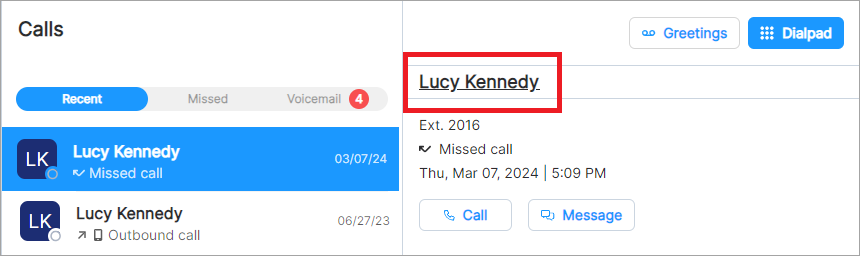
Version 1.4.4 (May 15, 2024)
This update contains performance improvements and bug fixes.
Version 1.4.2 (April 17, 2024)
This update contains performance improvements and bug fixes.
Version 1.4.0 Spring Release (April 13, 2024)
The following new features and improvements were made available on April 13, 2024.
Messaging Improvements
In-Line Message Reactions: Add emoji reactions to messages and enhance your communication without having to send a new message. Available for direct messages and channel messages. Coming soon for meeting chats.
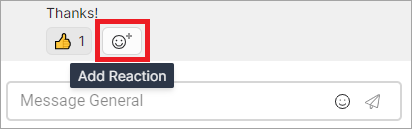
Meeting Improvements
Meeting Reactions: Express yourself in a meeting! Cheer, celebrate, and laugh with your colleagues using emoji reactions including thumbs up, clapping hands, laughing, heart, and fire. Other participants see the emoji on your video tile for a few seconds. Reactions are not included in recordings.


Zoom-In: Desktop participants can zoom in on a shared screen by using a mouse/trackpad or the on-screen +/-/Reset buttons next to the presenter's name in the bottom left of the screen.
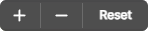
In-Meeting Camera Preview: Desktop users can preview their own video feed before enabling their camera. This is a great option for users who disable their camera upon joining but change their mind afterward.
Meeting Video: Desktop users can turn off the incoming video of other participants during a meeting to conserve battery life and data consumption.
Version 1.4.0 (March 13, 2024)
This update contains bug fixes and performance improvements, including:
When selecting a screen or application to share, desktop users can double-click a screen to start sharing instead of clicking Share.
While screen sharing, desktop users can double-click to expand the small pop-up window.
The typing indicator in a meeting chat is now below the text field, so it doesn't cover previous messages.
The "meeting started" notification no longer shows the date and time.
The login screen now features a white background.
Version 1.3.3 (February 3, 2024)
Meeting Improvements
Participants with active cameras are displayed first in the view, which makes it easier for everyone to see their videos.
Participants with microphone enabled appear at the top of the participant list, which makes it easier for the host to see who is unmuted.
On the desktop app, the screenshare pop-up has been simplified by removing the button to leave the meeting. Now the red button stops screensharing.
Messaging Improvements
The New line no longer covers the received date, so users can see new messages and date at the same time.
A channel member list is now displayed in alphabetical order of member's name.
More
When searching by name or number on dialpad, the whole row of the matching contact is now clickable, making it easier to select especially on the mobile app. If the contact has multiple numbers, click the number you want to dial.
In the Contacts tab, a pop-up message now appears at the bottom of the app, not at the top.
Added a link to the app release notes in the Help Center, under Settings > Support.
Version 1.3.1 (January 6, 2024)
This update set the stage for new features which were made available on January 21, 2024.
New Features
@Mentions in Messaging: Capture the attention of a single user using the @name command or everyone with the @channel command. This gives users the ability to bring individual attention to messages.
Channel Notifications: With the new @mentions feature, also known as tagging, users have more control over their channel notifications. Within the channel settings, you can choose from "All Messages", "Only @mentions", or "Off".
After the app update, previously muted channels will have notifications set to Off, meaning you will receive no notifications, even when someone mentions you. To change this preference, select the channel name, then go to Settings > Channel Notifications.
Updated Dialpad: The improved dialpad allows you to search your company or personal contacts by name or number as well as dial a phone number or extension — all from the same screen, without switching between the contacts list and number keypad.
Meeting Video: Mobile app users can turn off the incoming video of other participants during a meeting to reduce bandwidth.
Available on the Professional License
Meeting Recordings: Hosts can record a meeting using the desktop app. Recordings include audio, participant videos, screen share, and whiteboard. Hosts can download the recording file to review or share.
Google Calendar: Streamline meeting scheduling with the Google Calendar add-on. Once installed, meetings scheduled in Google Calendar on your desktop automatically include your app bridge URL and are added to your Meetings list in the app.
Version 1.3.0 (December 16, 2023)
This update contains bug fixes and performance improvements, including:
Linux users can join a meeting using a web browser.
Version 1.2.2 (October 28, 2023)
Improvements
Meeting links within the app take users to the meeting preview dialog with a single click.
A meeting URL is now included in the .ics file when a meeting is exported to another calendar.
Version 1.2.0 (September 23, 2023)
New Features
Mobile device contacts where the app displays the contacts stored on the end user's phone.
Private channels for group messaging.
URL launch where each user can set up the app to open the caller's profile from a Customer Relationship Management system when placing and/or receiving a call on the app.
Click to send a troubleshooting log to Customer Center. It's under Settings > Support > Send Diagnostics.
Version 1.1.0 (August 23, 2023)
New Features for Meetings
The ability for everyone to join a meeting using a desktop browser. Joining using a browser on mobile devices is not supported. Click the meeting link for new and existing meetings, then you will see a button for joining using a browser.
PSTN dial-in ability for everyone (the host, app users, and guest users). Any new meetings created after the app upgrade will have dial-in numbers which can be found in the meeting invite.
The ability to invite external users to in-app meetings; they will receive an invite to their email address.
Version 1.0.0 (July 11, 2023)
Early preview release.