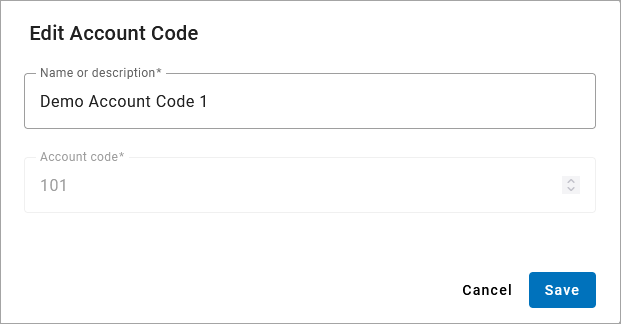Manage Account Codes
Account Codes allow users to tag calls for billing purposes or authorize calls to international locations, directory assistance, or premium toll numbers. Create as many account codes as needed.
For calls that are prompted for an account code, if the "Validate account codes when dialed" setting is enabled, the user must dial a code that is set up on the account or the call will not proceed. However, if this setting is not enabled, the user can dial any code they want, whether or not it's set up on the account, as long as it's the right number of digits.
At least one code must be added to the account to enable this setting; otherwise, users won't be able to place outbound calls. Unless Account Codes are being used to authorize certain calls, we recommend creating at least one account code, such as 1000, that can be used as a default option.
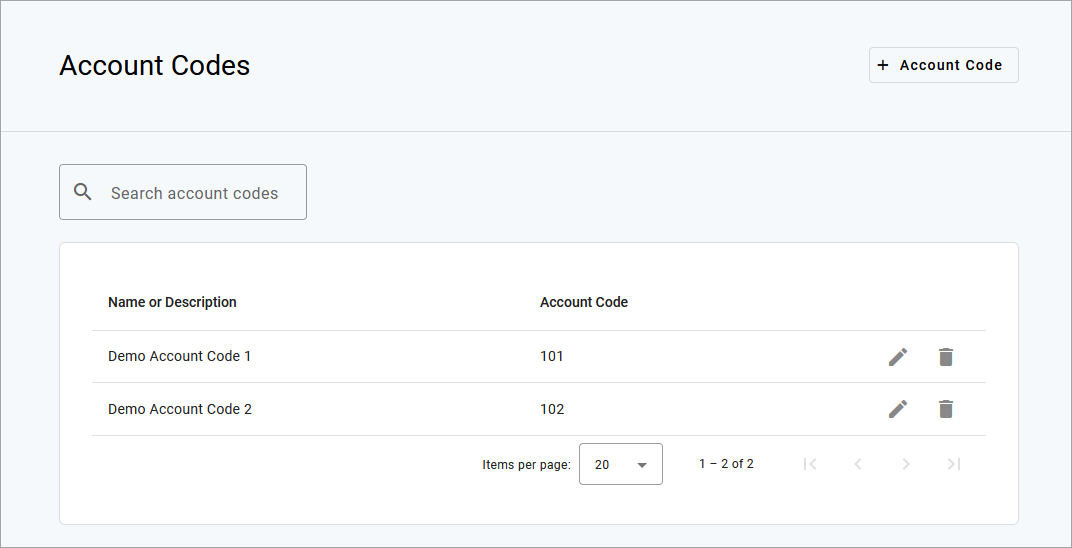
Important
Account codes cannot start with zero (0).
End User Access
End users don't have access to the list of account codes, so you'll need to provide them manually. Since codes cannot be assigned to specific users or for specific purposes, only give users the code(s) you want them to have.
Add Account Code
Go to the Account Codes page.
Click [+ Account Code] in the top right.
Enter a name or brief description to remember what the code is assigned for.
Enter the code that will be dialed.
Click [Create].
Repeat steps 2–5 for any additional codes.
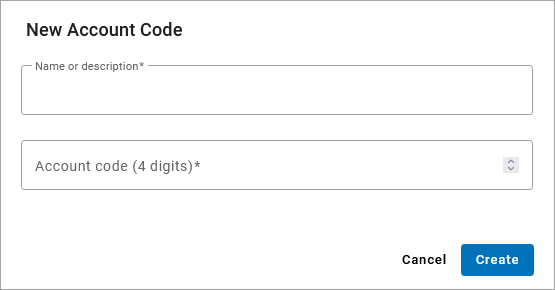
Edit Account Code
Click the edit icon to update the name or description of an existing account code. To change the number, create a new one and then delete the old one.