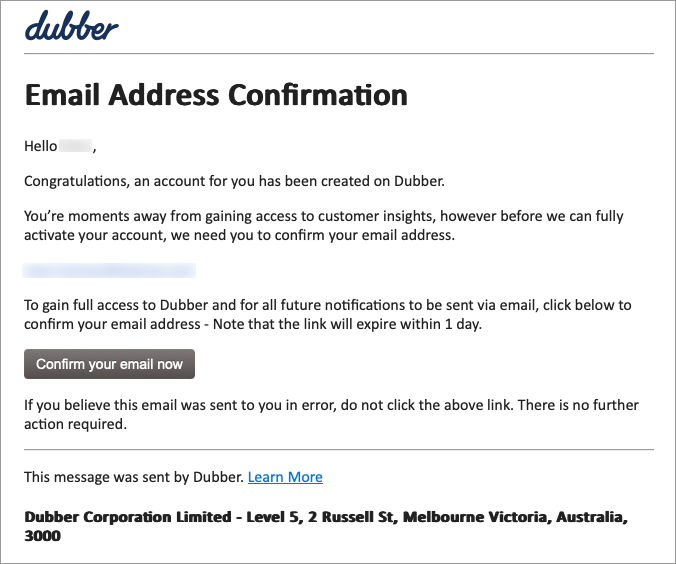Enable Call Recording for User
The following information is for Admin users only. See End User Feature Access to learn more.
Admin users can enable Call Recording for individual users with Advanced or Professional licenses. If the feature does not appear in the user's Settings tab, contact Customer Support assistance.
Log in to the Voice Portal and go to Business Cloud > Users.
Locate and select the user from the list.
Navigate to the Settings tab.
Under License & User Type, confirm the user's license is set to Advanced or Professional. Users with a Standard license must upgrade if they want to use this feature.

Scroll down to Call Recording and toggle on Enable call recording.

From the Product menu, select a call recording product. If the preferred product is not available, please contact Customer Support.
BCC Call Recording is included in the Advanced and Professional licenses. Users with this product can manage their own recordings in the Dubber Portal.
Dubber Recording, Dubber Unified Recording, and Dubber Insights may also be available. These products offer advanced call recording capabilities and the ability for a Dubber Administrator to manage the recordings for all users on the account. For more information about these packages, contact Customer Support.
Select a Recording Type:
Automatic. All calls to and from this user will be recorded automatically.
On Demand. The user must dial a star code mid-call to begin recording.
Customize the recording features (optional):
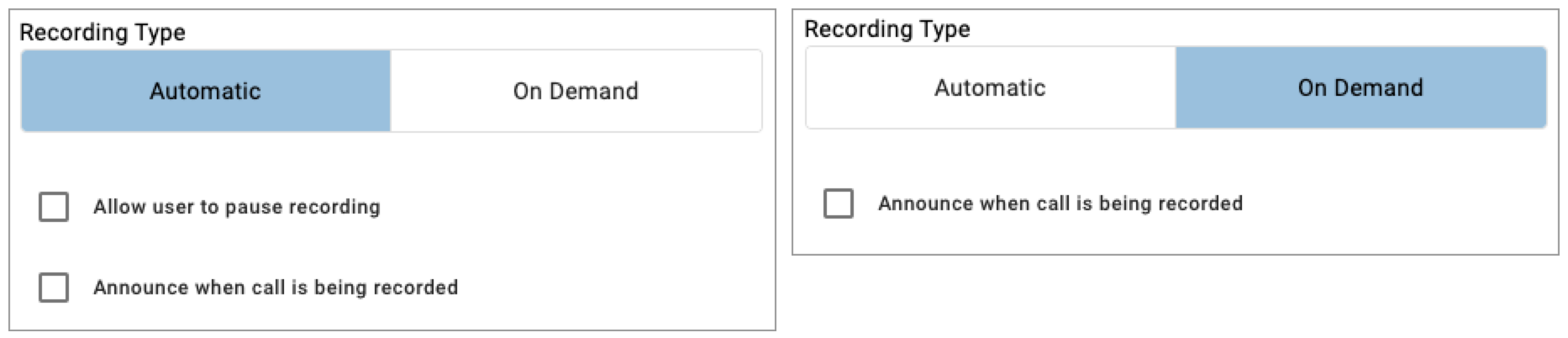
Announce when call is being recorded. The caller hears "This call is being recorded for quality and training purposes" at the beginning of each call for Automatic recording, or when the user dials the Start or Resume star codes Start or Resume star codes for On Demand recording.
The message will play only once, even if the call is transferred or forwarded to another party.
While this setting is optional, it is strongly recommended if users might make calls to areas that require two-party consent.
Allow user to pause recording. Allows the user to pause or resume a recording by dialing a star code. This feature can be used while gathering sensitive information from the caller, like a credit card.
This checkbox only appears as an optional feature for the Automatic recording type; On Demand recordings offer this functionality by default.
Click [Save].
A Welcome email is sent to the user with a verification link to confirm their email address. Once confirmed, the user will be prompted to create a password to access their new Dubber account.