Calling
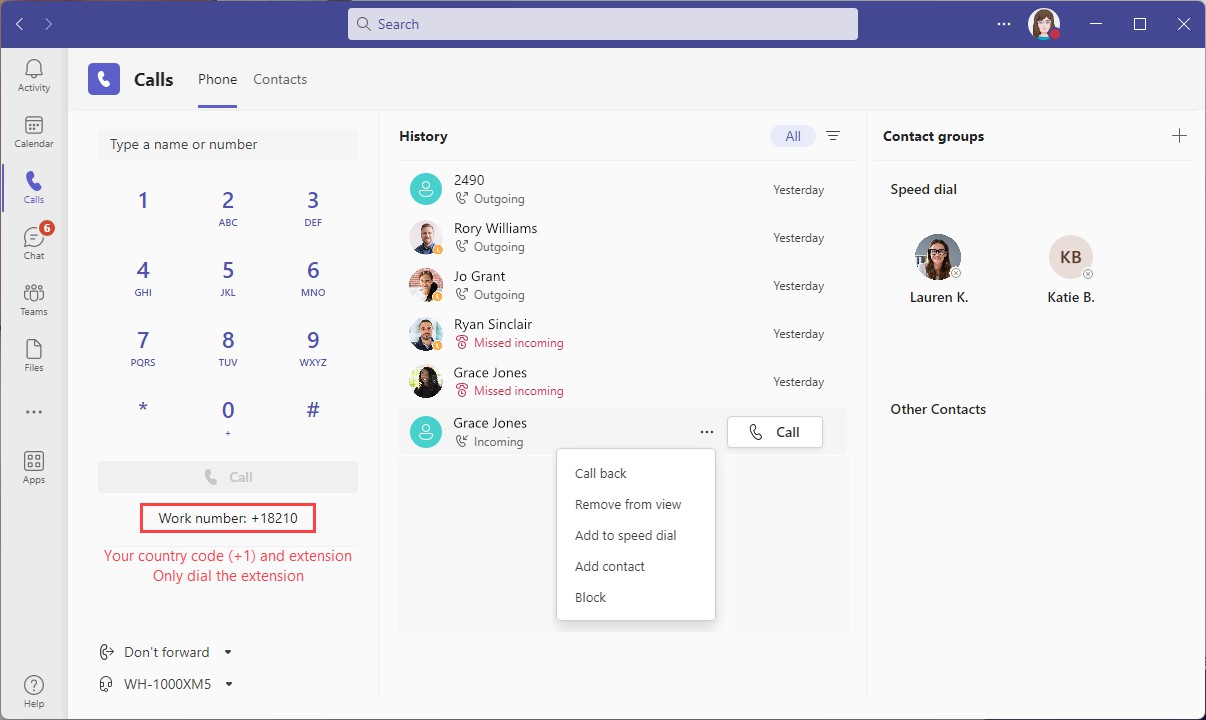 |
Place a call
Use the dial pad to call someone inside or outside of your organization.
Go to Calls.
Do one of the following:
Enter a phone number or extension in the dial pad. Select the contact if their name comes up, then click Call to dial out.
Hover over a History record and click [Call] to redial a recent or missed call.
Hover over a Speed dial contact and click the phone
 icon.
icon.Click on the Contacts tab, then locate the person you want to reach and click the phone
 icon.
icon.
For more information, see Manage Calls in Microsoft Teams support.
Teams vs. BCC Calling
If the contact is a Teams user in your organization, the app will place a Teams-to-Teams call, even if an external phone number has been added to their contact record. To place an external call, enter the phone number in the dial pad or add a new, separate contact for their phone number. See Contacts for details.
Answer a call
Incoming calls are displayed in the corner of your screen.
To accept the call with audio, click
 .
.To accept the call and enable video, click
 (Teams calls only).
(Teams calls only).To reject the call, click
 .
.
External BCC or PSTN Call | Teams-to-Teams Call |
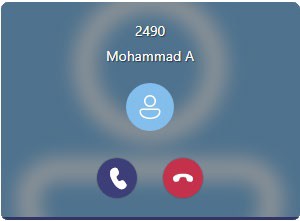 | 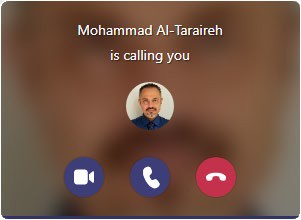 |
In-call controls
In-call controls differ based on whether the call was internal or external. To access these features, during a call, click More in the control bar.
External BCC Call Controls | Internal Teams Call Controls |
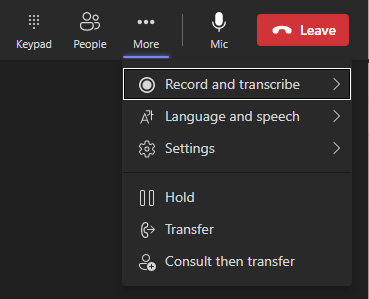 | 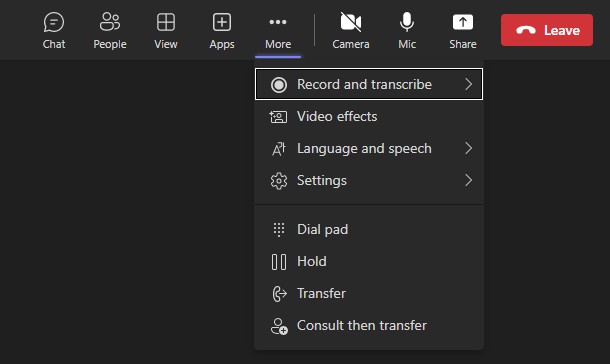 |
E911 Address
When a 911 call is placed from the app, the location sent to emergency services is determined by the phone number assigned as your caller ID, which may or may not be the same as your actual phone number. You can see which address is assigned to your number in the end user portal.
If your own phone number is assigned, you can modify the E911 address in the portal. However, if you've been assigned a number used by multiple people, you will need to contact Customer Support to update your E911 address.