Call Park
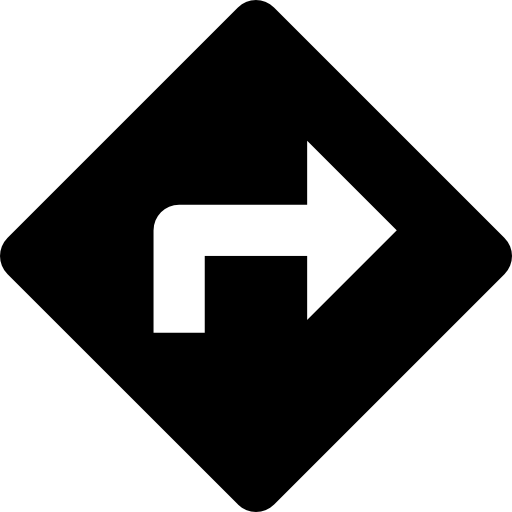 Account > Settings > Calls
Account > Settings > Calls
The following information is for Admin users only. See End User Feature Access to learn more.
Call Park combines the elements of transferring a call and putting it on hold. Rather than having a caller try again later, or sending them to voicemail, the user can dial a star code to transfer the call to a virtual parking spot where the caller will remain on hold until the person they are calling becomes available.
Use Call Park
There are two ways to use Call Park:
Star code. To park and retrieve calls via star code, see Call Park Star Codes.
Feature Key. To assign a parking spot to a line on a user's device, see Call Park Line Key.
Caller ID for Parked Calls
When a call is retrieved from a parking spot, the caller ID displays the original calling name and number, if available. If caller ID is not available, it is presented as Not Available or Anonymous. On Cloud PBX, when a call is retrieved from a parking spot, the caller ID displays the call park number.
Manage Parking Spots
To manage the parking spots on an account, go to Settings > Calls.
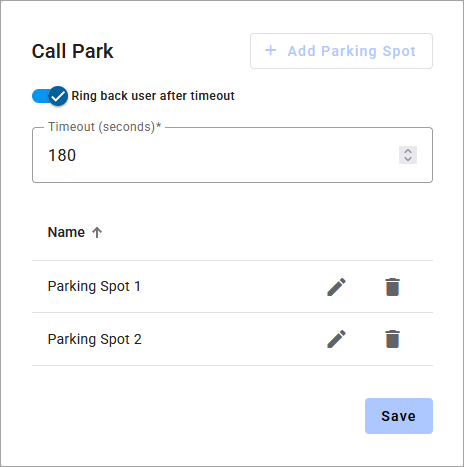 |
Auto Ringback
Auto Ringback prevents the parked caller from getting stuck in limbo. When a call is parked using a star code and is left in the parking spot for a specified amount of time, the system will automatically return the caller to the user who parked it. Auto Ringback is enabled with a recall timer of 180 seconds by default, but it can be disabled or modified at any time.
Go to Account > Settings > Calls.
Scroll down to Call Park.
Toggle on Ring back user after timeout.
Enter the number of seconds after which the parked call will ring back the user who parked it.
Click [Save].
Add Parking Spot
Go to Account > Settings > Calls.
Scroll down to Call Park and do one of the following:
New: Click [+ Add Parking Spot].
Edit: Click the
 pencil icon on the right.
pencil icon on the right.
Enter a name for the parking spot.
Click [Save] to implement your changes.
Delete Parking Spot
To delete a parking spot, click the trash  icon on the right, then click [Delete] to confirm.
icon on the right, then click [Delete] to confirm.