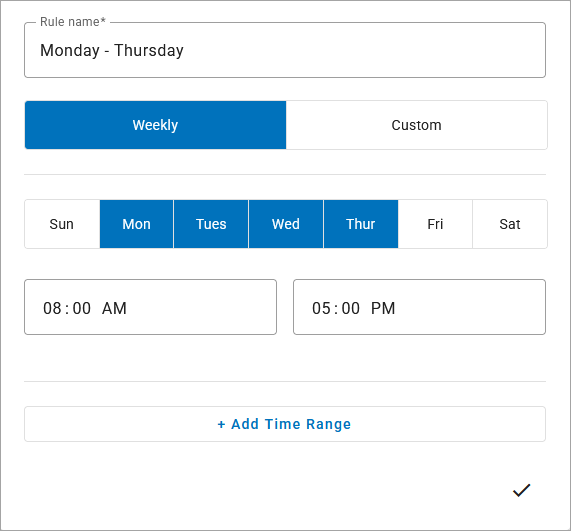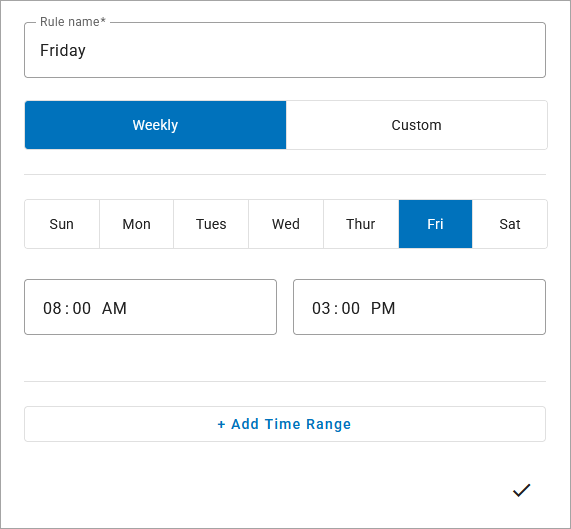Schedules
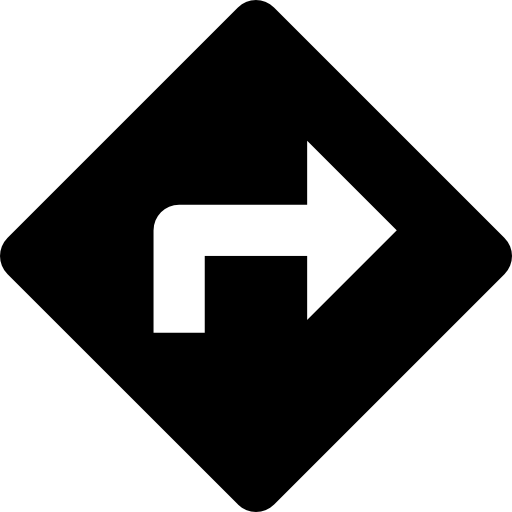 Business Cloud Communications > Auto-Attendant > Schedules
Business Cloud Communications > Auto-Attendant > Schedules
Schedules route incoming calls to different destinations based on the time and date the call comes in. Schedules can have one or more rules, each of which can have one or more date and time ranges to accommodate a wide range of use cases.
Once a schedule is assigned to an auto-attendant, the call flow is configured separately for each rule. For example, you can have a weekly rule for standard business hours that routes calls to individual departments, and a custom rule with dates and times for company holidays during which the business is closed for all or part of the day.
Schedules can be added to the beginning of an auto-attendant or following a Menu, Schedule, or Failure Route. One schedule can be assigned to multiple auto-attendants, and multiple schedules can be assigned to a single auto-attendant. See Schedule Route for details.
Manage Schedules
To view and manage schedules, go to and select the tab.
Schedules are listed by name, description, date and time it was created, and the number of times it's used in auto-attendants. To locate a particular schedule, sort the table by field headers or use the Search schedules field to filter the list by name or description.
Select an existing schedule to modify it or click to create a new one.
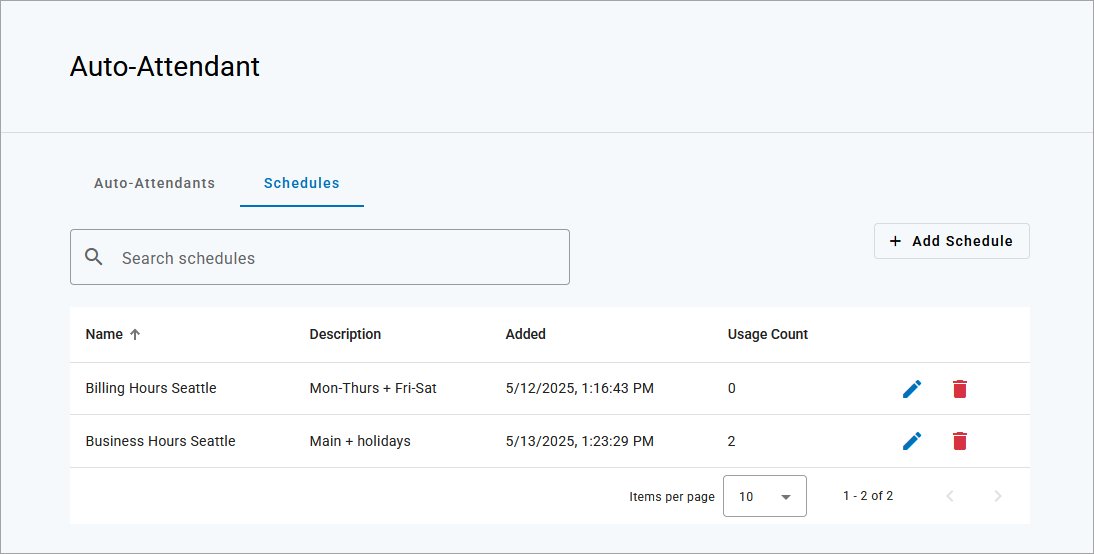
Create Schedule
In the portal, go to .
Select the tab.
Click on the right.
Enter or modify the following as needed:
Name: Enter a name, such as London Business Hours, to identify the schedule. While multiple schedules can have the same name, a unique name will make it easier for users to differentiate in a list.
Description: Enter a description for the schedule (optional). The description is displayed on the Schedules page and included in the search results.
Time zone: Select which time zone will be applied to the rules.
Rules. Rules specify when calls in an auto-attendant will follow a particular path. There are two types of rules:
Weekly rules repeat on specific days and times throughout the week. See Configure Weekly Rules for details.
Custom rules are created for specific dates that occur once or repeat on a daily, weekly, monthly, or yearly basis. These are often exceptions to weekly rules, such as holidays in which you are closed for all or part of the day. See Configure Custom Rules for details.
Once the schedule is assigned to an auto-attendant, call routes are configured for each rule. A schedule can have multiple rules, and each rule can have multiple date and time ranges. For example, you may have a weekly rule for standard business hours that routes calls to individual departments, and a custom rule with dates and times for company holidays during which the business is closed.
Select a rule type, then configure one or more date and time ranges below. When you're done configuring a rule, click the
 checkmark in the bottom right to collapse it, then continue to add rules as needed.
checkmark in the bottom right to collapse it, then continue to add rules as needed.Save. When you're done, click to save it.
Assign. Once the schedule is saved, assign it to one or more auto-attendants. In the auto-attendant builder, add a Schedule route, select the schedule you want to apply at that point in the call flow, then configure the call flow for each route. See Schedule Route for details.
Priority Order
When a schedule is assigned to an auto-attendant, calls are routed to the first rule that matches the time of the incoming call, based on the order in which the rules are defined in the schedule. This means rules for holidays and other non-standard hours MUST BE FIRST to ensure calls go through those checks first.
To change the order of your rules, click the  icon to the right of the rule and drag it to the correct position.
icon to the right of the rule and drag it to the correct position.
Configure Weekly Rules
Weekly rules repeat on specific days and times throughout the week. Select which days the rule will apply, then specify the "on" time range(s) below. Hours not specified are considered "off" and will follow the All other times route in an auto-attendant. Add additional time ranges as needed.
Create separate rules to account for different times on different days. For example, if an office closes early every Friday, create one rule for Mondays–Thursdays and another rule for Fridays.
|
|
Tip
Rules that occur every week can be configured as either Weekly or Custom:
Select Weekly to choose which days of the week.
Set Custom to set a recurrence pattern, such as every other day or every three weeks.
Configure Custom Rules
Custom rules are created for specific dates that occur once or repeat on a daily, weekly, monthly, or yearly basis. These are typically exceptions to weekly rules, such as holidays in which you are closed for all or part of the day.
To configure a custom rule, select the tab and fill out the first Date & Time period:
Description: Enter a description to identify the date.
Date: Enter the date it will occur. If the rule will repeat (below), this is the start date.
Time Range: Enter the start and end time during which calls will follow this custom rule. Add additional time ranges as needed. To specify the entire day, enter 12:00 AM for the start time and 11:59 for the end time.
Unavailable all day. When enabled, the entire 24-hour day is considered off-hours, and calls will be routed to the "All other times" route configured in the auto-attendant. If you want to route calls to the custom rule instead, disable this toggle and enter a time range instead.
Repeat. When disabled, the event will occur once. Toggle on to configure the rule to repeat on a daily, weekly, monthly, or yearly basis. See Recurring Schedules for details.
Add Custom Date. Click to add another date to the rule.
Add Holidays. Add multiple US or Canadian holidays at once. See Add Holidays for details.
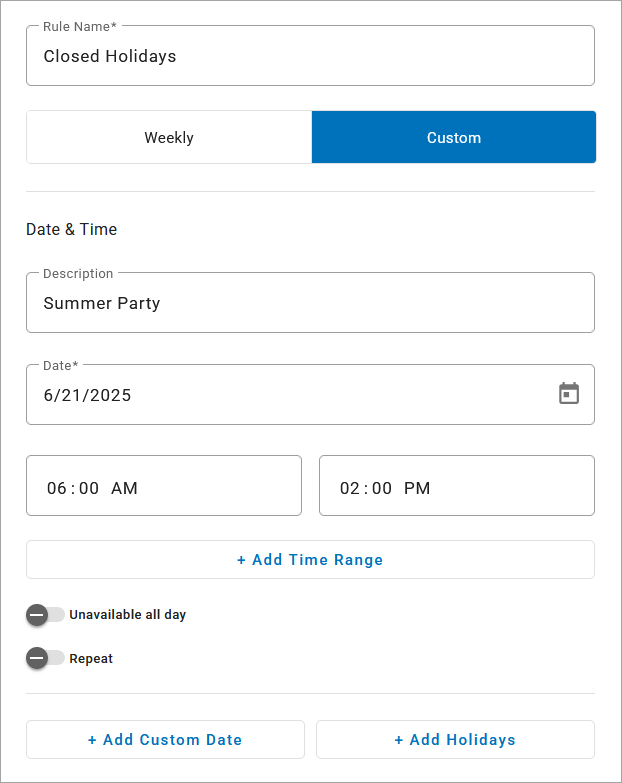 | 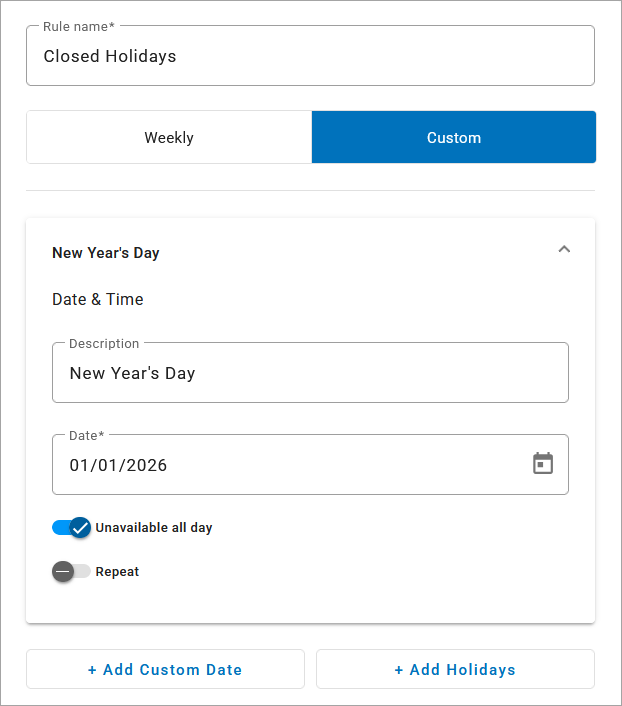 |
Time Range: Calls will be routed to the "Closed Holiday" rule between 6:00 AM and 2:00 PM. | Unavailable All Day: Calls will be routed to the "All other times" rule all day, from 12:00 AM to 11:59 PM. |
Recurring Schedules
Custom rules can repeat on a daily, weekly, monthly, or yearly basis, starting on the date entered above. The recurrence pattern specifies how often the rule applies and for how long it will continue. The settings for each interval type vary.
Select the interval type (Day, Week, Month, or Year), then enter how often it will recur.
Daily: Repeat every X days.
Enter 1 for every day, 2 for every other day, etc.
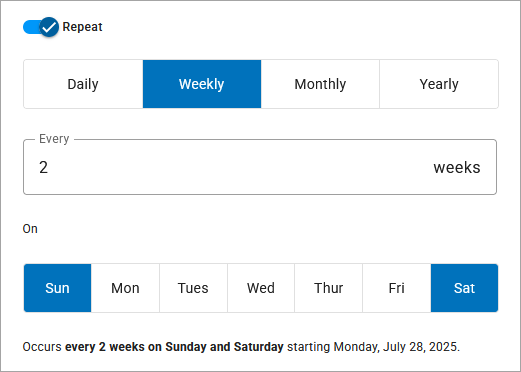
Weekly: Repeat every X weeks.
Specify the number of weeks between each occurrence and the day(s) it will repeat.
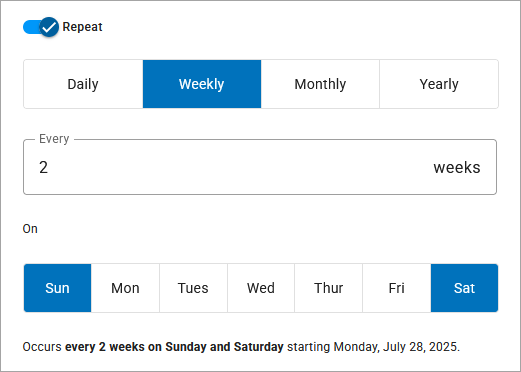
Monthly: Repeat every X months.
Specify the number of months between each occurrence and on which day or week of the month it occurs. For example, Day 10 or Second Tuesday.
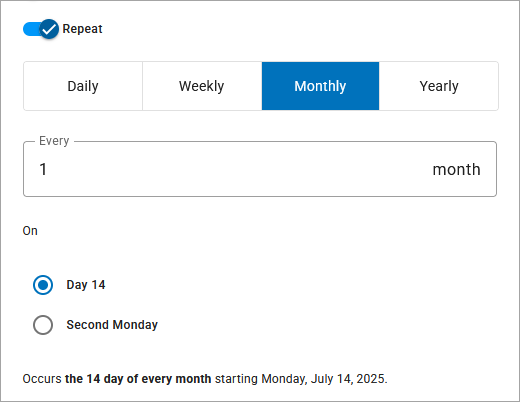
Yearly: Repeat every X years.
Specify the number of years between each occurrence and on which day or week of the month. For example, September 30 or Last Tuesday in September.
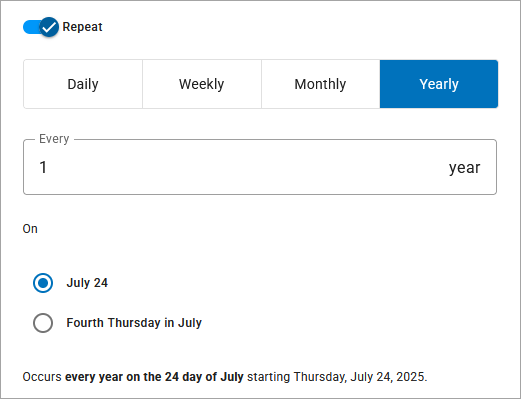
Choose when the recurrence pattern will end:
A specific date
After a number of occurrences
Never
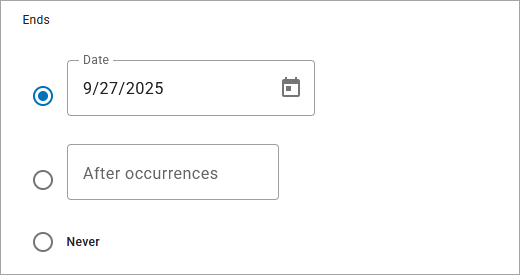
Add Holidays
Holidays are specific days and times during which the company is closed that are separate from normal business hours. Most company-wide holidays recur every year on the same fixed or variable date. Rather than entering each holiday individually, save time by adding either 10 US holidays or 14 Canadian holidays at once, including:
US Holidays | Canadian Holidays | |
|---|---|---|
|
|
|
At the bottom of a custom rule, click , then select either US Holidays or Canadian Holidays.
The dates for each holiday are automatically generated for the current calendar year (even if those dates have already passed), default to Unavailable all day, and do not repeat.
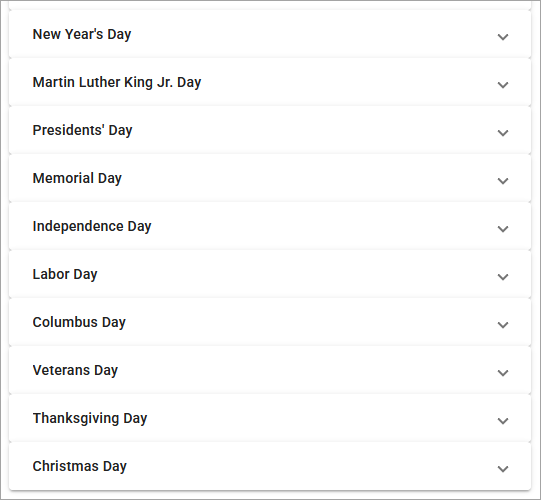
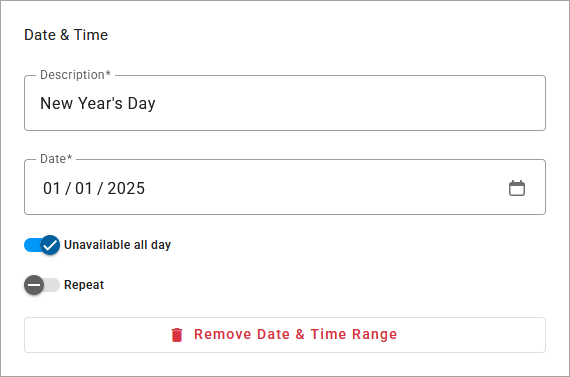
Expand each holiday entry and customize the settings as needed. To collapse a holiday, click the
 checkmark in the bottom right.
checkmark in the bottom right.Date. The date is generated for the current year only. If the organization observes the holiday on a different date, enter it here.
Availability. Each holiday defaults to Unavailable all day, which means calls will be routed to the All other times rule configured in the auto-attendant. To route calls to the flow configured for this rule during specific hours, toggle this off and enter the start and end times in the fields above.
Repeat. Holidays are one-time dates by default. If the holiday will be observed every year, toggle this on and configure the recurrence pattern below.
Delete. If a specific holiday isn't required, click or update it to a date you need.
To add custom holidays, scroll to the bottom of the rule and click , then configure it as needed.
Schedule Best Practices
List Custom Rules First
When a call reaches an auto-attendant schedule, it is routed to the first rule that matches the date and time of the call. This means custom rules for holidays and other non-standard hours MUST BE FIRST; otherwise, calls will always match with a weekly rule and may not ever reach the custom rule.
To change the order of your rules, click the icon to the right of the rule and drag it to the correct position in order of most to least restrictive (custom rules before weekly rules).
For example, if you have rules for standard weekly hours, lunch breaks, and holidays, holidays should be listed first. When a call comes in, the auto-attendant will first check to see if the date and time of the call is during a specified holiday, then it will check lunch hours, and finally it will check your weekly rules. If the date and time do not match any rule, the call is routed to the "All other times" rule.
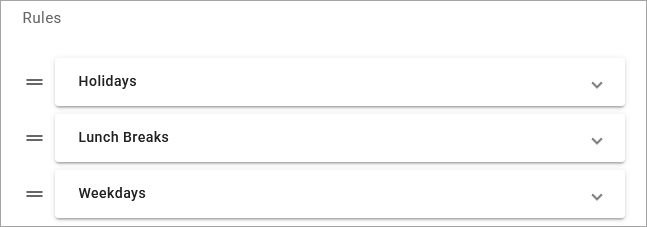
Add Extra Rule(s)
Once a schedule is assigned to an auto-attendant, rules cannot be added, removed, or rearranged, since those changes would break the auto-attendant's call flow. However, you can modify individual Date & Time periods for each rule.
You don't always know what your future holds, so we recommend always including a Holiday route in your schedules, so you can add custom Date & Time period for days off as needed. Additionally the schedule should be listed very first in the auto-attendant to ensure calls go through that check before routing the call to normal business hours.
For even more flexibility, you could also create an "extra" rule that can be configured later, just in case you need it. To save a rule that doesn't need to be active, add a Date & Time period for a date in the past and then assign the rule to your failover route in the auto-attendant.
Review Holidays Yearly
Whether you've set your holidays to repeat every year or not, remember to review the schedule at the beginning of every year to ensure the dates match the company calendar. While most national holidays recur yearly on the same date or day of the week, some holidays will change and your organization may observe different dates.
Modify Schedules
Schedules can be modified at any time, but there are limitations: Once a schedule is assigned to an auto-attendant, rules cannot be added, removed, or rearranged, since those changes would break the auto-attendant's call flow. However, you can modify the Date & Time periods for individual rules.
For example, if your schedule has a custom rule for holidays (or dates in which you are closed), and this year the company is closing early for a party, you can add a new Date & Time period to account for it. Or if the party was on June 16 last year, but it’s planned for July 12 this year, you can update the date.
In the tab, select an existing schedule to modify.
Expand a rule and make any changes as needed. To collapse the rule again, click the
 checkmark in the bottom right.
checkmark in the bottom right.When you’re done, click to apply your changes.
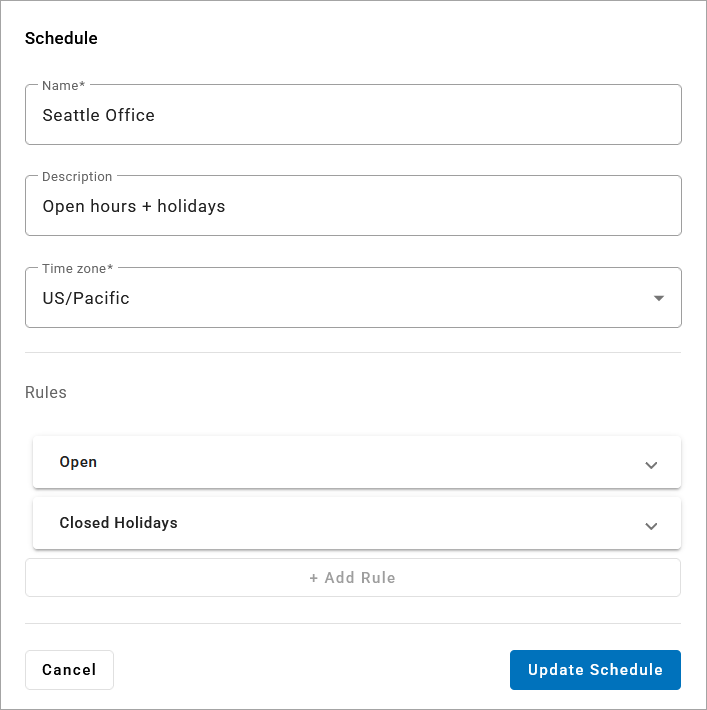 |