Manage Next-Gen SIP Trunks
Next-Gen SIP Trunking
The following information applies only to SIP Trunking accounts created on Cymbus's Next-Gen platform after January 2024. If you aren't sure whether this applies to you, contact Customer Support for assistance.
To manage your SIP trunks, log in to the Admin Portal and go to Account > SIP Trunk. From here, select an existing trunk to view or modify the settings.
Here you can configure the SIP trunk settings, including forwarding, overflow and failover routing, concurrent call limits, and calling plans.
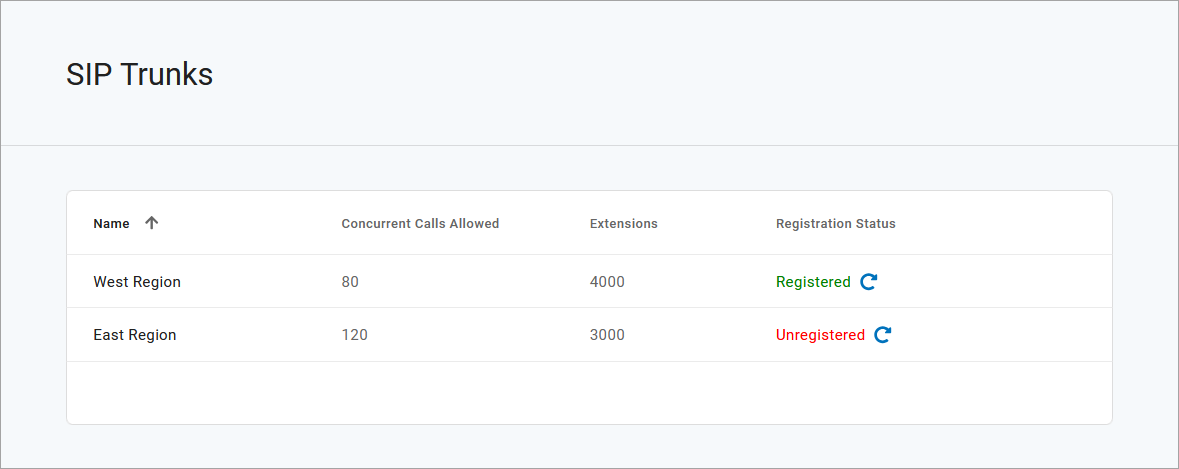
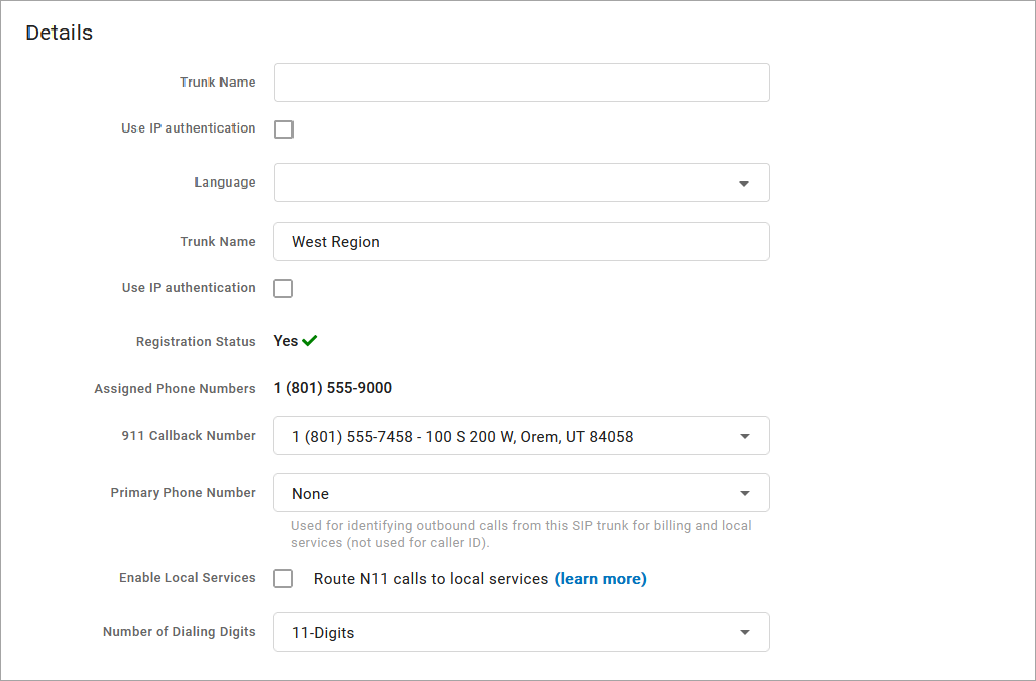
Field | Description |
|---|---|
Trunk Name | The name of the given SIP trunk. |
Use IP authentication | Identifies whether this SIP trunk uses IP authentication. If unchecked, the trunk will authenticate via user-based SIP credentials, which will be provided in the Authentication Credentials section below (once the trunk is saved). |
Language | Select a language for the trunk, which will be used for audio prompts:
|
911 Callback Number | The phone number and address that emergency services will be given when a call comes in from the given SIP trunk. All phone numbers that call emergency services via this SIP trunk will have this phone number and address. Only one phone number and address can be assigned to a given SIP trunk. |
Primary Phone Number | Select the phone number which will be used to identify outbound calls from this SIP trunk for billing and local services (not for caller ID). |
Enable Local Services | Choose whether to enable local services dialing. Once enabled, the voice server will accept and route 3-digit N11 service numbers (411, 611, etc.) and 7-digit local dialing numbers from the SIP trunk. See Local Services for details. |
Digits Received | Select the number of digits the SIP trunk will receive for inbound calls:
|
If Account Codes is enabled for the account, check this box to enable it on the SIP trunk.

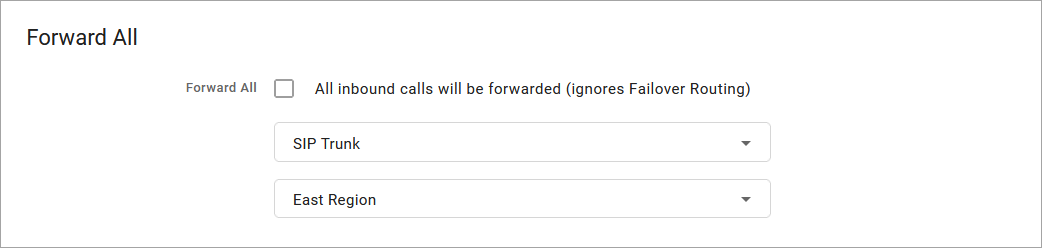
Field | Description |
|---|---|
Forward All Calls | Check this box to forward all inbound calls intended for this SIP trunk to a specific destination:
|
When the calls to the SIP trunk reach capacity (it has as many calls as allowed by the concurrent call setting on the SIP trunk), the Alianza platform will attempt to route calls according to this configuration. It will try these items in priority order. Multiple SIP trunks can be tried along with finally routing to another destination if all the attempts to route to configured SIP trunks fail.
In capacity exceeded scenarios, calls being routed to other SIP trunks will not follow the other SIP trunk's failover routing configuration.
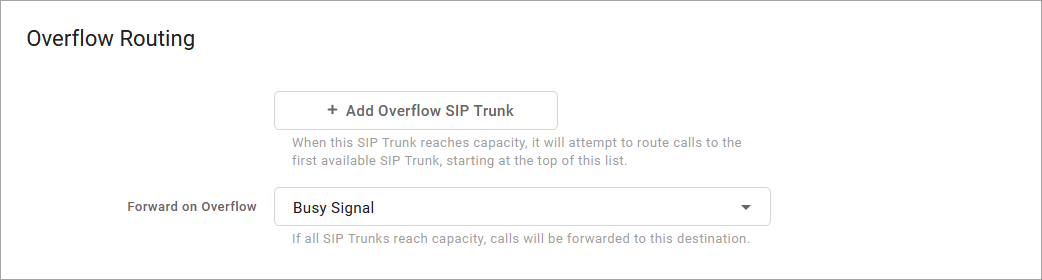
Field | Description |
|---|---|
[+ Add Overflow SIP Trunks] | Creates a new menu to select which SIP trunk calls will failover to. |
Forward on Overflow | If all SIP trunks reach the concurrent call limit, calls will be forwarded to the configured destination:
|
When the calls to the SIP trunk fail, the Alianza platform will attempt to route calls according to this configuration. It will try these items in priority order. Multiple SIP trunks can be tried along with finally routing to another destination if all the attempts to route to configured SIP trunks fail.
In failover scenarios, calls being routed to other SIP trunks will not follow the other SIP trunk's failover routing configuration.
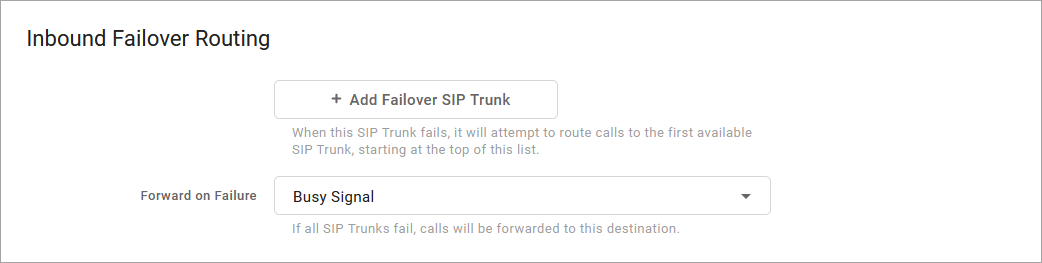
Field | Description |
|---|---|
[+ Add Failover SIP Trunks] | Creates a new menu to select which SIP trunk calls will fail over to. |
Forward on Failure | If all SIP trunks fail, calls will be forwarded to the configured destination:
|