Troubleshooting
Notice
The following information applies to Global Admin users, but it may also be helpful to other account admins.
The Microsoft Teams integration doesn't always return the most helpful error messages, so here are a few common issues you might come across. If you can't resolve an issue for your customer, open a ticket with your service provider and include a description of the issue and the phone number(s) involved in the call.
Configuration Delays
Some elements of the configuration within Microsoft 365 can be subject to delays as information propagates between different parts of the Microsoft system. This can vary from day to day, so we recommend that you aim to carry out these steps at least 48 hours prior to your go-live date to allow for this.
If you get an unexpected error on any step, we suggest waiting 24 hours and trying again before reporting a problem to Microsoft.
Global Admin Didn't Receive Invitation
The invitation to set up and authorize the integration is sent to the Global Admin when the service is enabled on the account. If they haven't received the invite, ask them to check their junk/spam email filters to see if the message was blocked. If it hasn't been delivered, check that it was sent to the correct email address.
The invitation is sent to the email address listed in the user's settings. If necessary, you can update their email address in , then contact your voice service provider to resend the invitation.
If necessary, contact your Cymbus service provider to reassign the Global Admin user to another user who has the necessary permissions.
Global Admin Doesn't Have Microsoft 365 Superuser Access
If the user assigned as the Global Admin does not have superuser access in Microsoft 365, work with the organization to identify who does have that access, then contact your voice service provider to reassign the Global Admin to the new user.
Global Admin Logged Into Wrong Microsoft 365 Tenant
To accept the invite while logged into a different Microsoft 365 tenant to the one being configured, right-click and copy the button link in the end user portal, then paste it into a private browsing session to complete the process.
Global Admin Unknown Account Error
Users who receive an admin invite and get an unknown error should try the following to resolve the issue:
Log out of all Microsoft accounts.
Accept the invite in a private/incognito browser session.
Ensure they are using a supported browser such as Chrome or Edge.
Ensure any pop-up blockers are disabled.
No Pop-Up Login Window
When you click to sync the integration, Microsoft will ask you to log in via a pop-up. If you don't see the window, your browser may be blocking pop-ups. Click the  icon in the address bar to modify your settings, or see the following articles for detailed instructions:
icon in the address bar to modify your settings, or see the following articles for detailed instructions:
Microsoft User(s) Not Showing in Portal
Has the Global Admin performed the first sync to enable the integration? While the first sync is performed, the drop-down menu may be blank or incomplete. Wait for the sync to complete before mapping users.
If a user is missing from the list, ask the customer to check the following:
That the user has a Teams Phone license add-on or an E5 license. Users without Teams Phone cannot use the integration.
That the user does not have a calling plan on their Microsoft license. If they do have a calling plan, it needs to be removed before they are eligible to use the Microsoft Teams integration. See Unassign licenses from users.
Dial Pad Not Showing for Users
An absent dial pad can be due to several different reasons:
The user does not have an extension assigned to their account.
A sync has not been performed since the user was added to the portal.
The user does not have a phone system license.
Insufficient time has elapsed since the user setup was performed.
Microsoft 365 has an internal error.
Error Message: Approval Required
This message is most often seen where two-stage or Multi-Factor Authentication has been applied on the Microsoft account. It will require MFA approval from the Microsoft Admin on the hosting domain where challenged. | 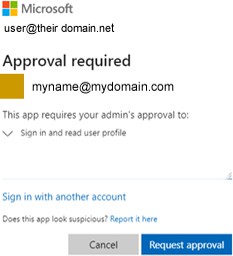 |
Error Message: Failed Sync
Unable to activate domains for voice on Microsoft Office 365 because no unassigned licenses were found.
During the initial setup and when performing the sync with the Microsoft 365 account, there must be at least two extra unassigned Microsoft 365 Business or E1/E3/E5 user licenses available temporarily for few hours. For details, see Microsoft Teams Licensing.
To resolve this issue, check your Microsoft Office 365 account under Billing > Licenses to make sure two unassigned Microsoft 365 Business or E1/E3/E5 user licenses are available, and then reattempt the sync in the Admin Portal.