Time Schedules
Do you close for the lunch hour or leave early on Fridays? Set up a Time Schedule. These will be used later to specify when individual Automatic and Intelligent Responses are sent.
Links to Edit and Delete a schedule are on the right.
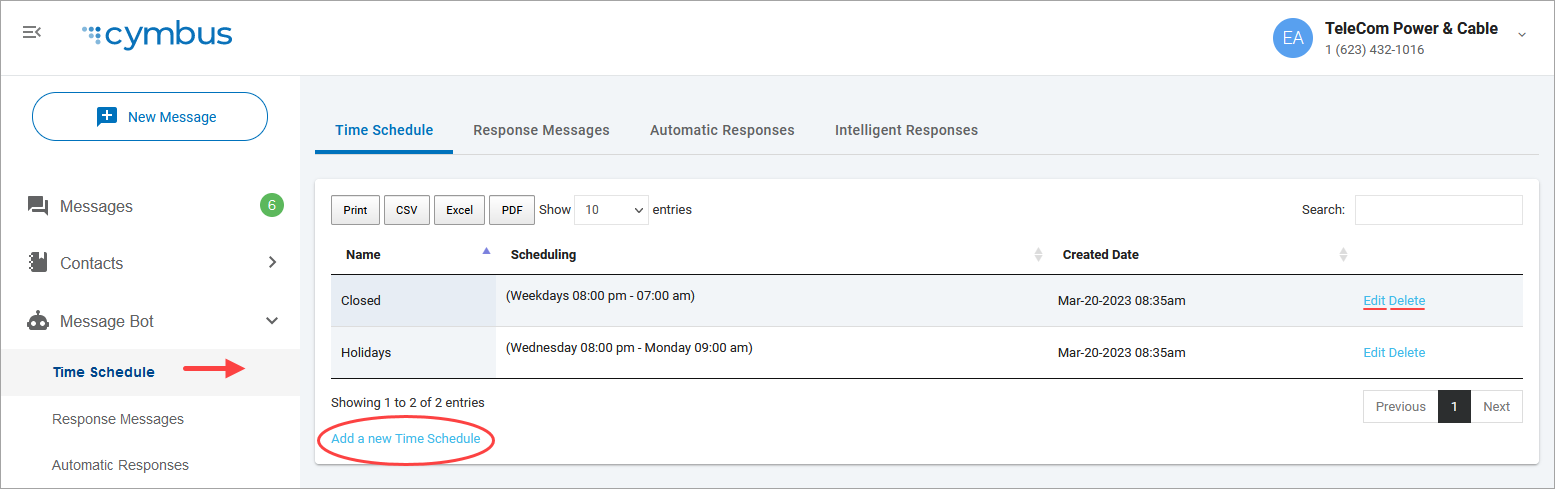
Add Time Schedule
Go to Message Bot > Time Schedule.
Click Add a new Time Schedule.
Enter a unique name to identify this schedule.
Click Add more time conditions.
Choose the start/end days (every day, weekdays, or a specific day of the week) and start/end times. If the Start Day is set to “Every Day” or “Weekdays,” the End Day will be the same. If a schedule begins on a specific day of the week, you will also choose which day of the week the schedule will end.
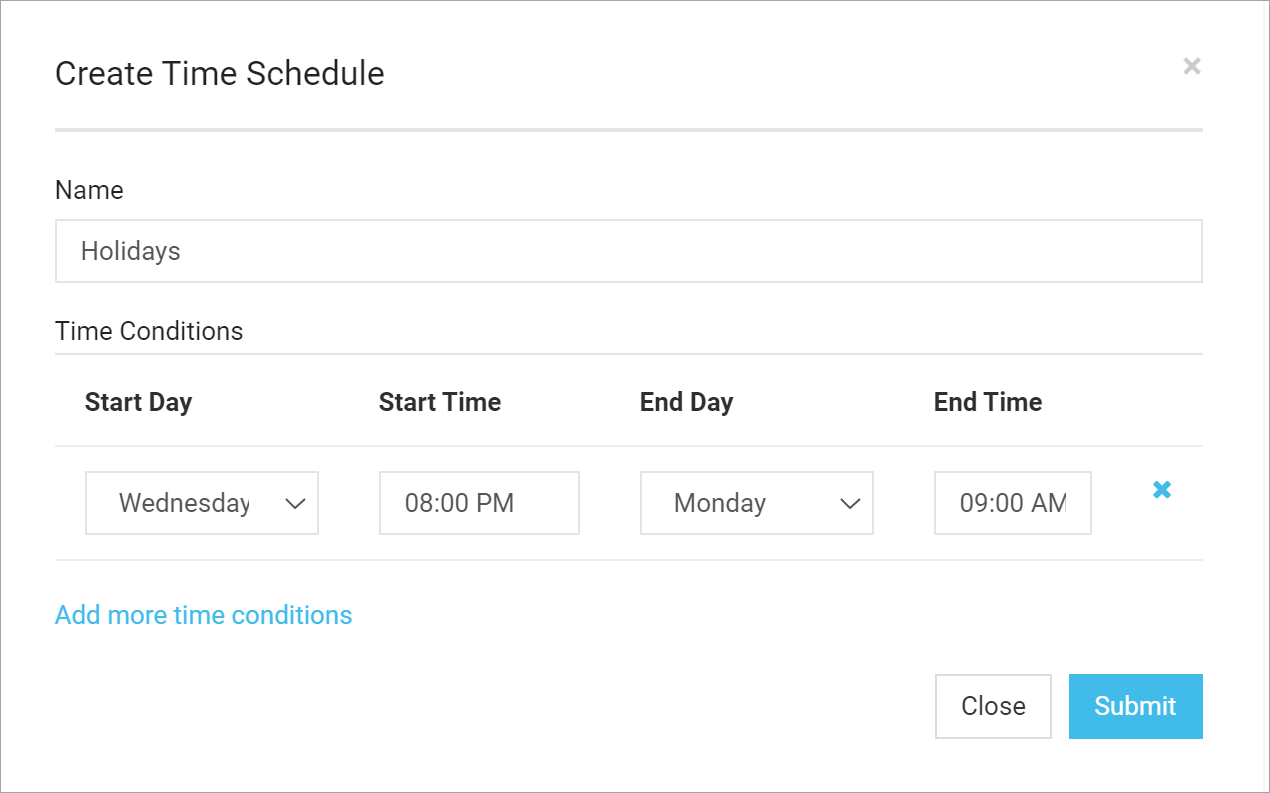 |
Tip
Time Schedules can be set for a specific day of the week, but not for a specific date. So, wait to apply a schedule to an Automatic Response until you’re ready!