Messaging Portal Login
A service subscription with a local service provider or ISP is required to use Business Text Messaging. Contact your service provider to set up an account. Once your account is set up, you will receive a Welcome email with your username and a link to create your password.
Once you've created a password, go to the Messaging Portal and log in.
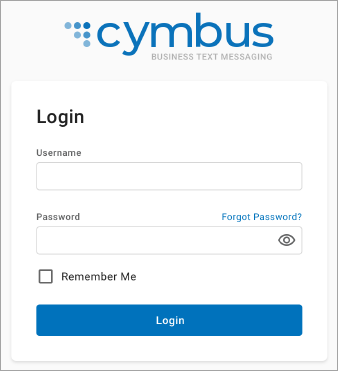 |
Password Requirements
Your password must be 8–16 characters long and include uppercase and lowercase letters and at least one number. If you ever forget your password, click the link on the login screen and we'll send you an email to reset it.
Navigating the Portal
Upon logging in to the account, you’ll land on the Messages inbox for your primary phone number. Each phone number has its own inbox. You can switch to another inbox from the Profile menu in the top right corner.
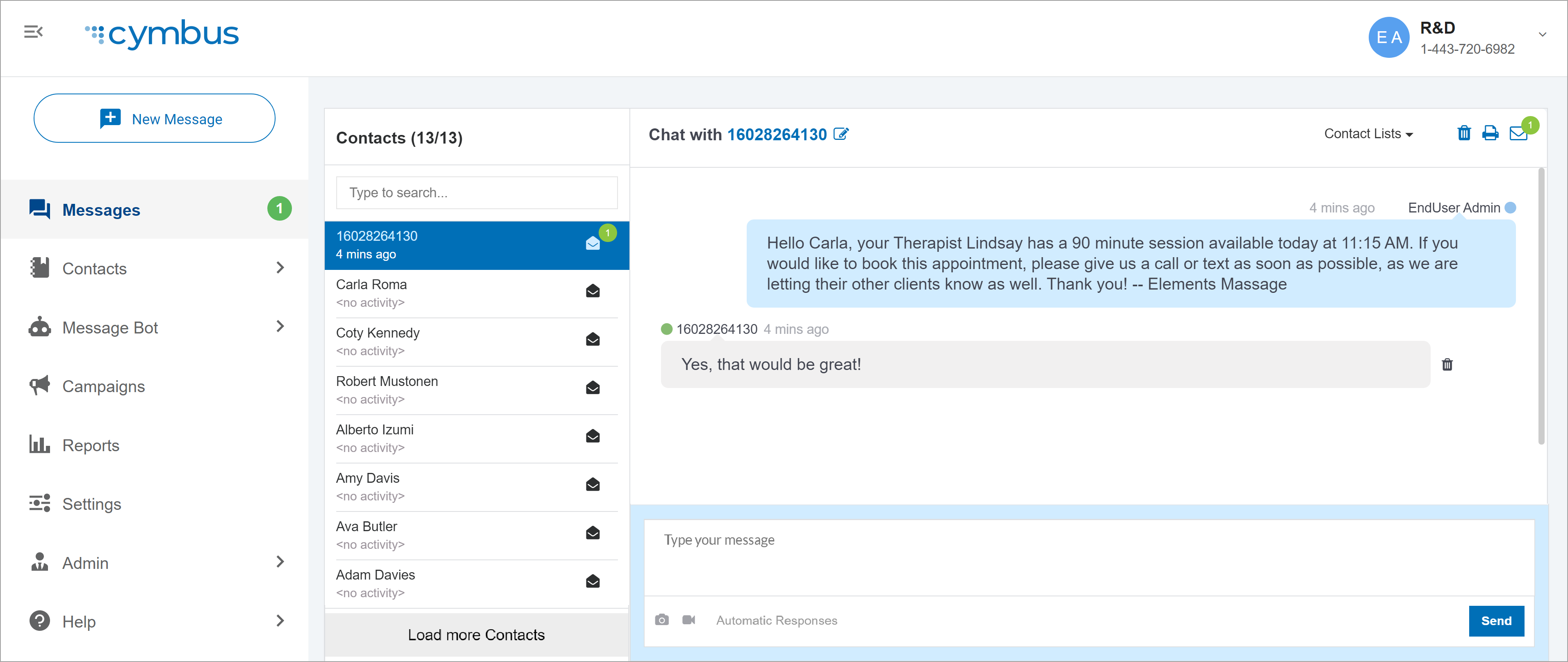
Navigation Menu
The menu is on the left side of the screen. Click the  icon at the top to expand or collapse the menu. It will automatically collapse on smaller screens.
icon at the top to expand or collapse the menu. It will automatically collapse on smaller screens.
Menu | Description |
|---|---|
Send a new message to a new or existing contact. | |
Send and receive messages to engage with your customers. | |
Manage individual contacts and contact lists. | |
Set up Automatic and Intelligent Responses. | |
Schedule campaigns for target audiences. | |
Download a report of all messages sent for a specific period. | |
Edit your profile, including your name, password, and email. | |
Administrative access to users, SMS Numbers, Groups, and Company Info. | |
Help | Have a question while you're in the app? Click Help to open this Help Center. |
Logout | Click here to log out. You can also log out from the Profile menu at the top right. |
Active Profile
The active profile is displayed at the top right of the window. It shows the user who is currently logged in and the phone number they’re currently viewing and texting from. This is especially helpful for users who share a computer.
To view and send messages from a different number on the account, expand the menu and select the phone number you want.
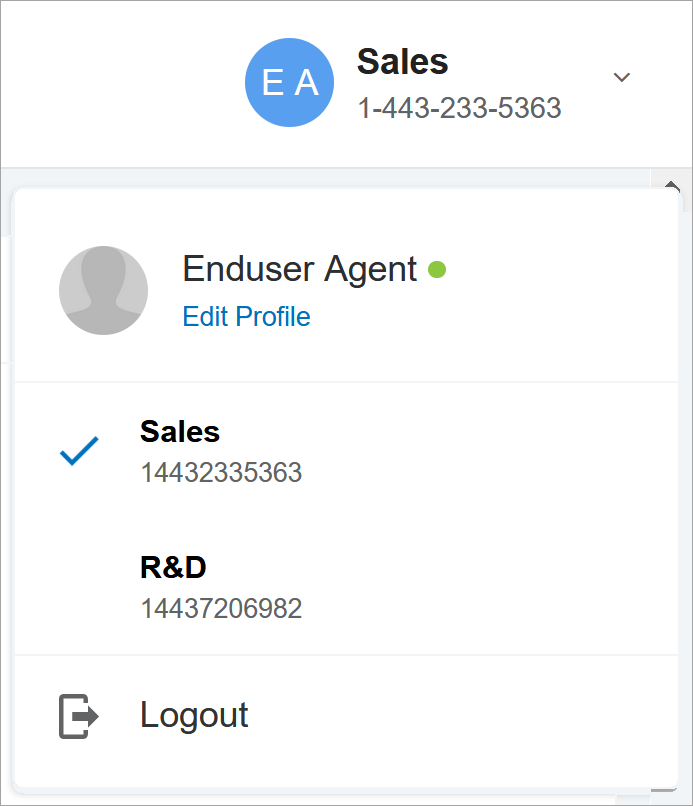 |