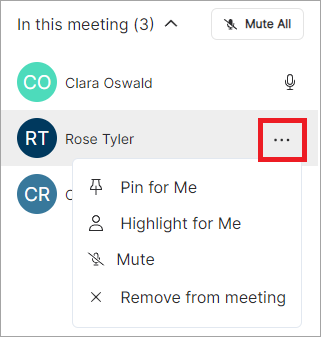Host Controls
During a meeting, the host can:
Approve or deny the entry of each participant when a waiting room is enabled.
Mute all participants (except for the host themselves).
Mute a particular participant. The participant will be notified that they have been muted. They can un-mute themselves anytime; however the host cannot un-mute them.
Remove a participant. The removed participant will be blocked from joining again to the current session from the same device. If you removed someone by mistake, tell them to join from a different device, or you can end the current session and have everyone join again to your meeting.
Start recording the meeting (desktop only).
End the meeting for all participants.
Waiting Room — Approve or Deny Participants Entry
When a waiting room is enabled for a meeting, the host must approve the entry of each participant before they can join.
You, as the host, will not be notified that someone is waiting until you join the meeting. Once you join, you will see a red dot on the Participants button in the meeting toolbar. Open the Participants list, then select the checkmark to allow the entry or the red  to deny the entry.
to deny the entry.

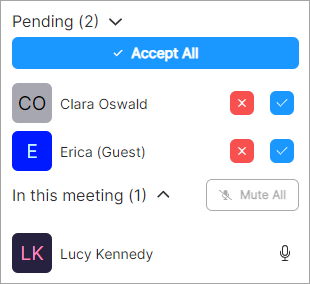
Manage Participants
Select the Participants button in the meeting toolbar, then hover over the microphone icon for actions menu.