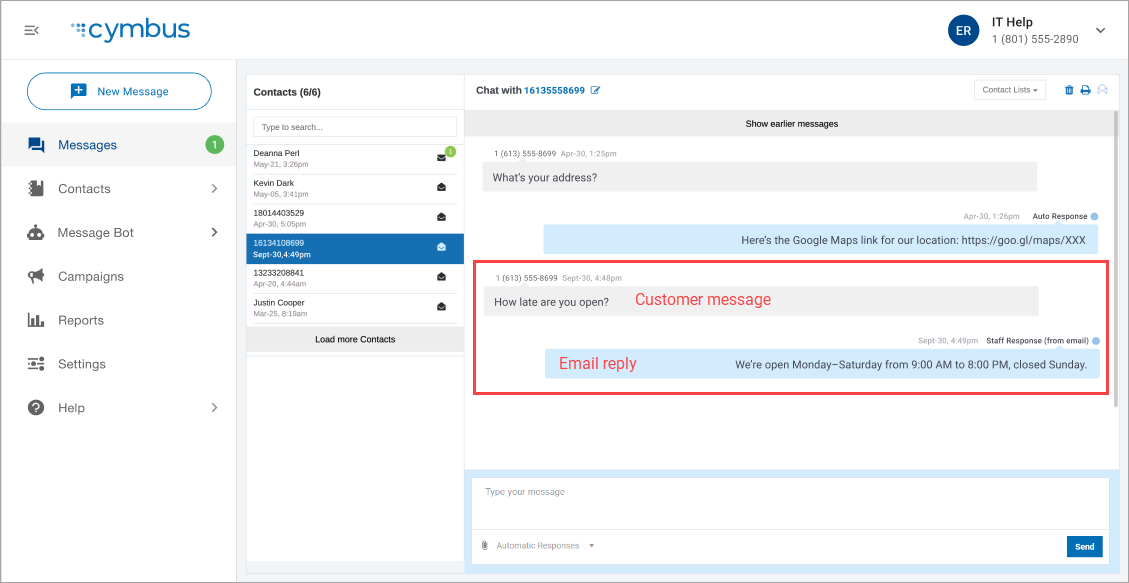Text-to-Email
As a Business Text Messaging user, you can receive and reply to texts from your email. When you receive a text message, a copy of the message will be forwarded to the email address associated with your profile. You can then reply to the message via email or the Messaging Portal and the customer will receive the reply as a text.
Enable/Disable Text-to-Email
You can enable or disable text-to-email in your user profile.
Go to Settings > Edit Profile.
Enter your email address.
Check the box for "Enable SMS to Email address."
Click [Save].
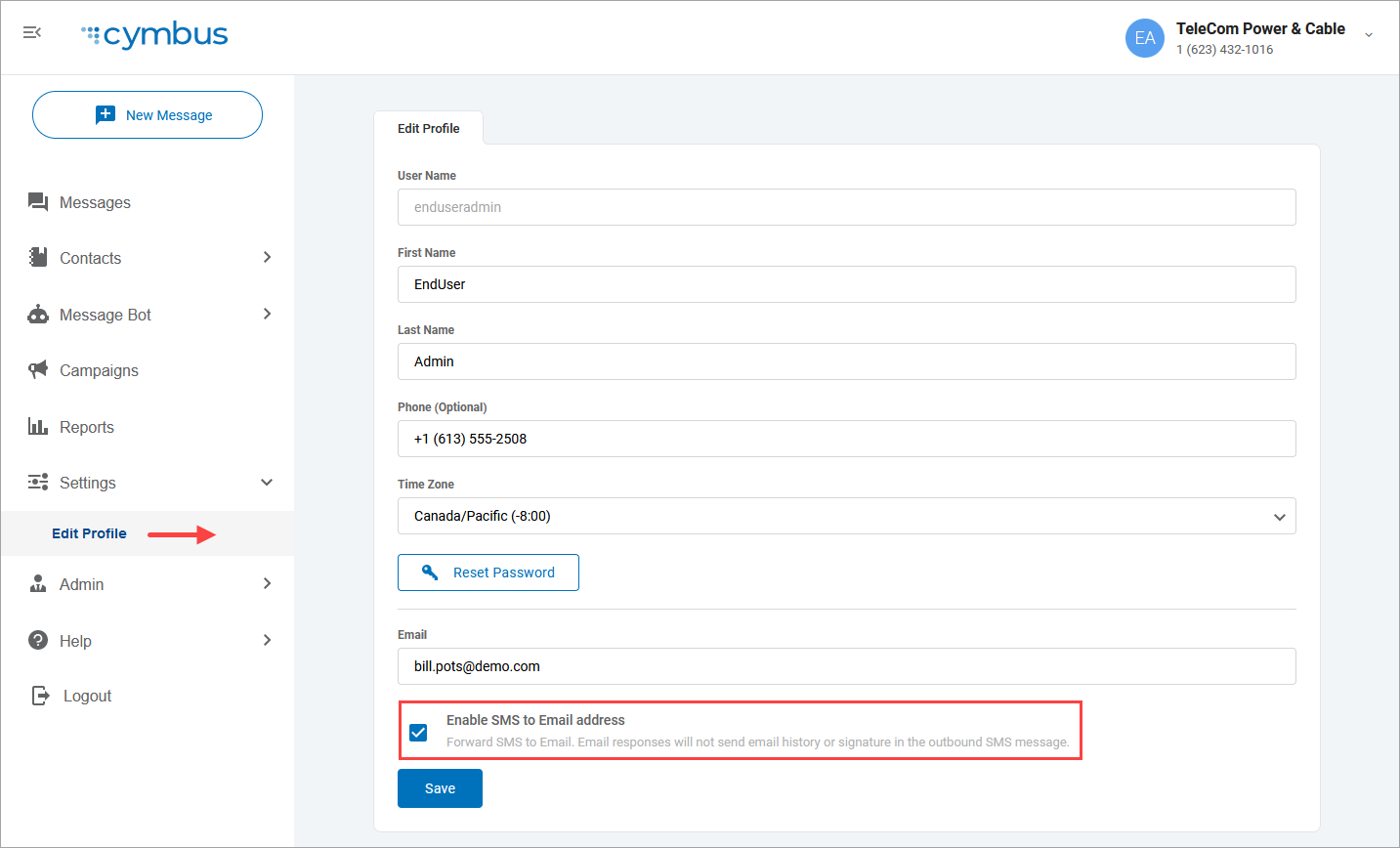
When enabled, incoming messages that you can receive will be both posted in the Messaging Portal and forwarded to your email address.
The From address is [contact's phone number]@msm.cymbus.com.
The subject reads "New text message from [phone number]."
MMS attachments will not be included in the message.
Emojis will render properly if they're compatible with the email provider.
When you respond to the email, the message is sent back to the recipient via a text message. All messages will be documented and stored in the portal within the message thread (conversation) for that contact.
Important
Email responses include only one paragraph of text. Anything beyond the first paragraph will be removed from the message to ensure chat history and email signatures are not sent to the recipient.
Text-to-Email Example
Incoming Text Forwarded to email:
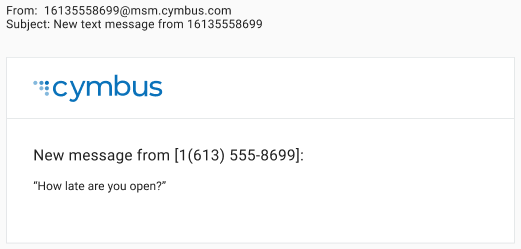
Conversation in the Messaging Portal: