Manage a User's Voicemail
The following information is for Admin users only. See End User Feature Access to learn more.
A voicemail box was assigned to each user with their voice service. In the user’s Voicemail tab, you can manage their voicemail greetings, messages, and message settings such as Forward Voicemail to Email and Voicemail Transcription.
Please note, as an Account Manager or Admin user, you can download only your own voicemail messages.
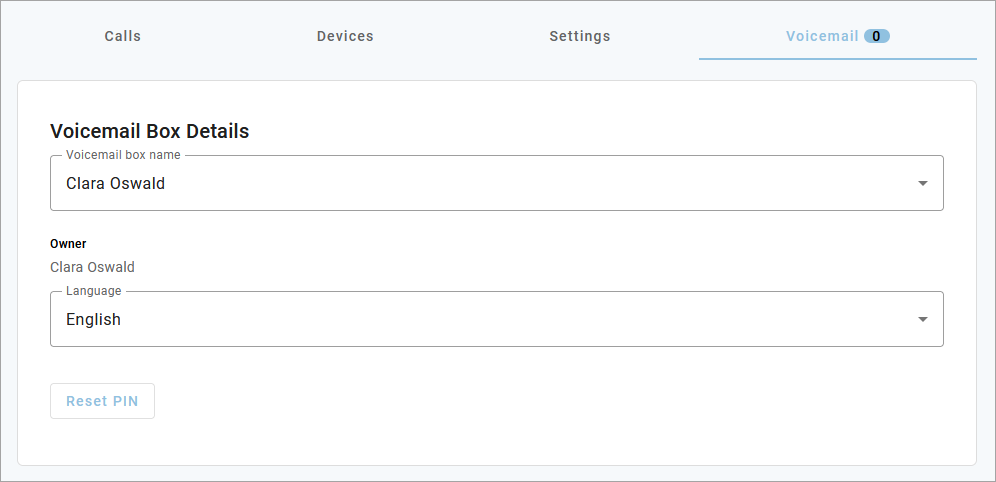
Field | Description |
|---|---|
Voicemail box name | The name of the voicemail box assigned to this user. To change the user's box, click the menu and select one from the list. To change the name of the voicemail box, go to and search for the box. |
Owner | The name(s) of the user(s) this voicemail box is assigned to. |
Language | The user's default language, which applies to the web portal, telephone user interface (TUI) audio prompts, and system-generated emails.
If this voicemail box is assigned to multiple users, changing this setting for one user will change it for the other users. This is separate from the Language setting in the user's Settings tab, which applies to the web portal UI, telephone user interface (TUI) audio prompts, and system-generated emails. |
Reset PIN | If the user cannot remember their voicemail box PIN to sign in, click Reset PIN to reset it for them. The default PIN is 1234. The first time the user logs in to their voicemail box in with the default PIN, they will be asked to set a new one. |
Voicemail boxes can be managed at the user level (here) or in the Voicemail section of the portal. See Voicemail Management for more information about these settings.