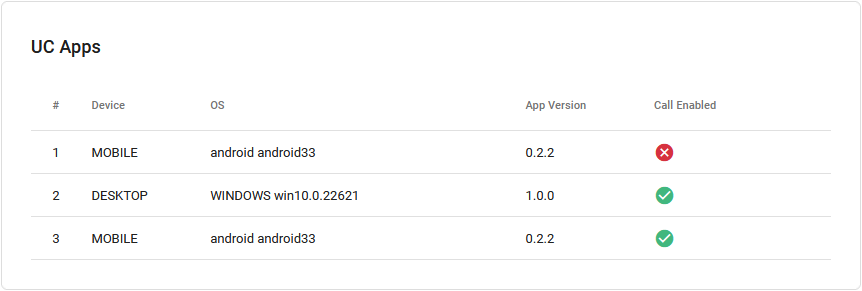Manage a User's Devices
The following information is for Admin users only. See End User Feature Access to learn more.
All devices assigned to the user are listed in the Device Lines section. If the user has a shared line on another user’s device, it is listed under Referenced Devices.
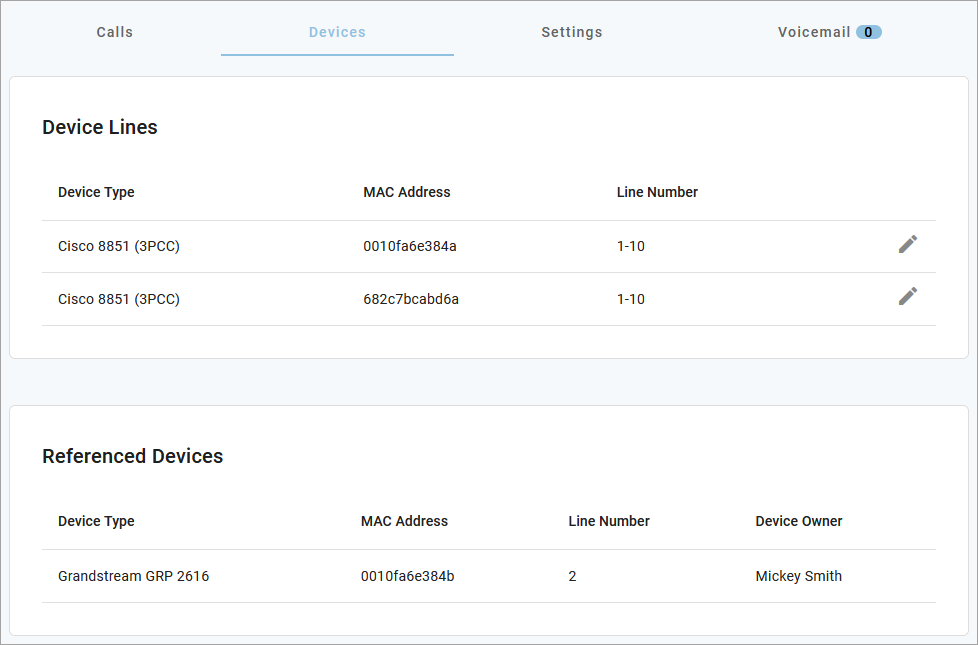
Devices can be managed at the user level (here) or from the main section in the left navigation menu. In either location, find the device and click Edit on the right to manage its settings:
Device Info: View the MAC Address, Device Type, and Configuration Status. There you can also Swap the device for a new one or upload a Bulk Configuration file.
Line Configuration: On an IP phone, you can assign features to lines, including Call Park, Device Line, Paging Group, Presence/BLF, Shared Line, and Speed Dial.
Sidecar: Configure a sidecar (key expansion module) on the device.
See Device Management for detailed information about these features and settings.
UC Apps
The user’s UC apps are listed both under Device Lines and under UC Apps. The UC Apps section indicates the type of device (desktop or mobile), the operating system, app version, and whether it is currently able to receive calls. Apps which are logged out or otherwise not connected to the network show a red X.
Legacy Cymbus apps are not referenced.