Navigate the Admin Voice Portal
The Voice Portal is where you can control who can contact you, how they will reach you, and when they can reach you. As an Account Manager or Admin user, you have access to manage not only your own services but also those of other users on the account. The navigation menu is on the left side of the portal. The products and features you have access to are listed there.
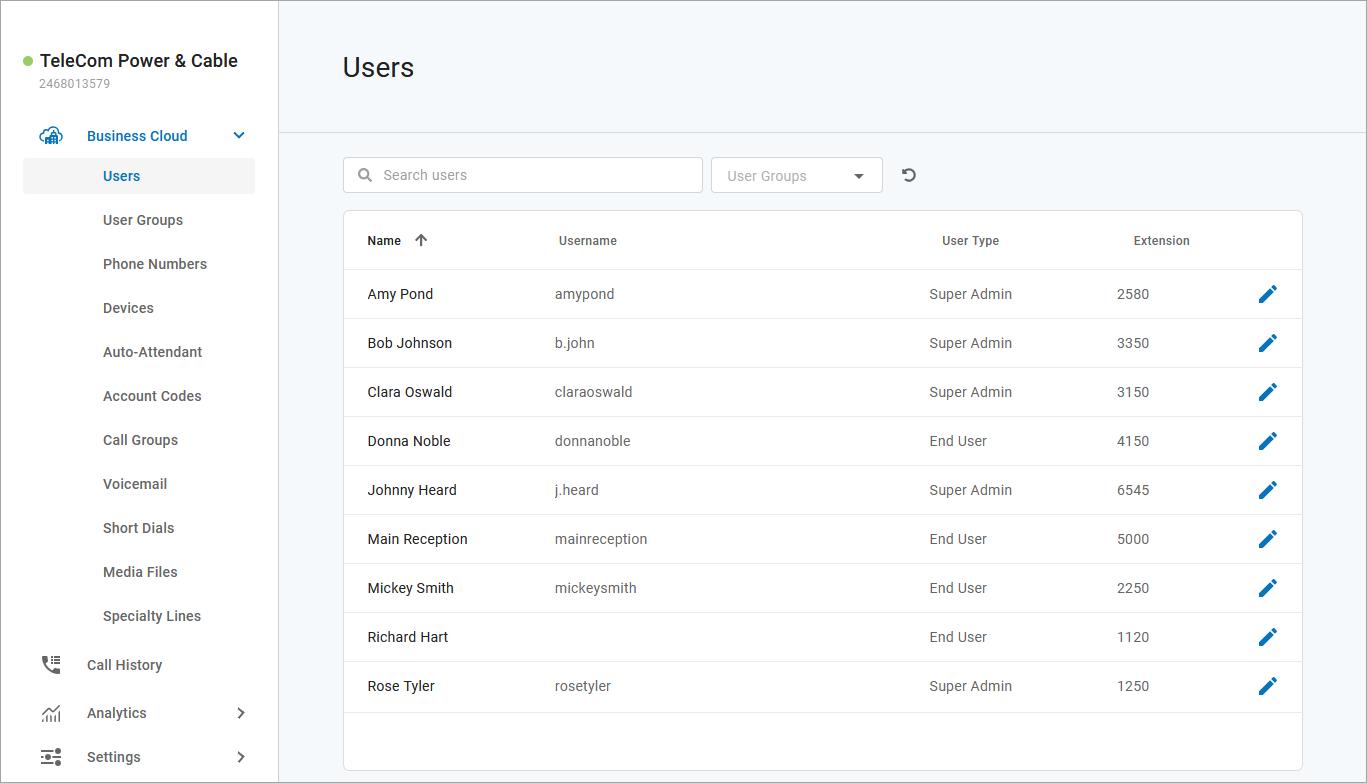
All users on your account are listed here. To edit the settings for a specific user, hover over the user and click Edit on the right. For each user, there are four tabs that organize the user’s settings:
| |
User Groups enable account end users to be segmented by location, department, skill-set, language, or any other criteria while continuing the use of extension-to-extension dialing between all users on the account. | |
View and manage all the phone numbers on the account, including their routing destinations and caller ID. | |
View and manage all the devices on the account, including the feature key configurations, without having to go to the specific user. To locate a particular device, search for the owner’s name, or MAC address. | |
Auto-attendants enable identification, segmentation, and routing of callers to the most appropriate agent within your team. It's a simple, effective, and completely customizable tool which will significantly reduce costs and increase efficiency within any company. | |
Account codes are used to tag (classify) calls for billing and reporting purposes. Admin users can create specific codes that users can dial to associate call activity to a department, project, client account, and more. | |
Pick Up Groups and Paging Groups allow you to reach multiple users simultaneously by dialing a star code. | |
This section houses all of the voicemail boxes set up on the account. The settings here are the same as they are in the Users > Voicemail tab. | |
Short dials allow everyone on the account to access frequently used internal or external phone numbers. They’re like account-wide speed dials or extensions, except short dials can be routed to any phone number that is allowed by the calling plan, even international numbers. | |
Media Files is a library of audio files stored on the account that can be reused throughout the account, making it easier than ever to update prompts and messages to reflect changes like holiday hours or decreased business hours due to weather for enhanced customer experiences. | |
Call History holds the records of all calls made and received on the account. Calls are presented in chronological order with the most recent call at the top. At the top right of the table, the current record list can be downloaded as a .csv file. | |
The inventory dashboard displays a read-only view of the products, packages (licenses), and add-ons in an account, so you can quickly see what you have. | |
Manage Music On Hold and Emergency Call Notification settings for the account. |
Notice
Not all products and features are available on all accounts. If you don’t see something you expect, please contact Customer Support.