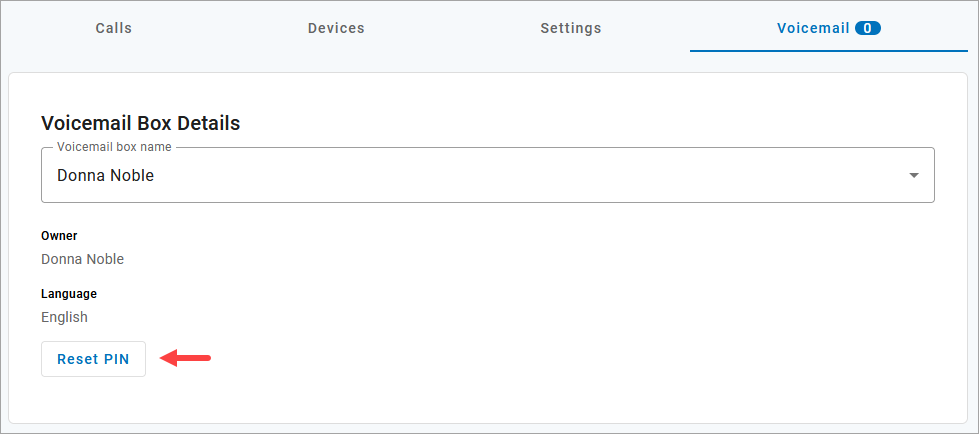Voicemail Access
Your voicemail box can be accessed remotely or from a phone connected to the line it’s assigned to. To manage your voicemail box online, see Voicemail Management.
Bypass Voicemail PIN
When Bypass Voicemail PIN is enabled, users accessing their voicemail box from their own phone number are automatically authenticated—no PIN required. For the security of all users, a PIN is always required to access a voicemail box from an external phone number and to change the PIN from the voicemail menu.
To enable this feature for the account, go to and toggle on Bypass Voicemail PIN. If you don't have access to this setting, contact a higher-level admin for assistance.
Direct Access
Star Code | Instructions |
|---|---|
*98 | Voicemail Management Access the voicemail box assigned to the phone number.
|
Remote Access
From a phone number that is not connected to your account, dial the 10-digit phone number.
When the voicemail greeting plays, press #.
Enter the voicemail PIN and press #.
Note
The default PIN is 1234. The first time you access your voicemail box, you will be prompted to set a new PIN which must be 4-digits or longer.
Voicemail Menu Options
Listen to Messages
Log in to the voicemail box and press 1 to listen to your messages. Use the following to navigate the menu:
Press 1 to skip a message.
Press 2 to save a message.
Press 3 to erase a message.
Press 9 to repeat the message.
Press 0 to exit the menu.
Personal Options
Access the voicemail box and press 8 for personal options. Use the following to navigate the menu:
Press 1 to change the PIN.
Press 2 to personalize your greeting.
Press 3 to record your name.
Press 5 for call forwarding (then enter forwarding destination number).
Press 6 to enter a call screening forwarding number.
Press 9 to repeat the personal options.
Press 0 to exit the menu.
Change PIN
For security reasons, the PIN can be changed only when calling the voicemail box from a registered phone number. See also: Reset Voicemail PIN.
Access the voicemail box and press 8.
Press 1 to change the PIN.
If prompted, enter the current PIN.
Enter a new PIN that is at least 4-digits long, then press #.
Hang up or press 0 to go back to the main menu.
Record Greetings
Access the voicemail box and press 8.
Press 2 to personalize your greetings.
Press 1 to change the default greeting.
Press 2 to change the "busy" greeting.
Press 3 to change the "no answer" greeting.
Hang up or press 0 to go back to the main menu.
Reset Voicemail PIN
Each user has their own PIN to access their voicemail box. If the user forgets their PIN, follow these steps to reset it:
Go to .
Locate the user and click Edit.
In the Voicemail tab under Voicemail Box Details, click [Reset PIN].
The voicemail box PIN will be reset to 1234. The next time the user accesses their voicemail box, they will log in using 1234 and be prompted to set a new PIN.
For security reasons, the PIN can only be created or changed when accessing the voicemail box from the phone number assigned to it.